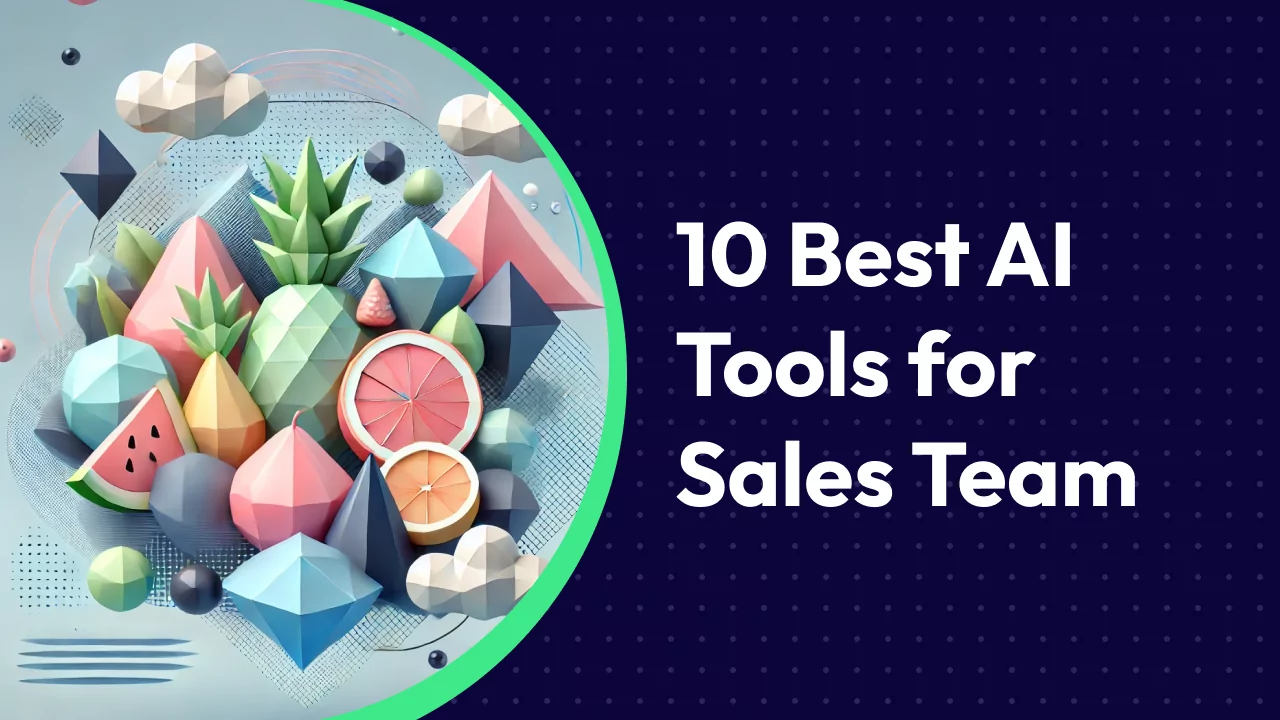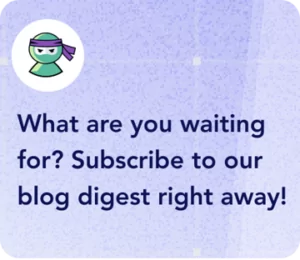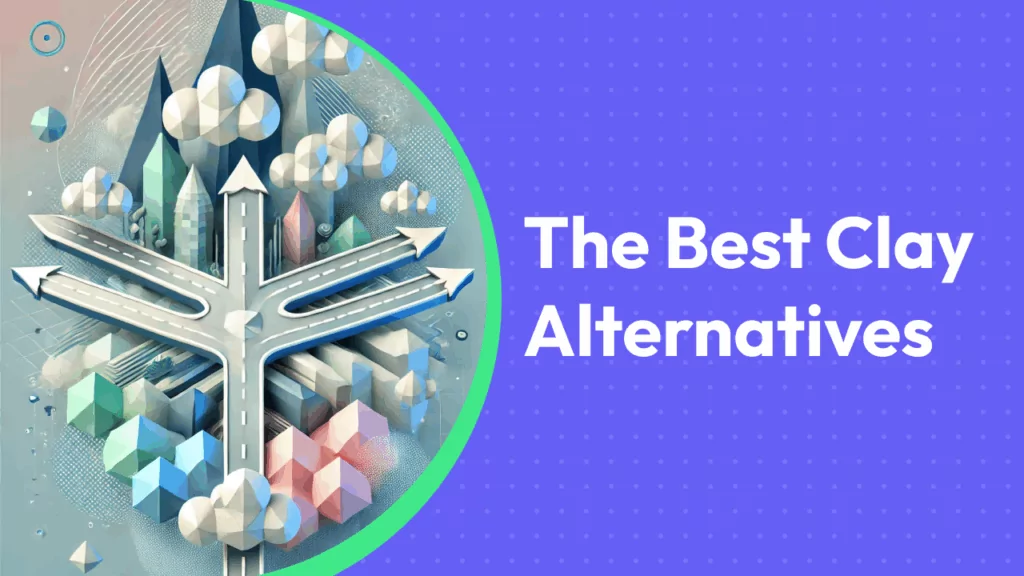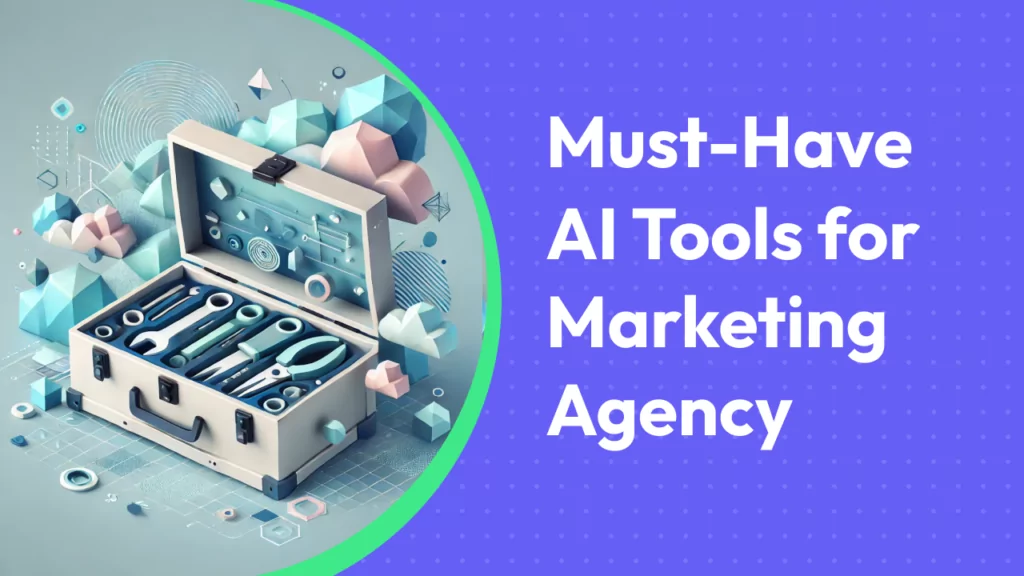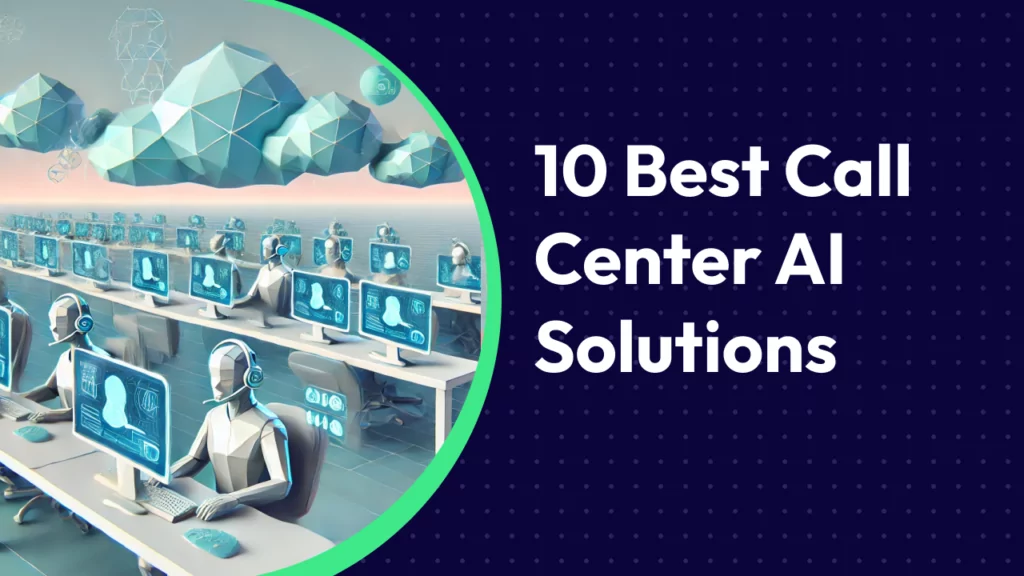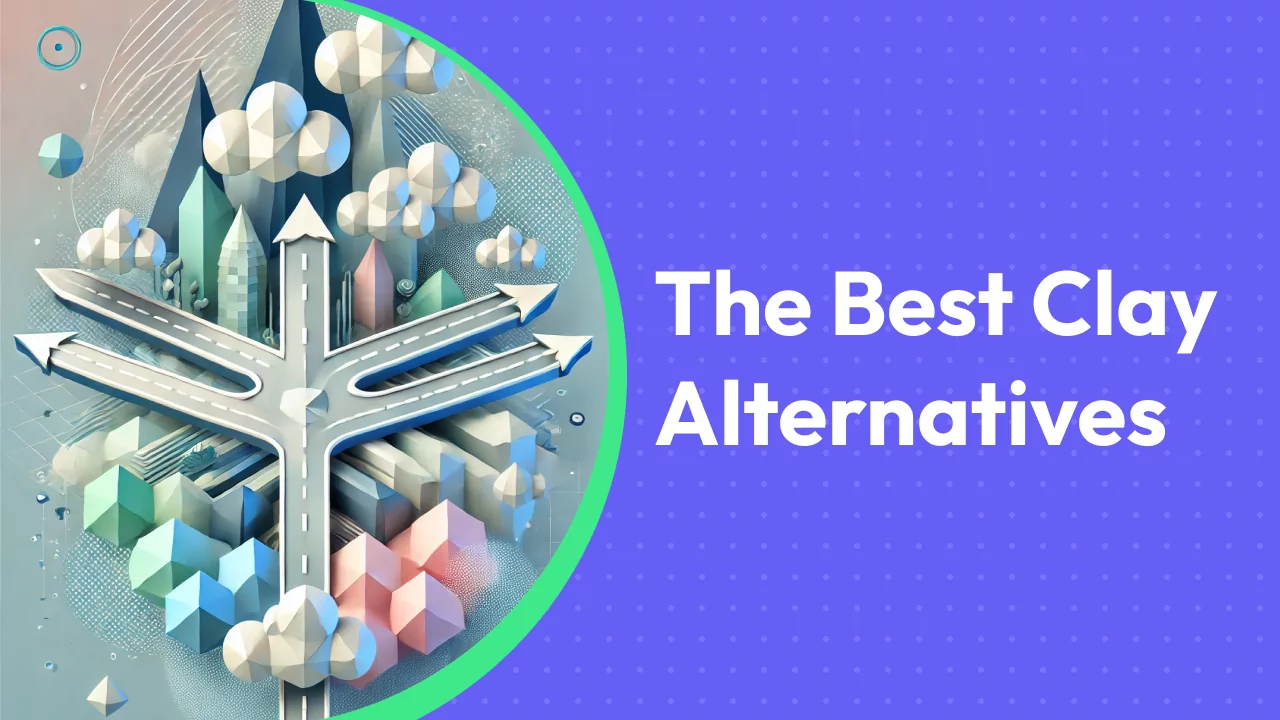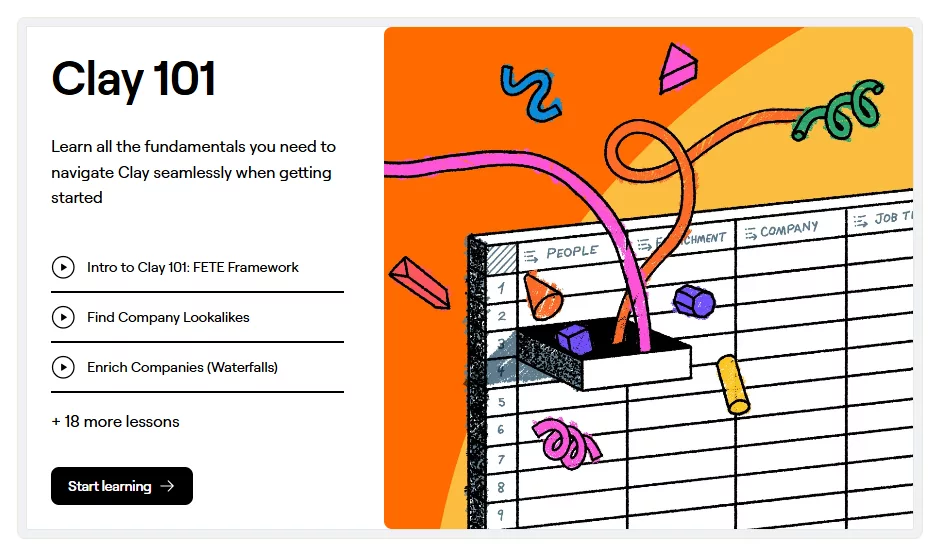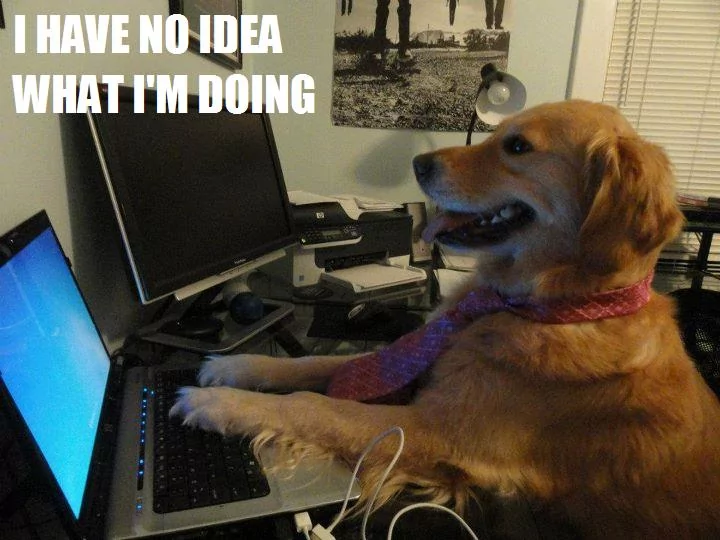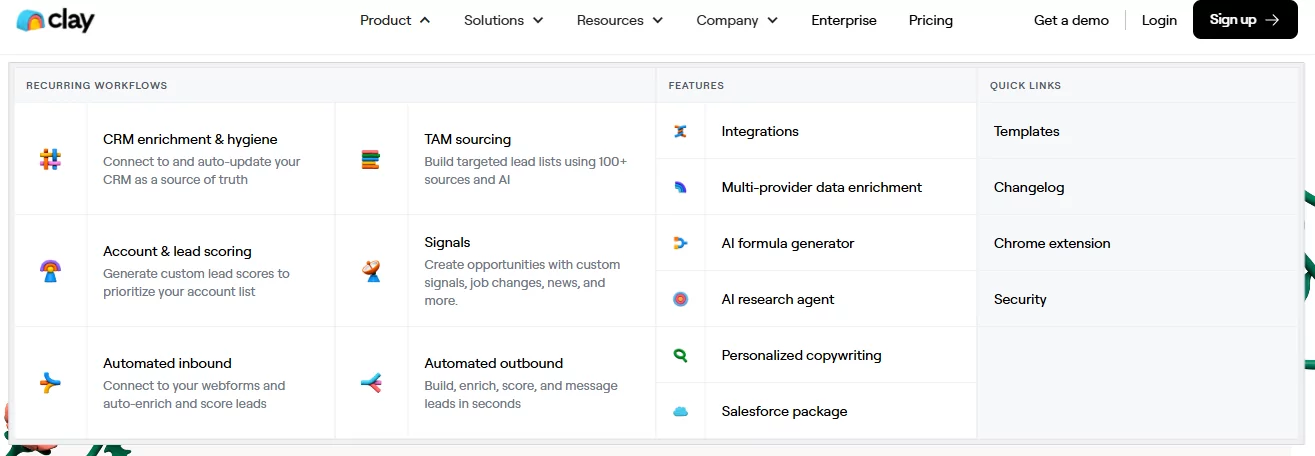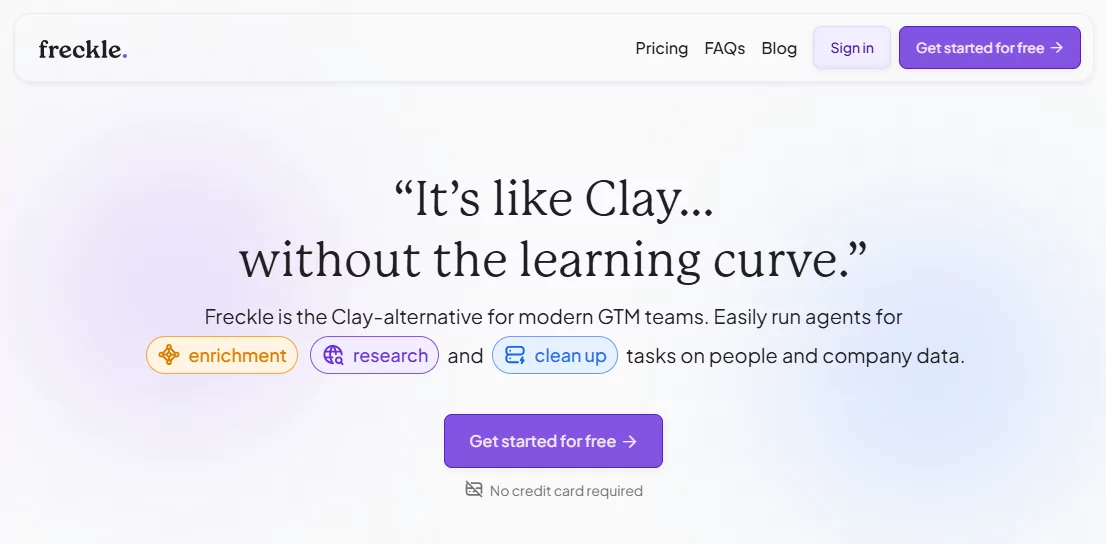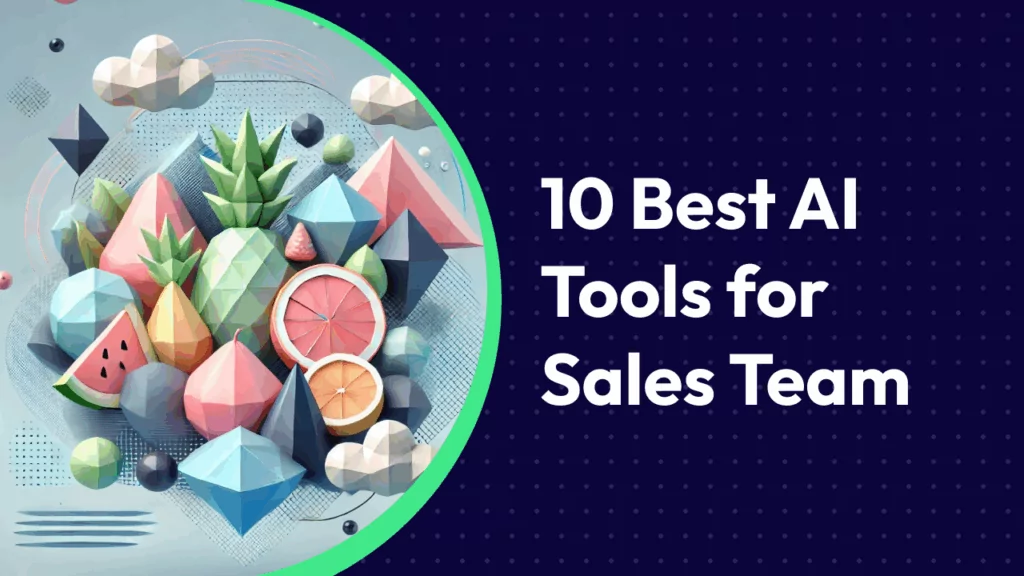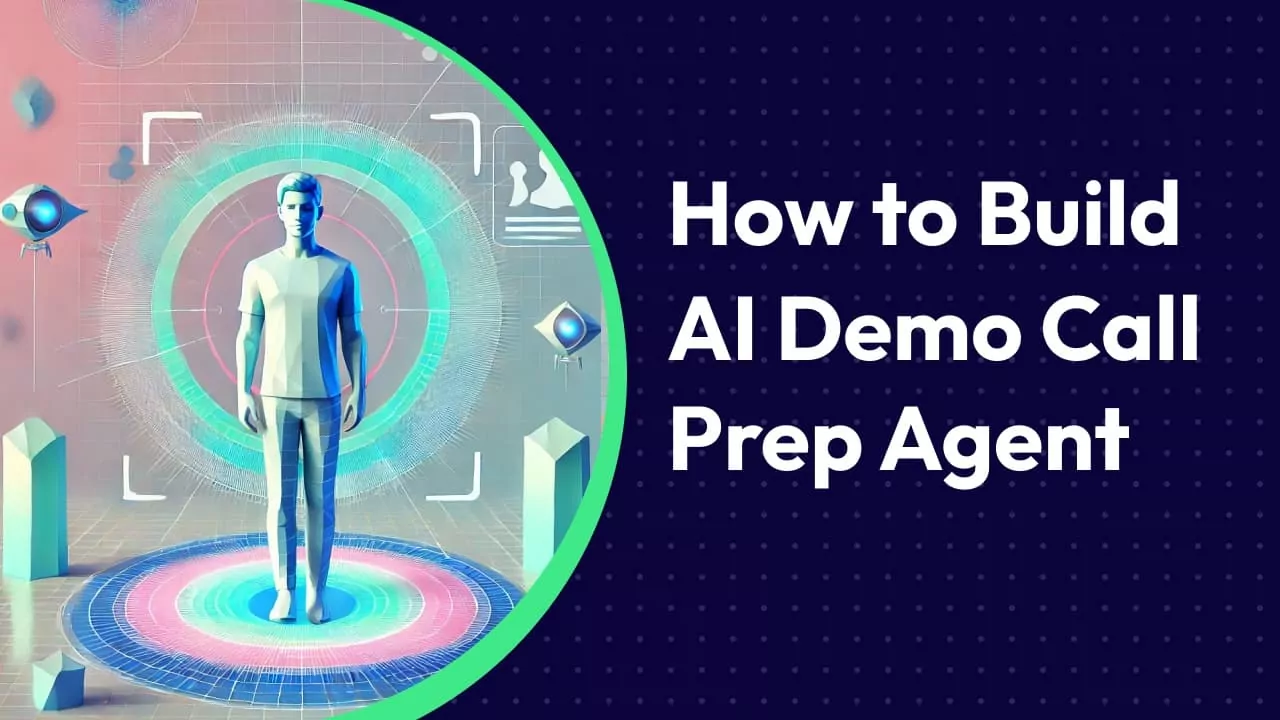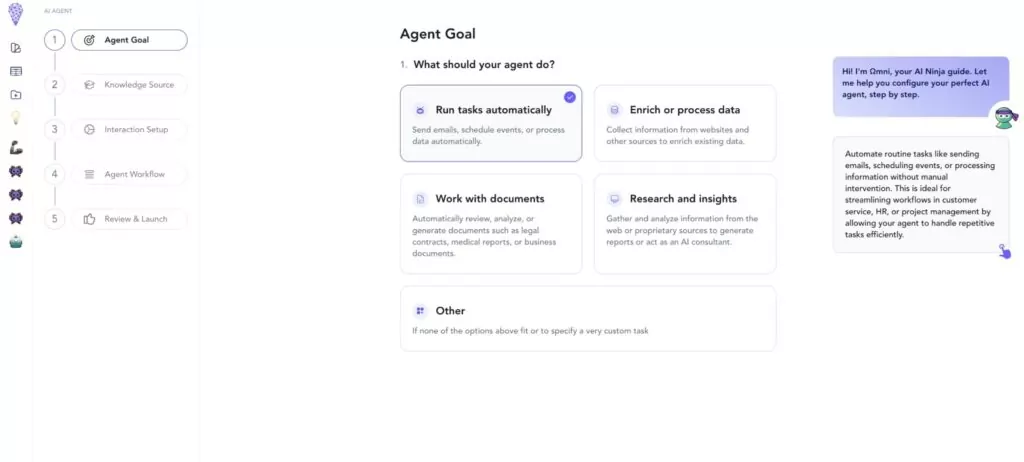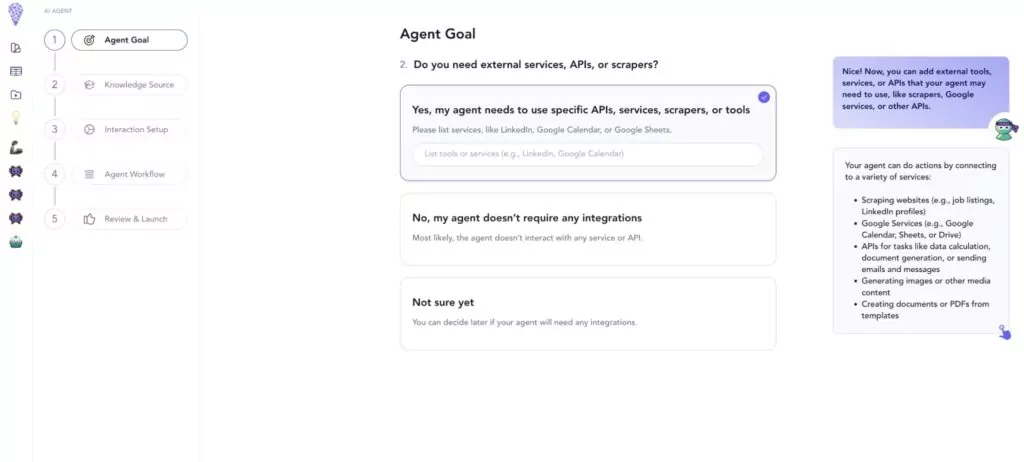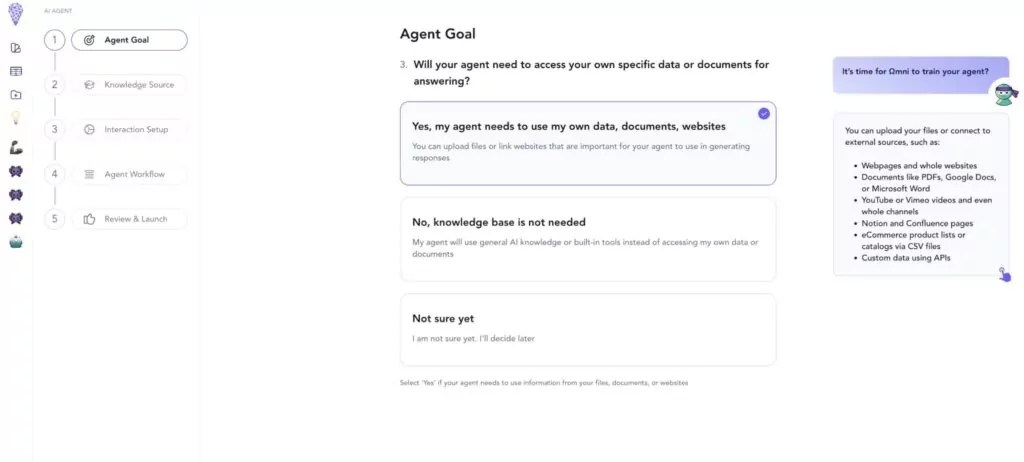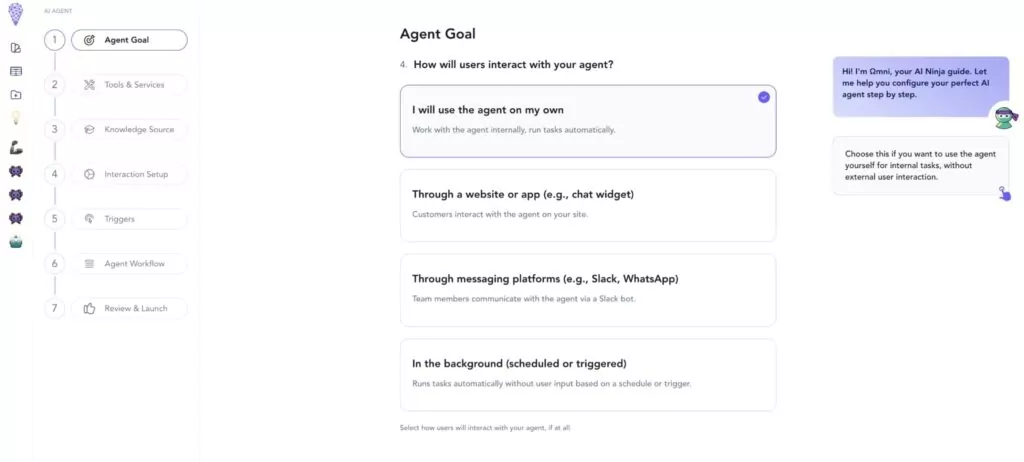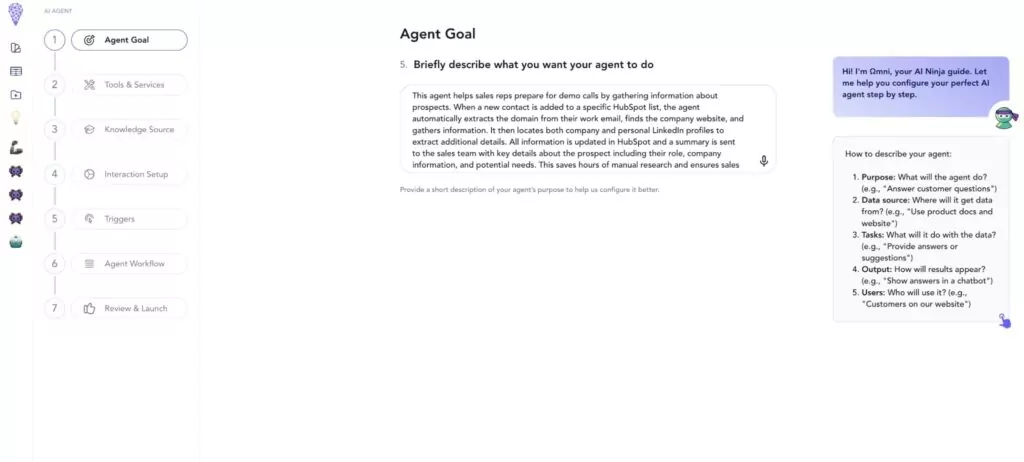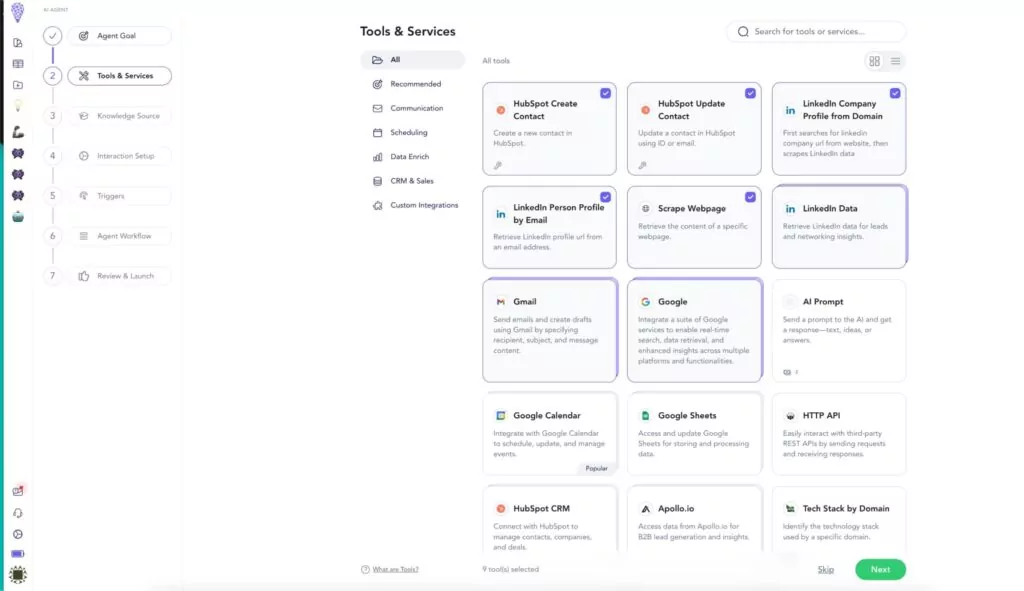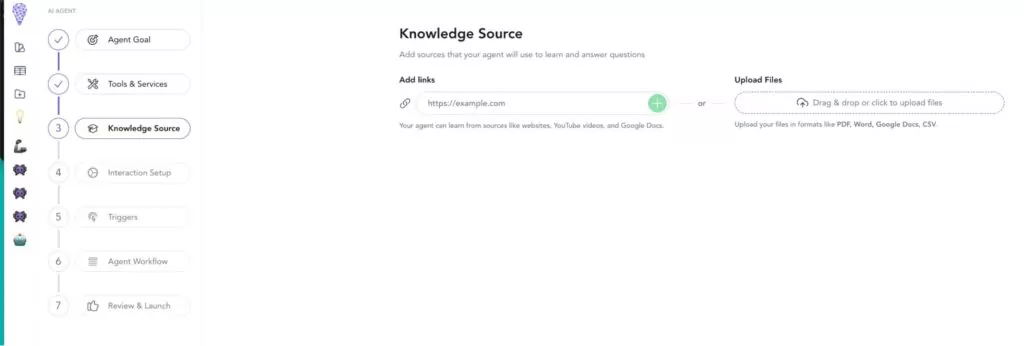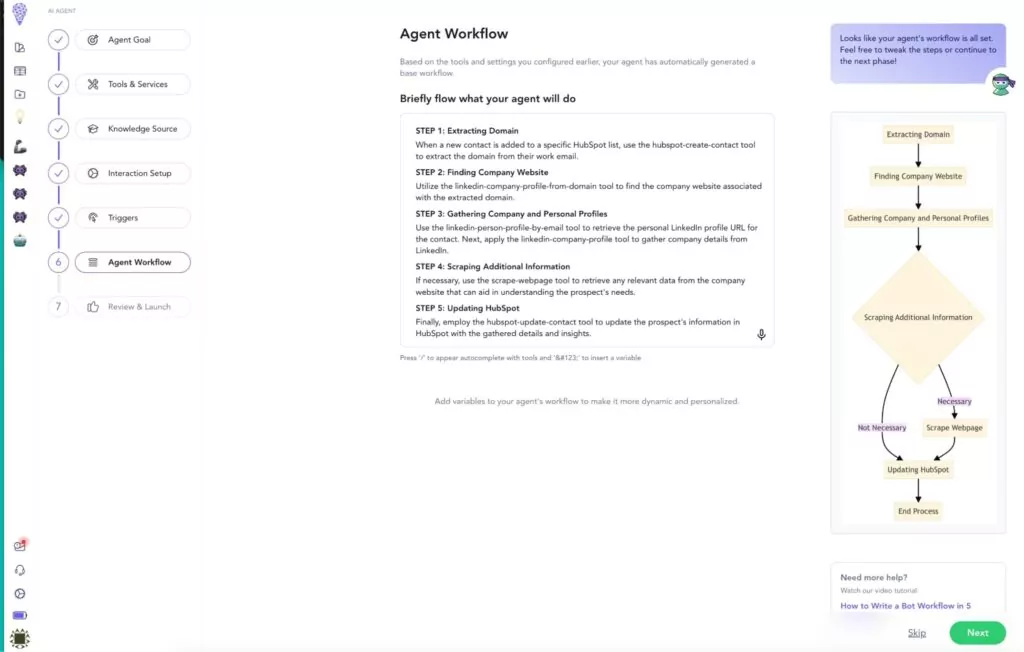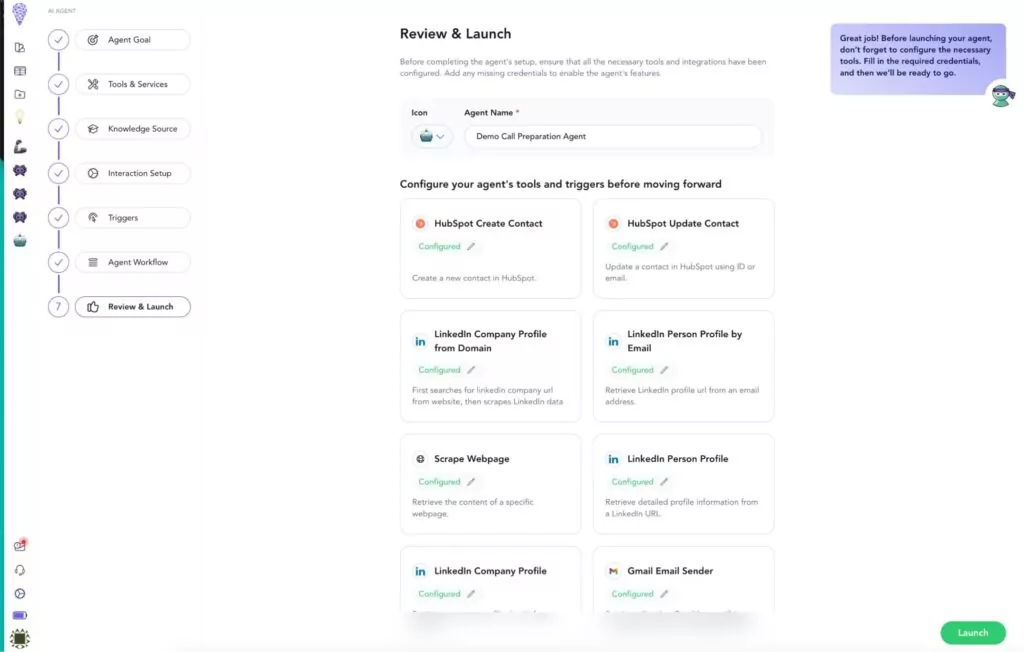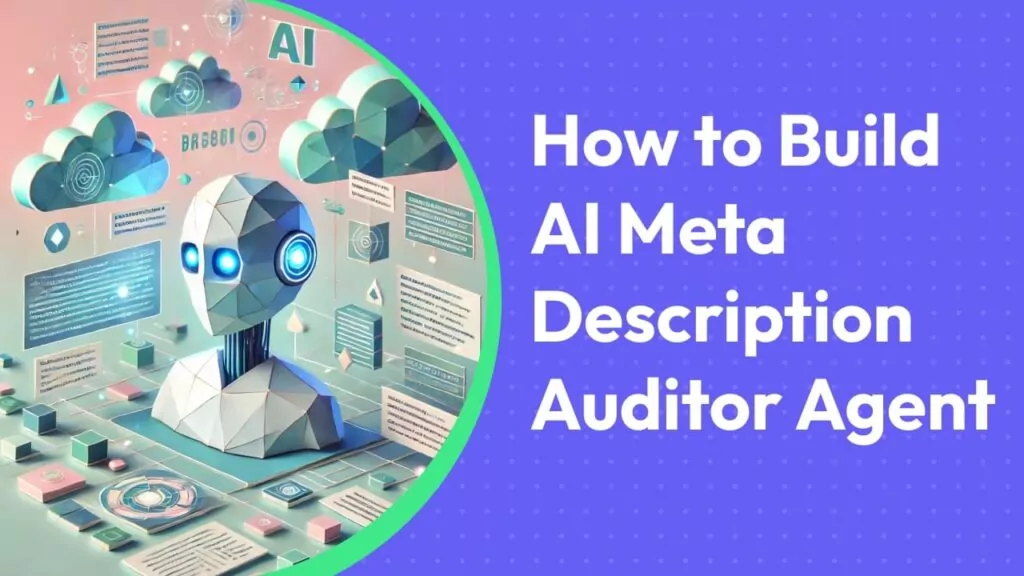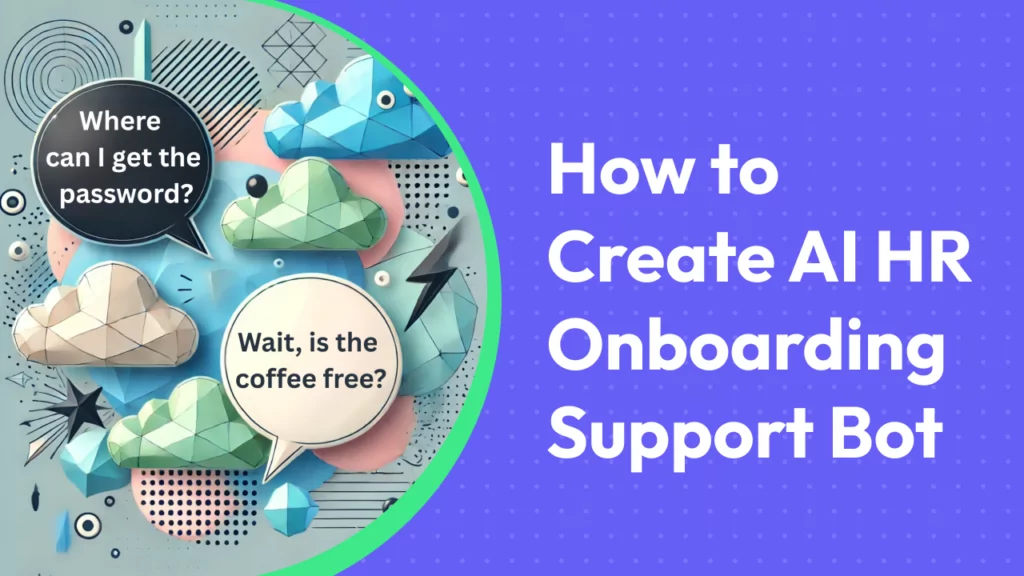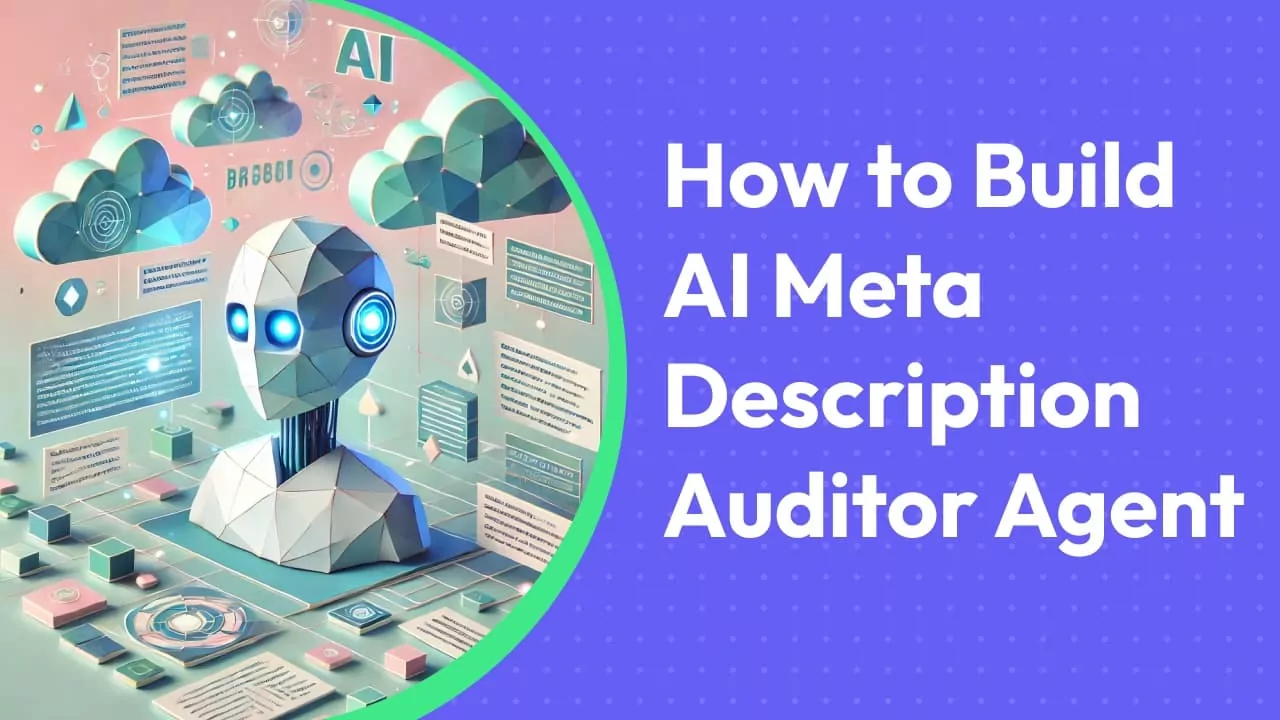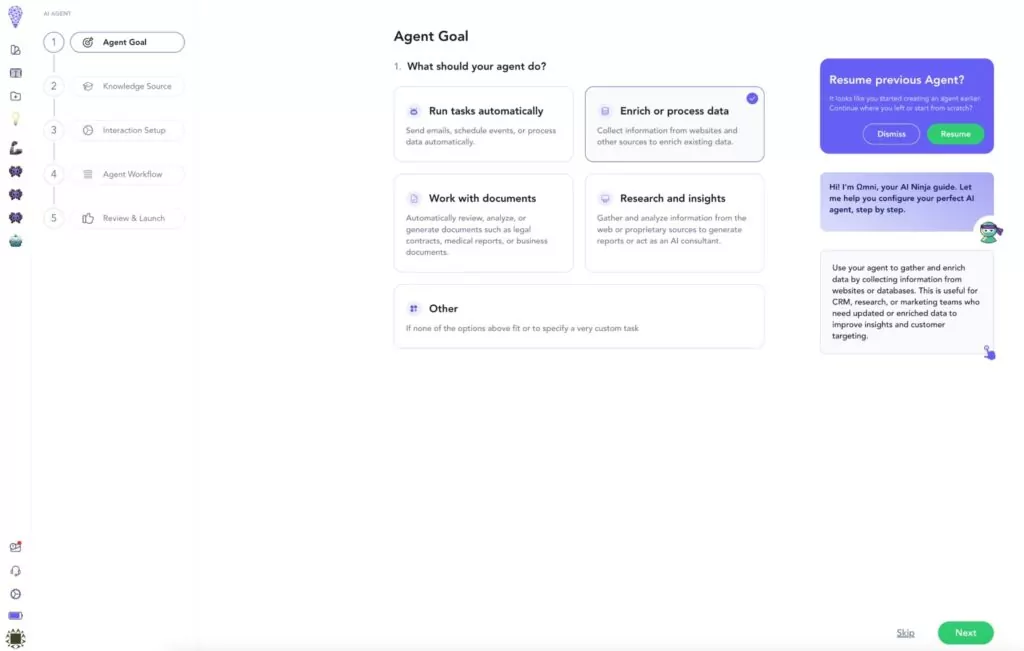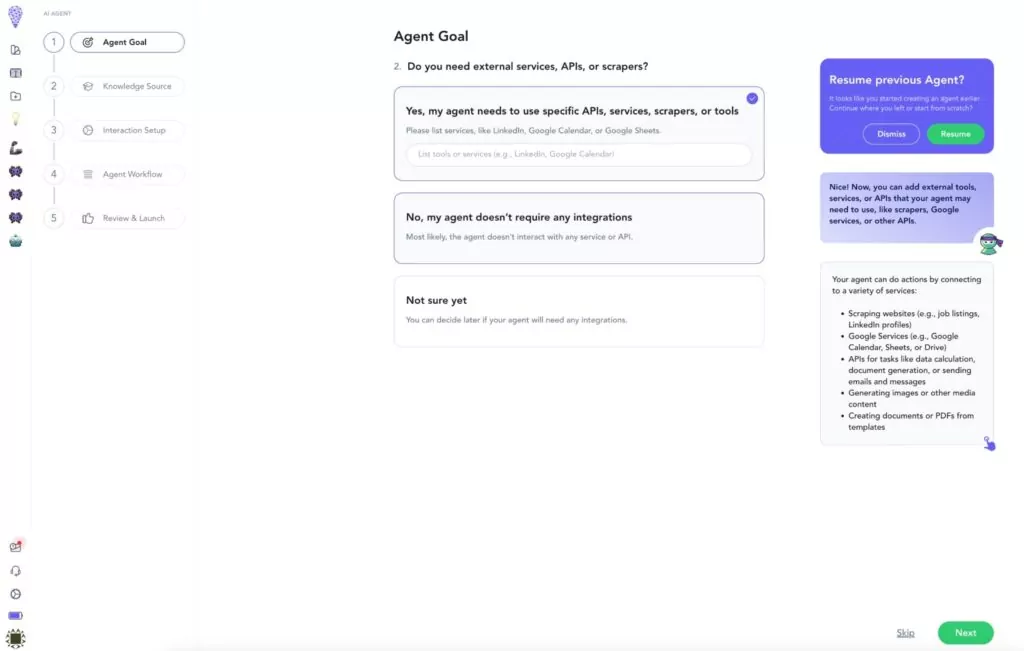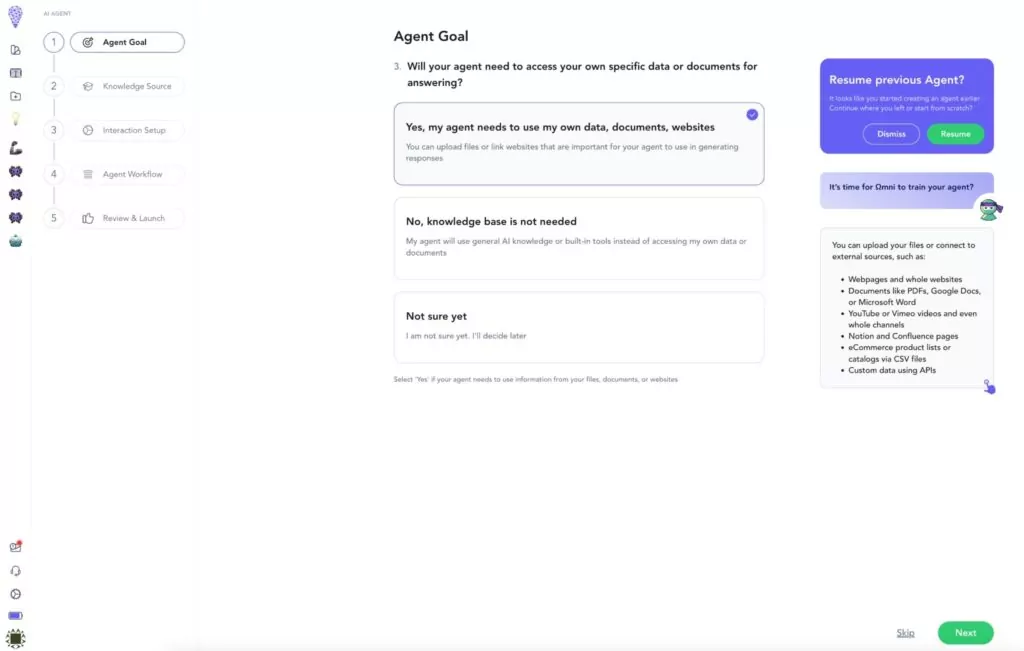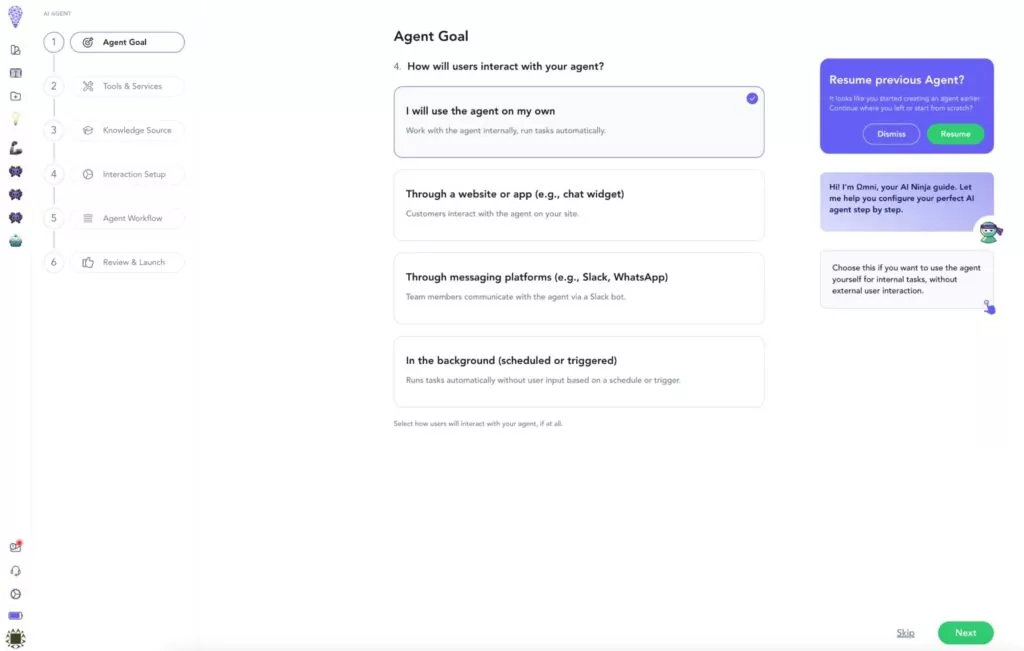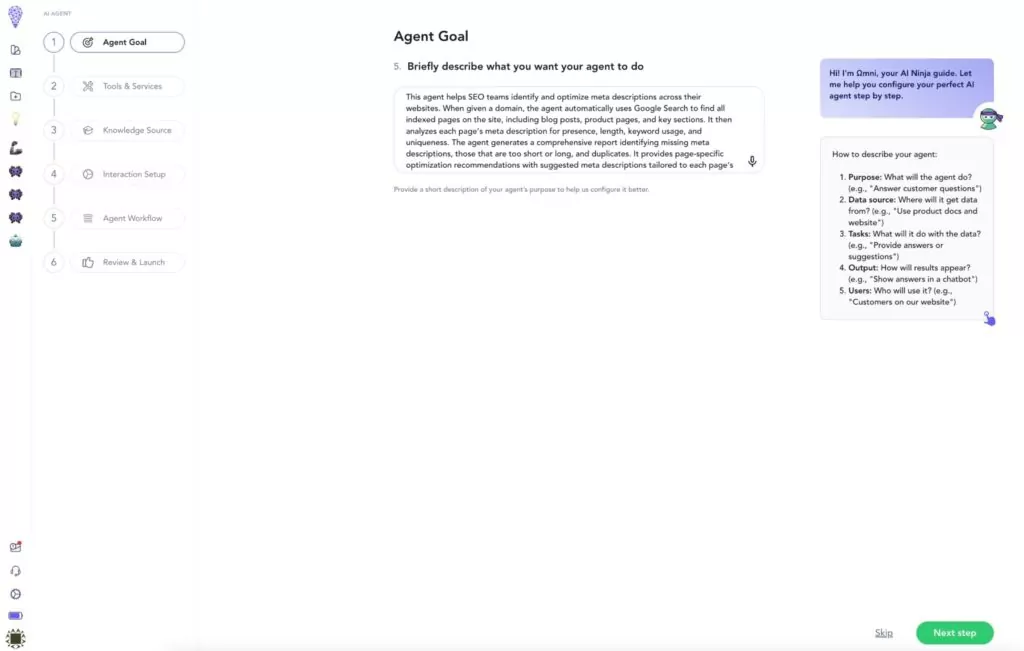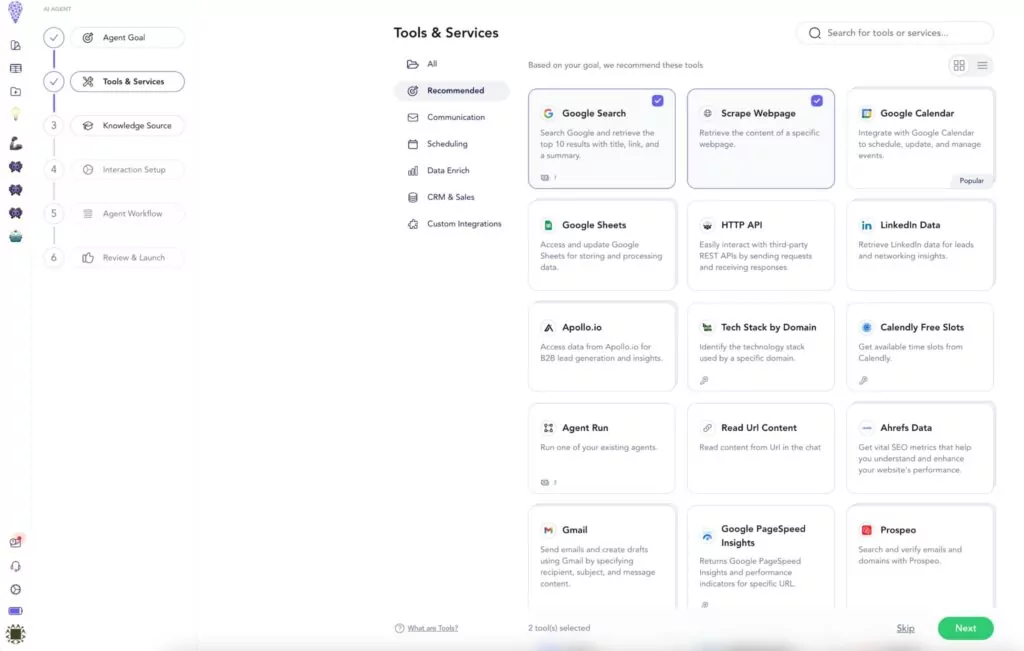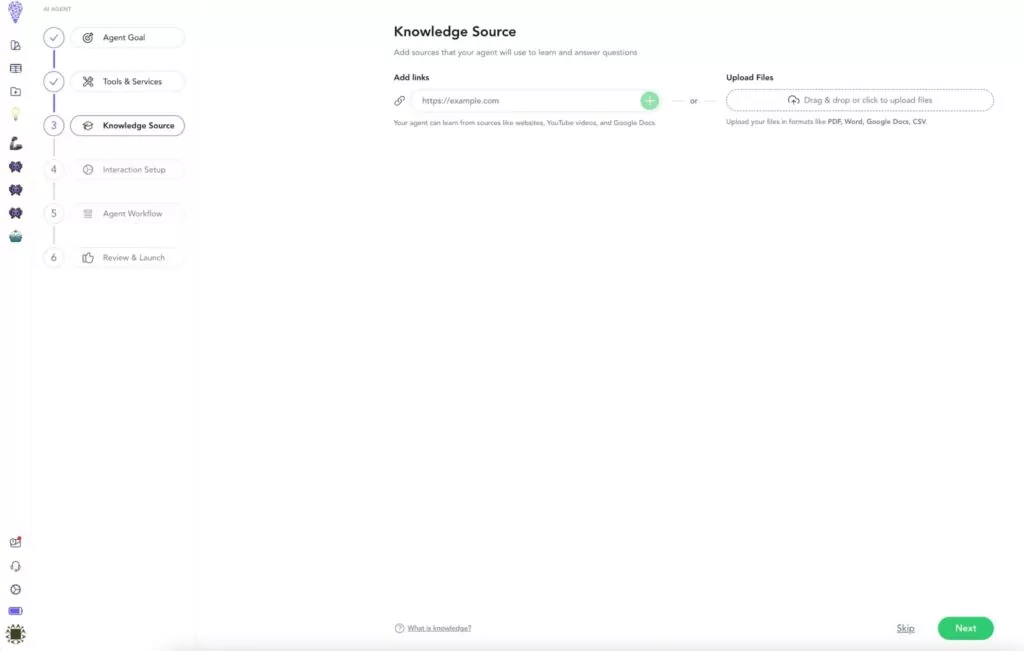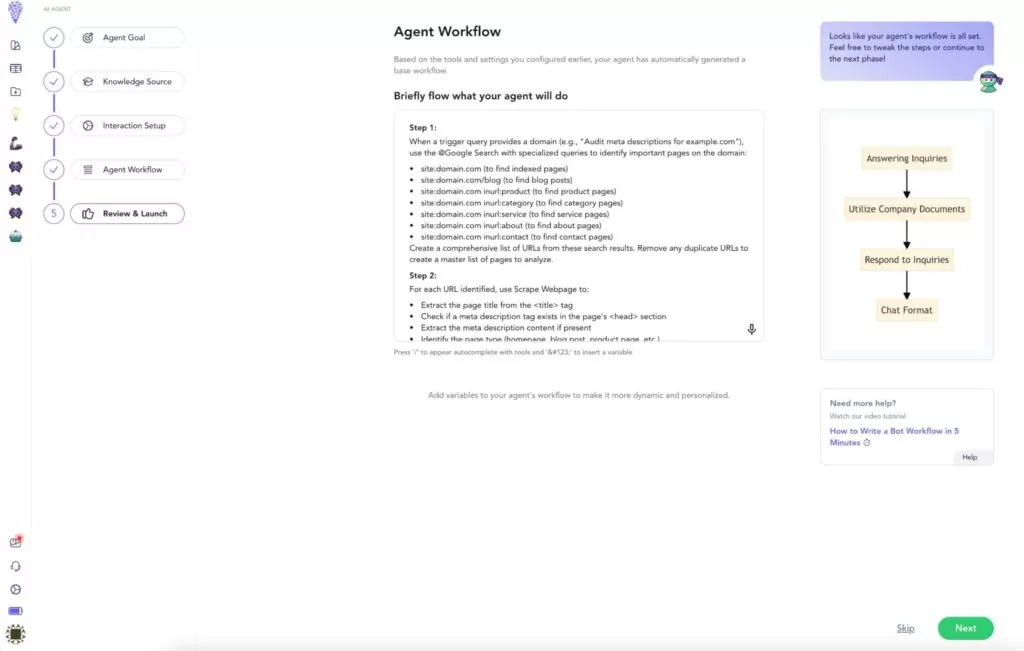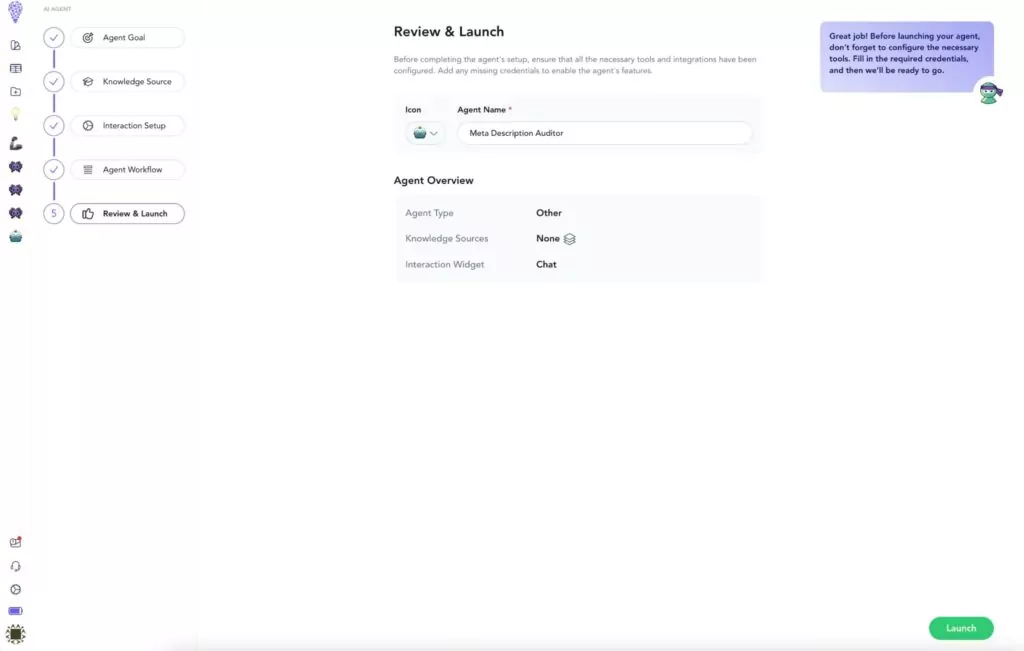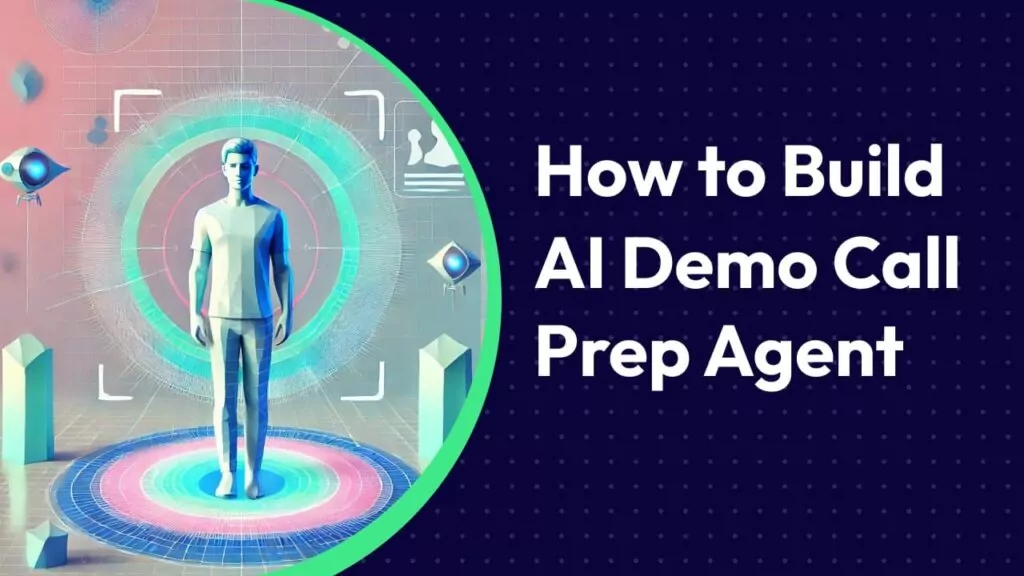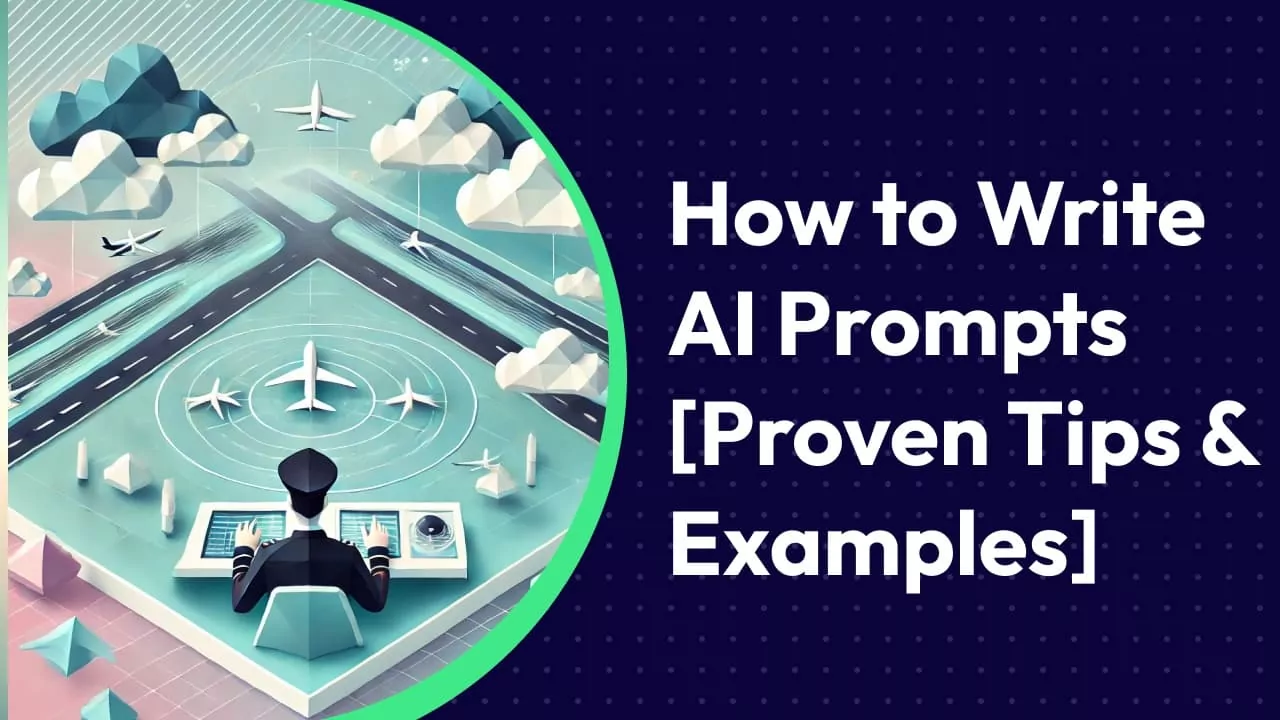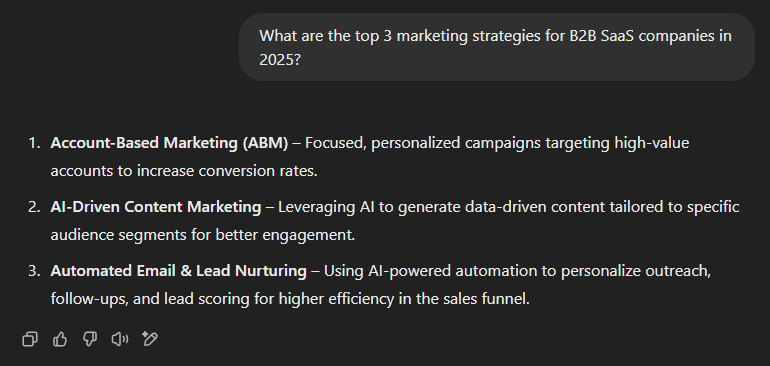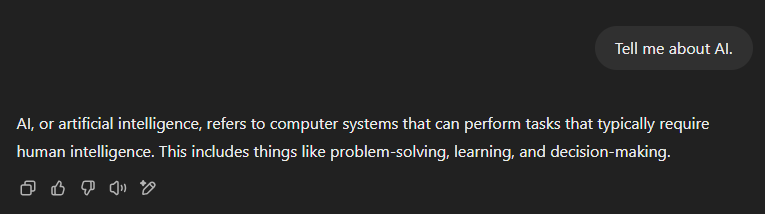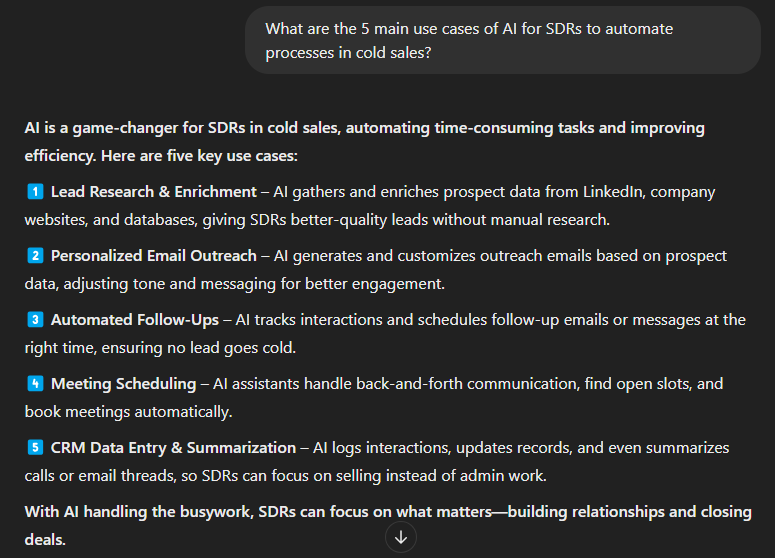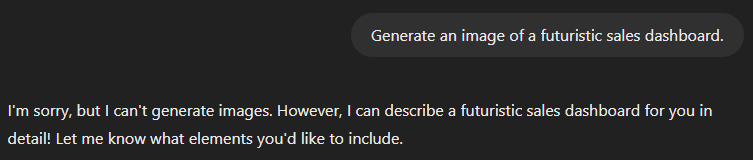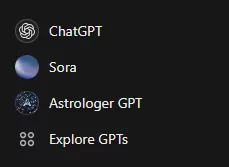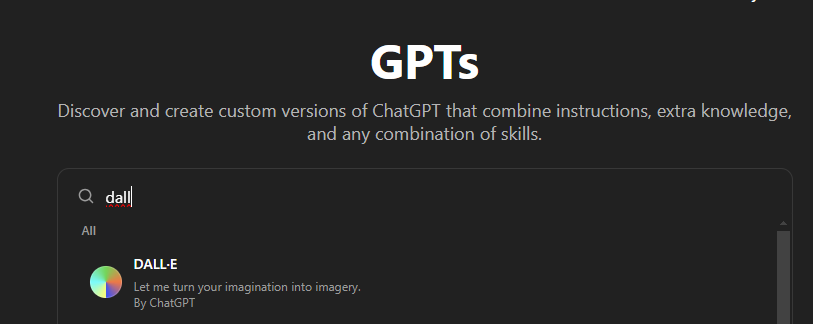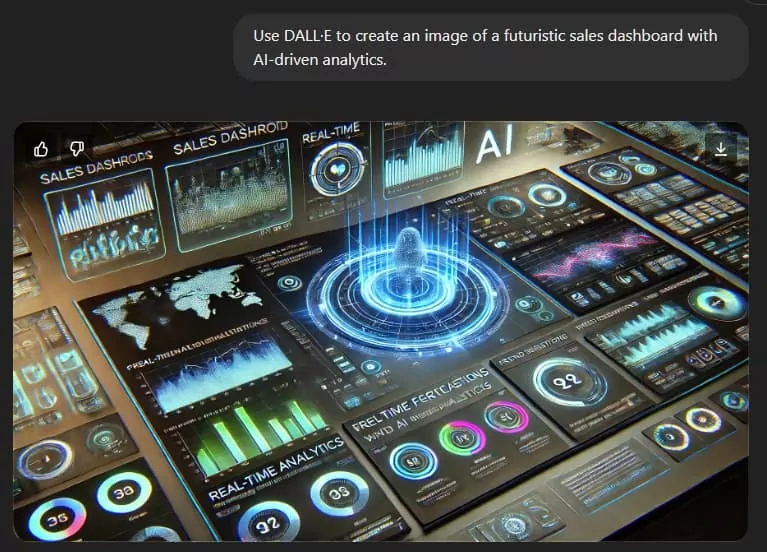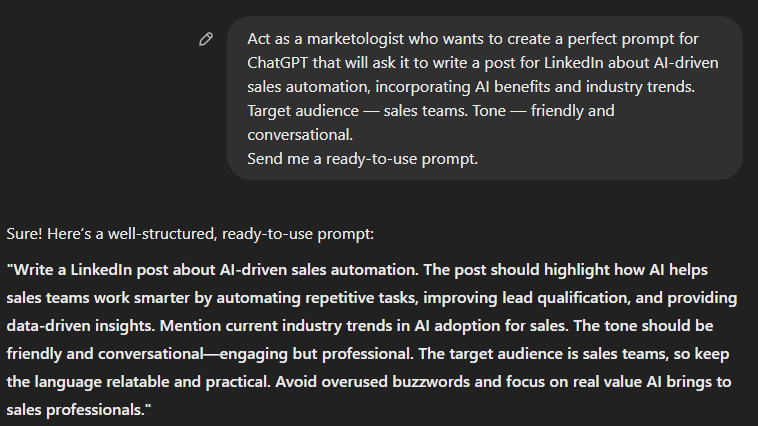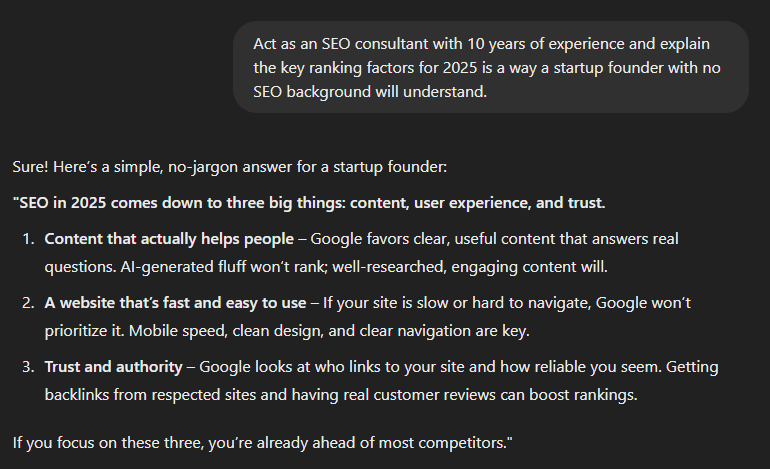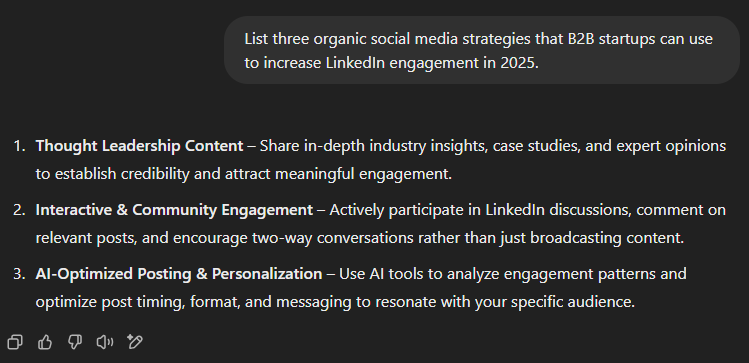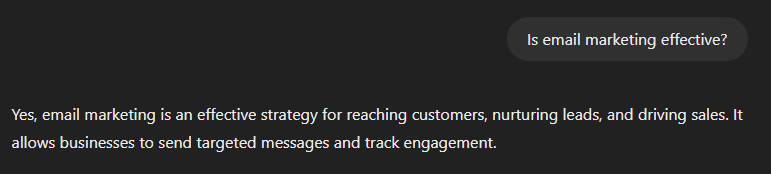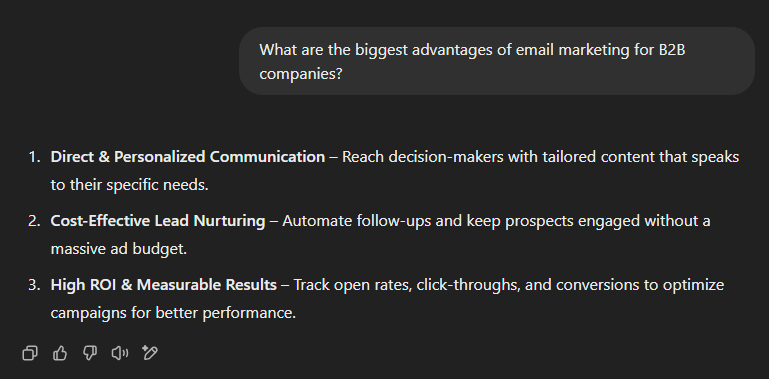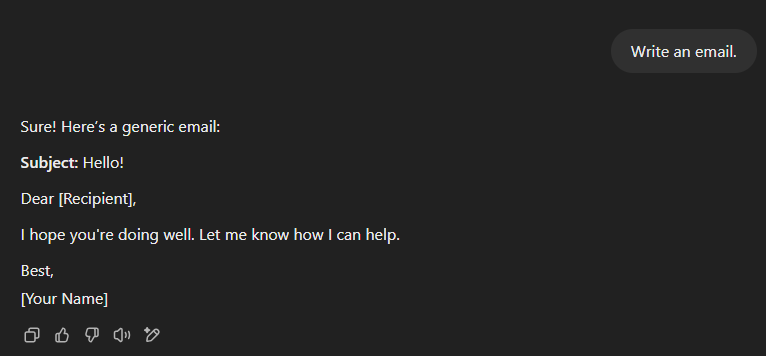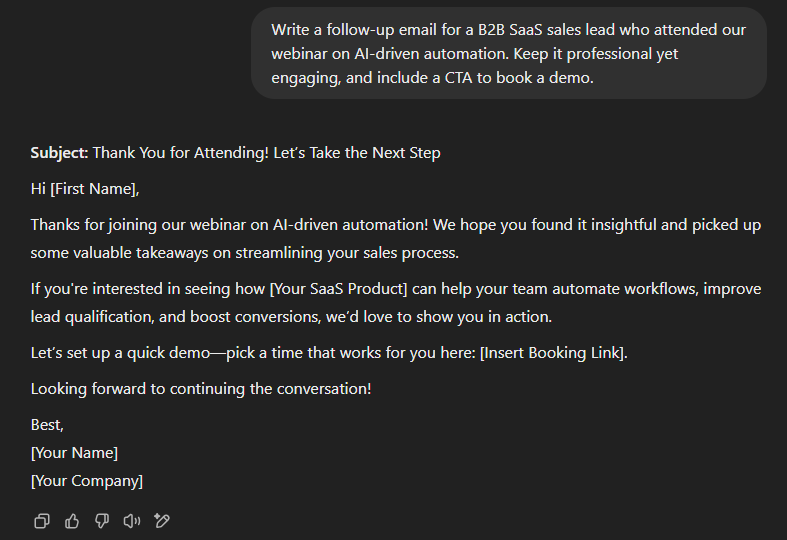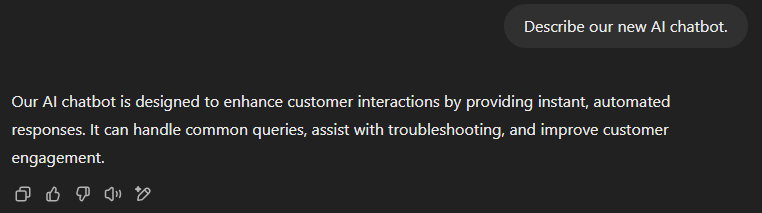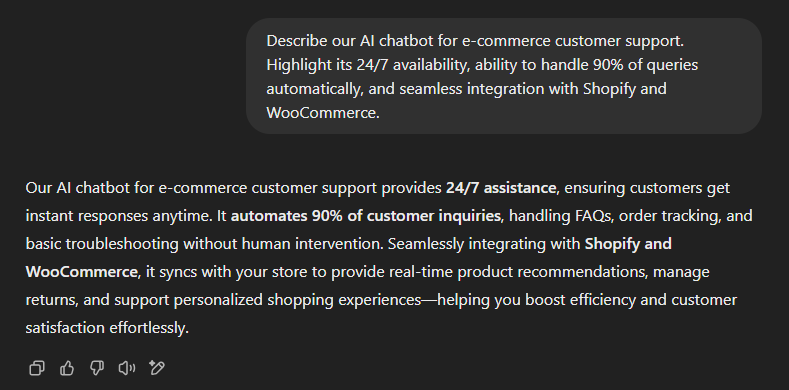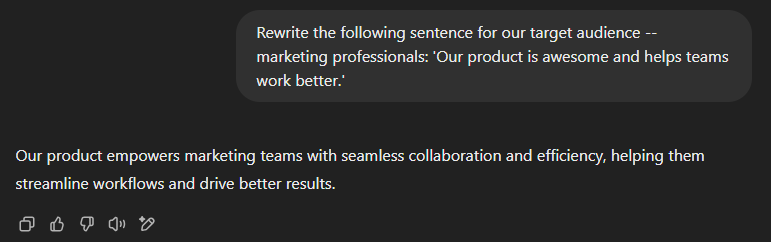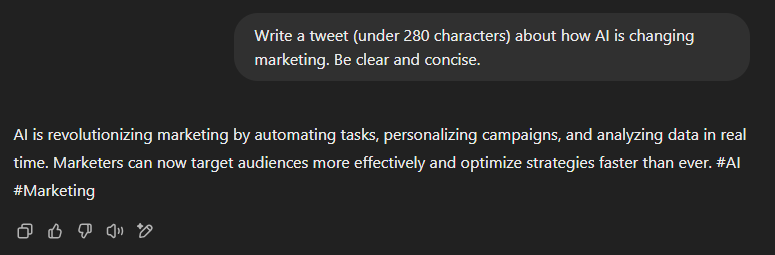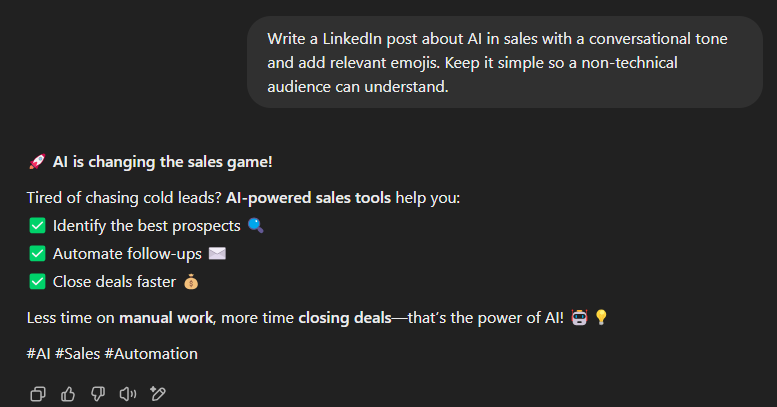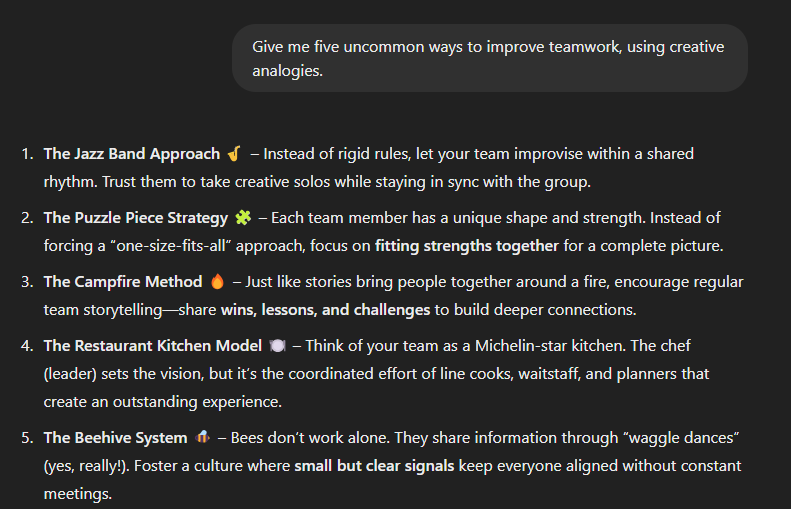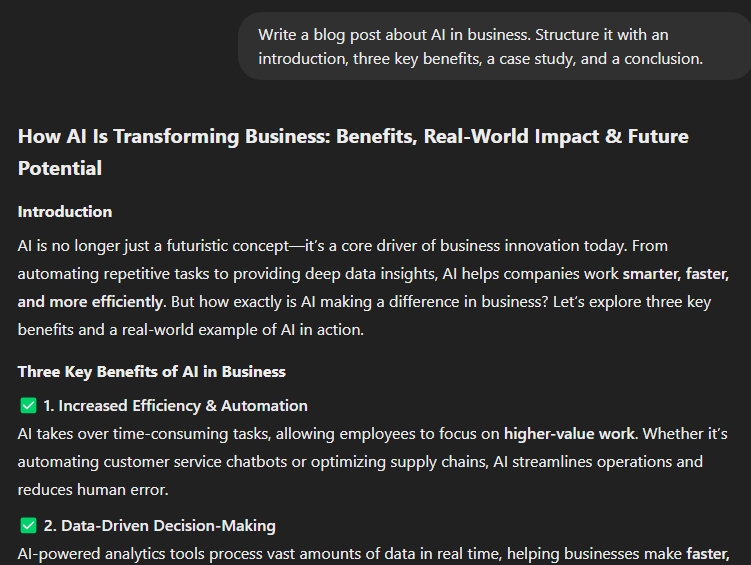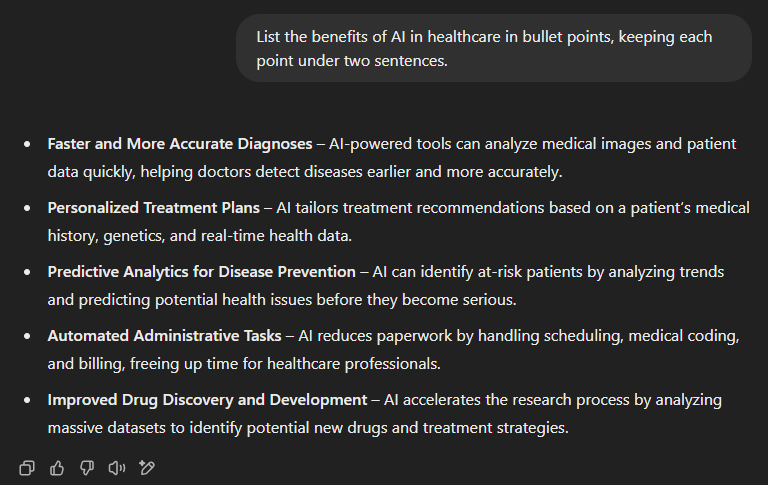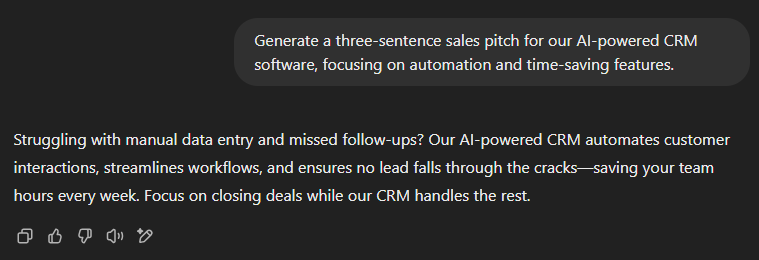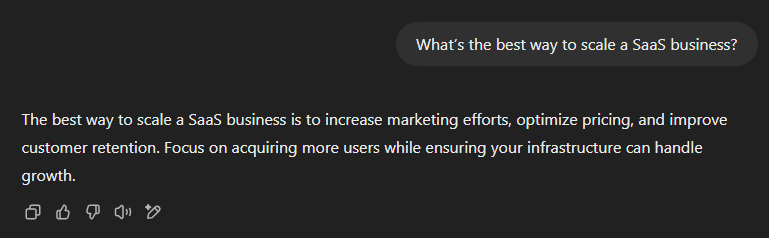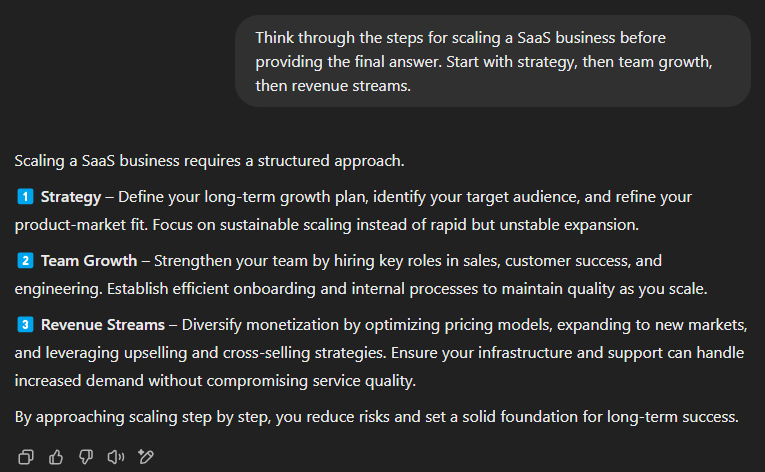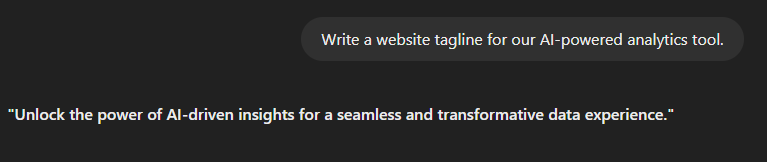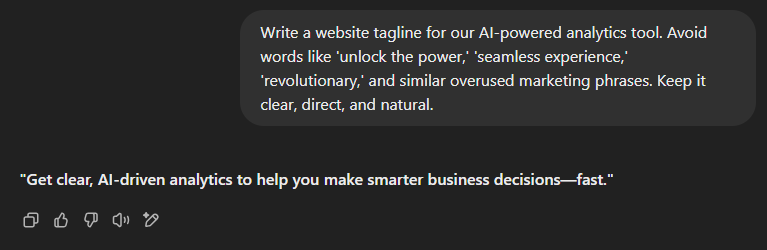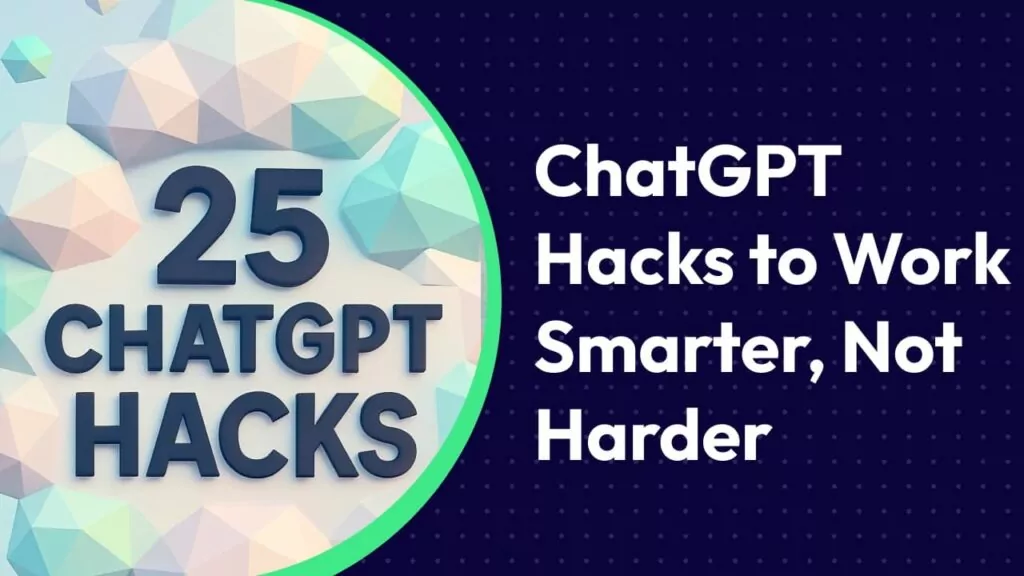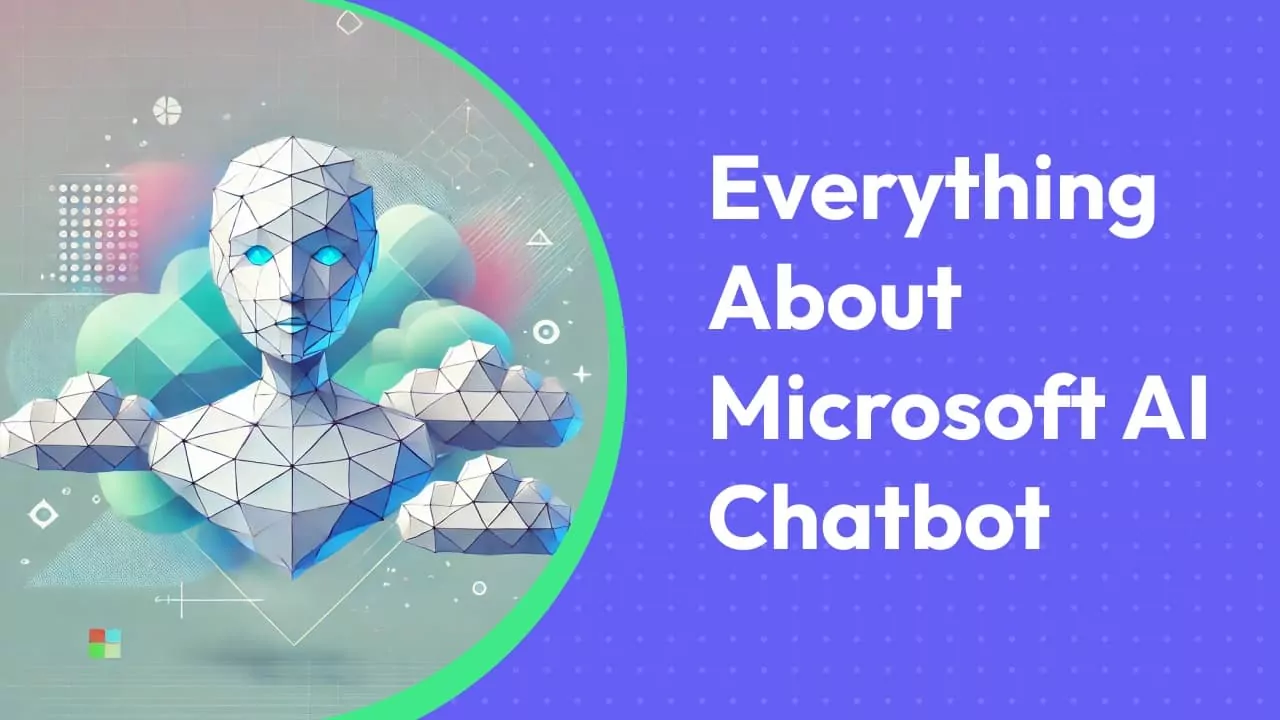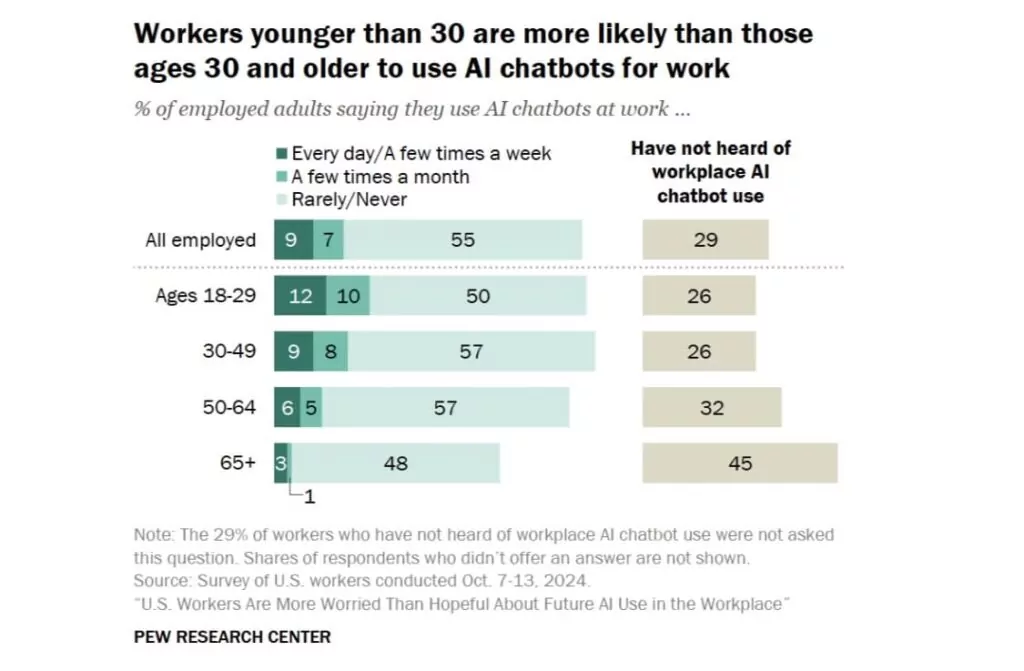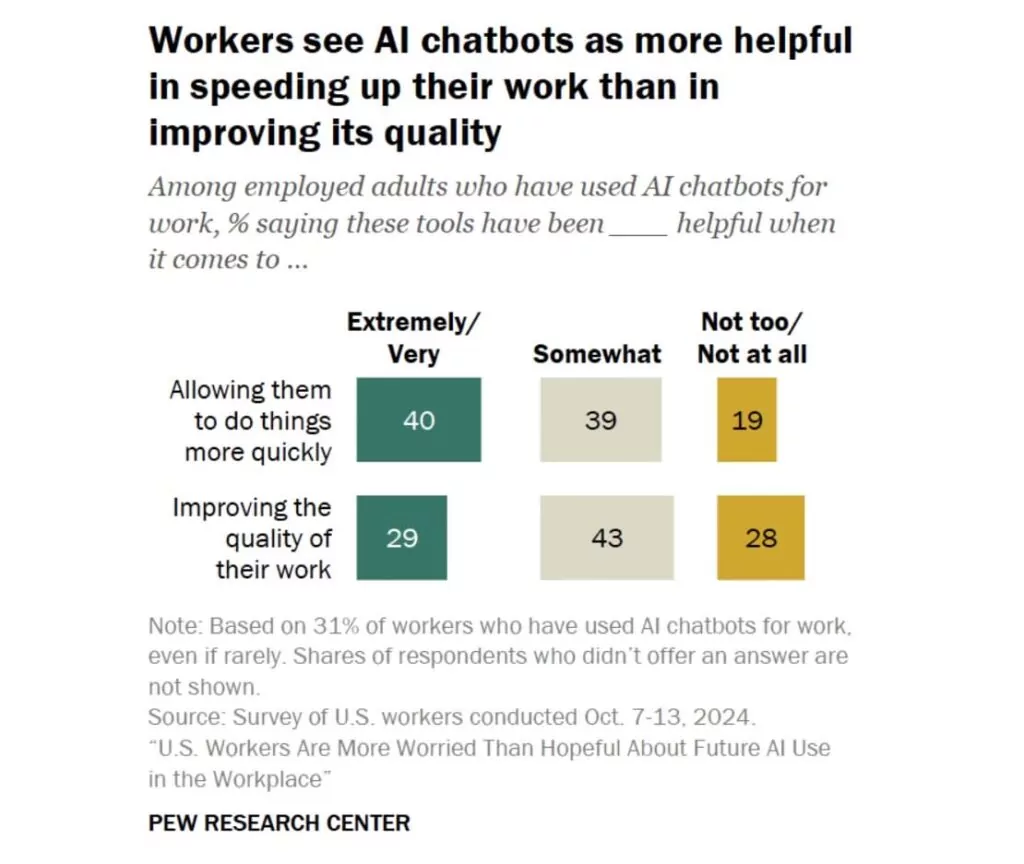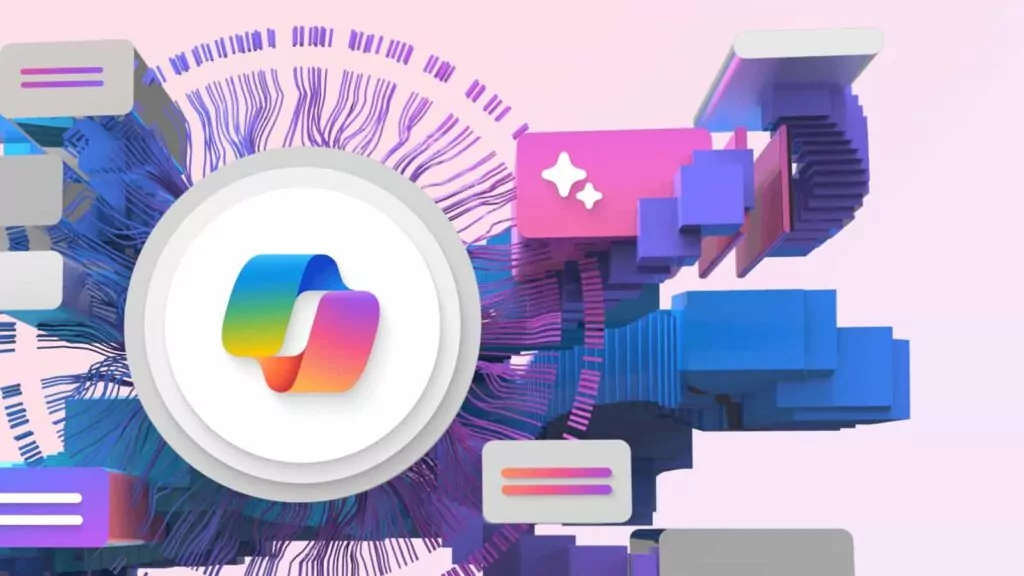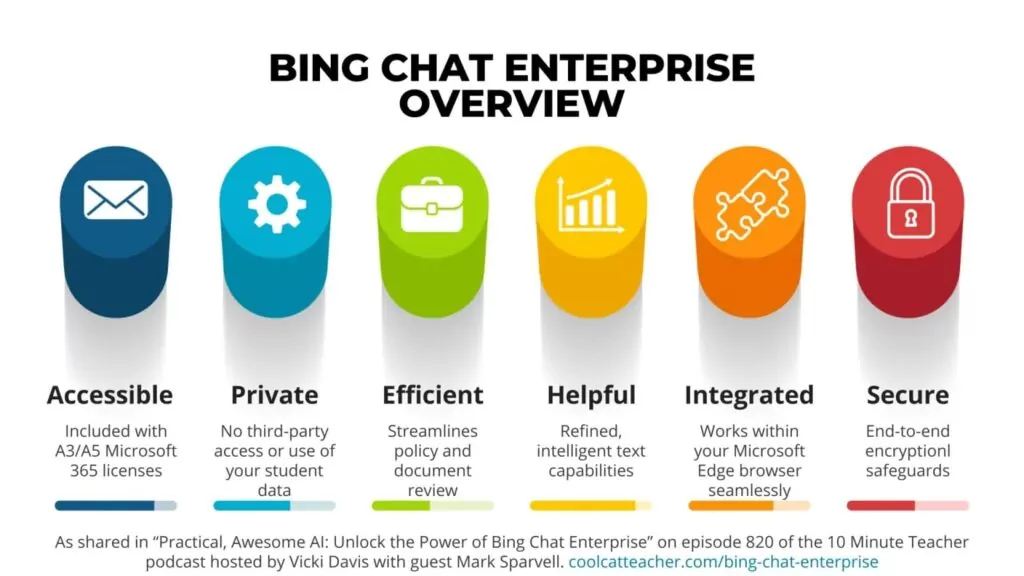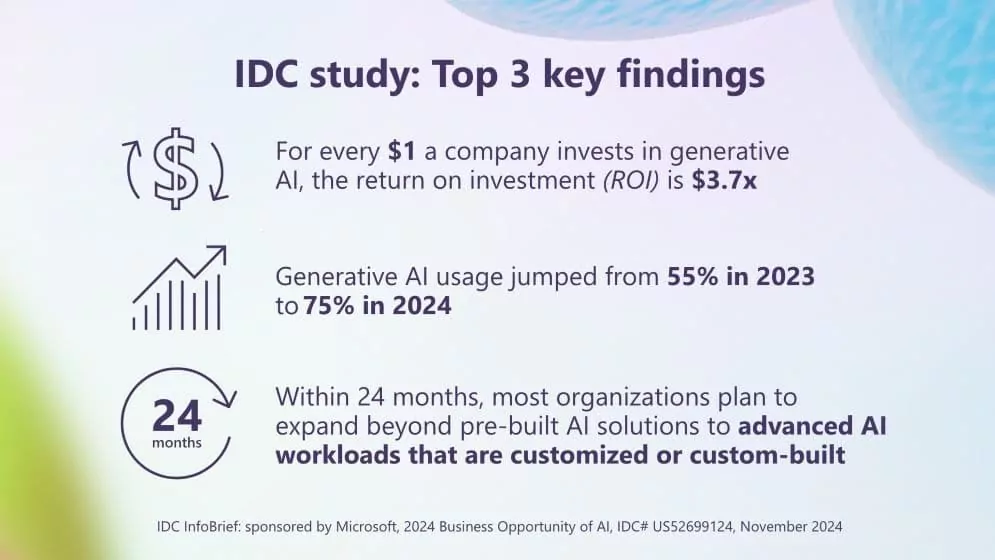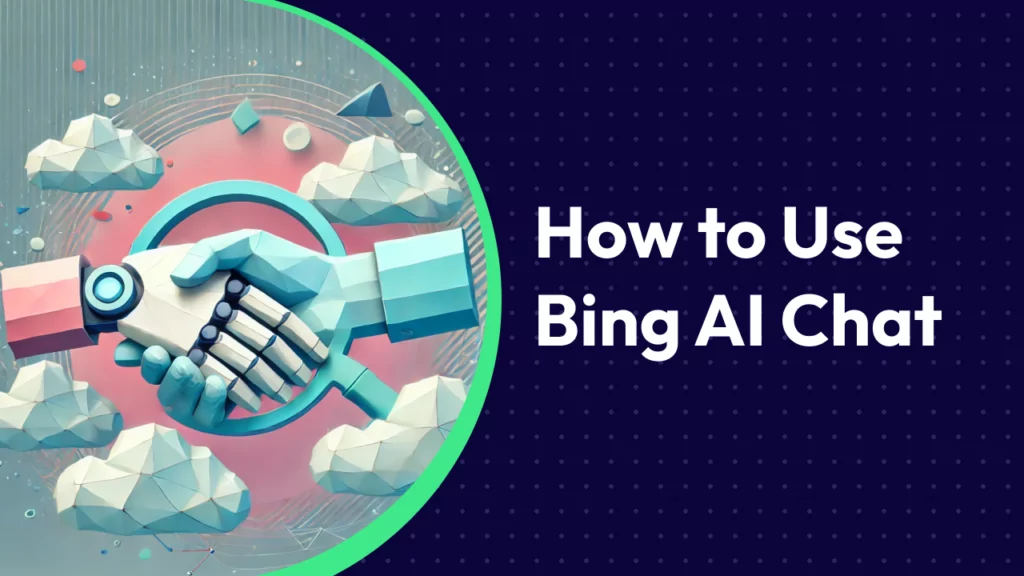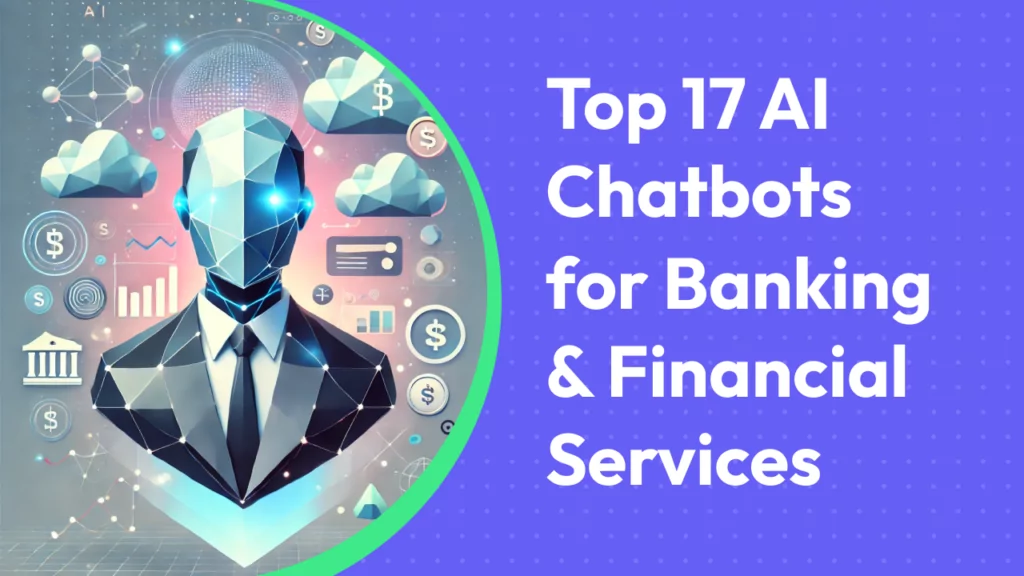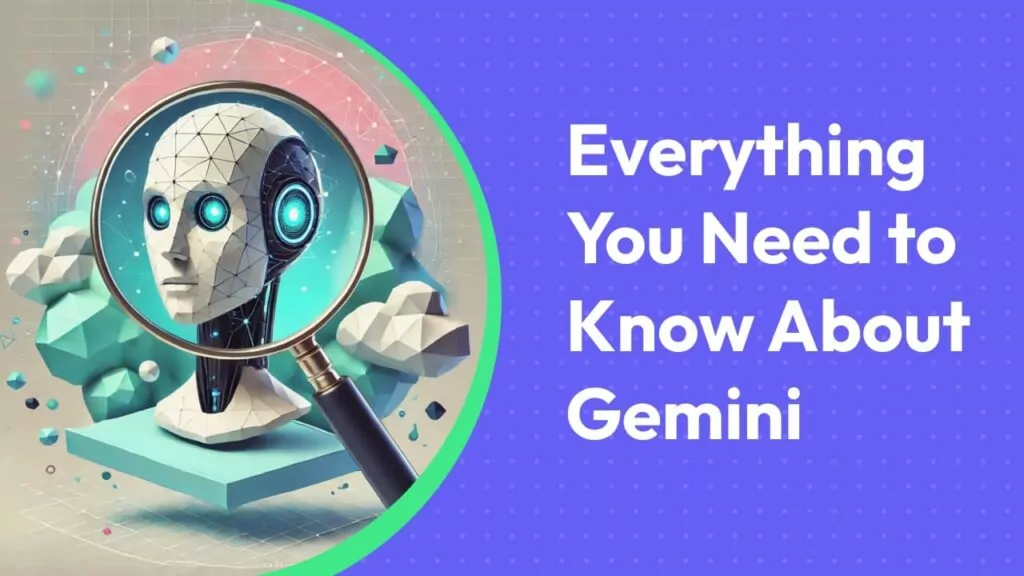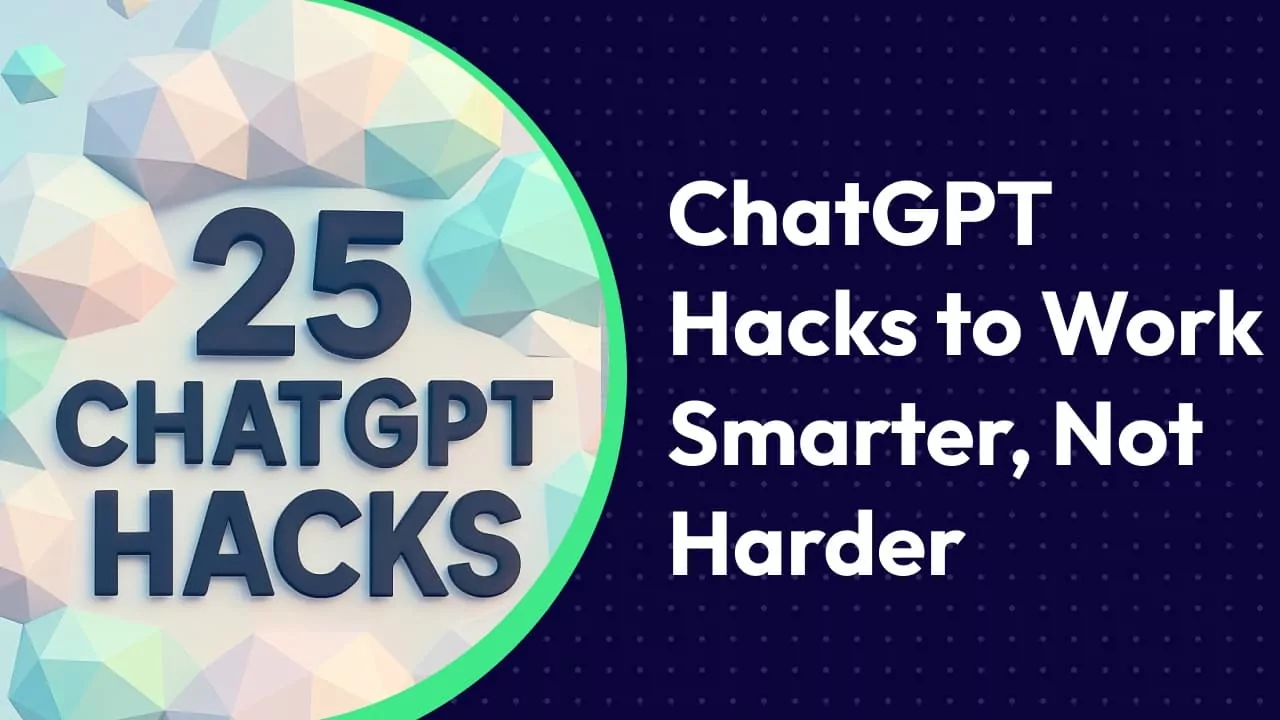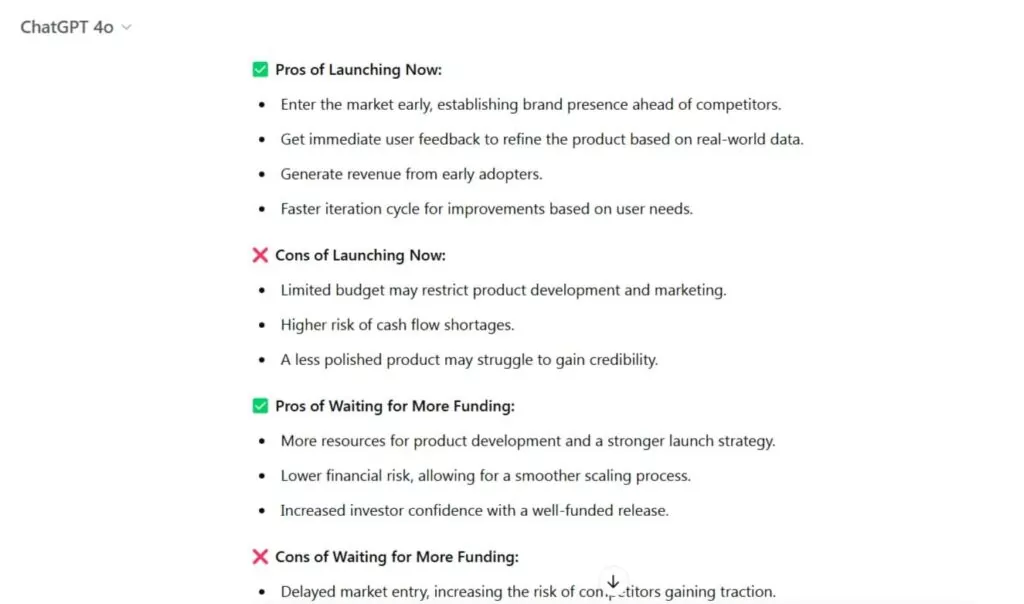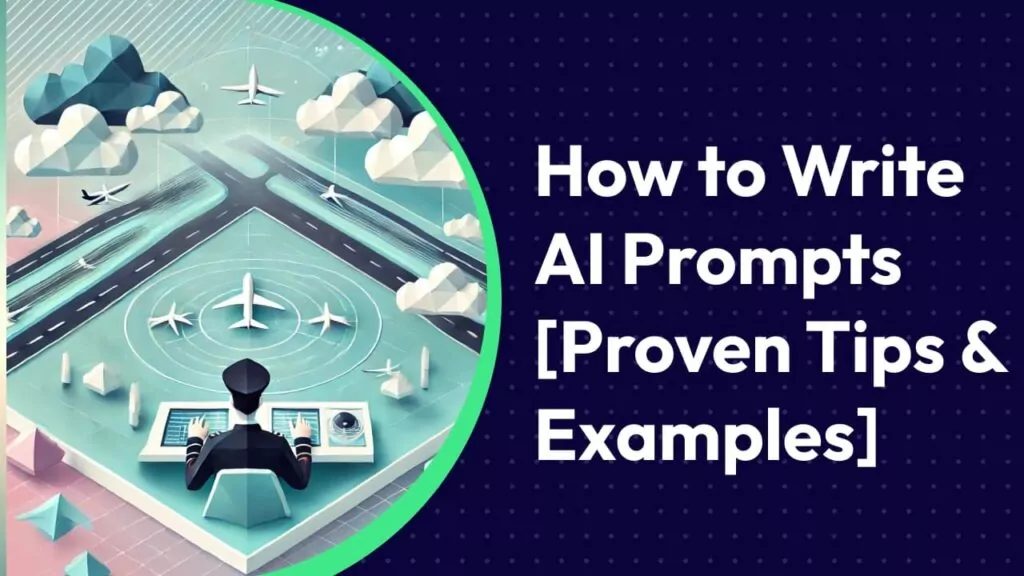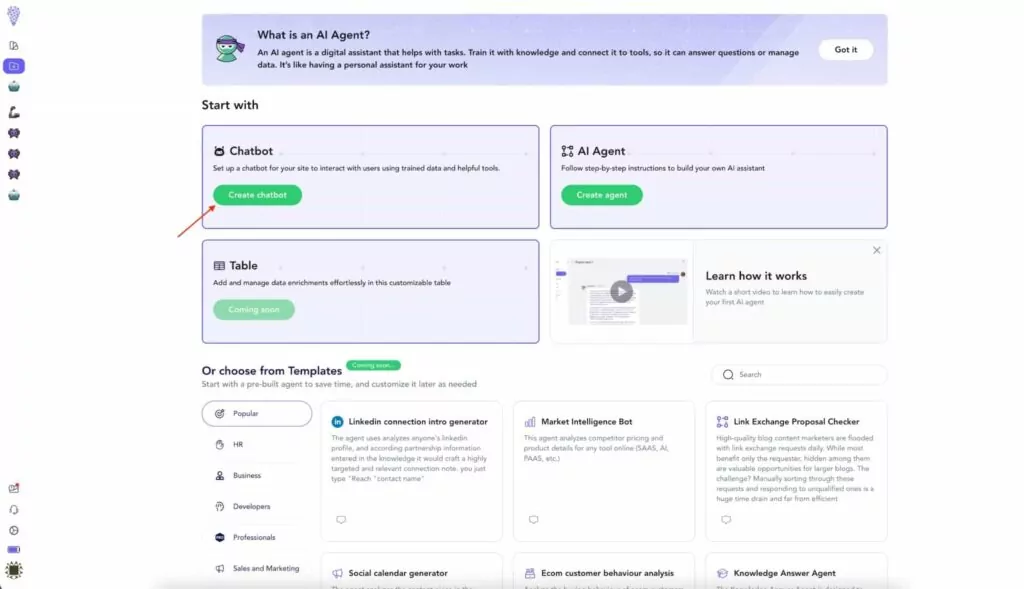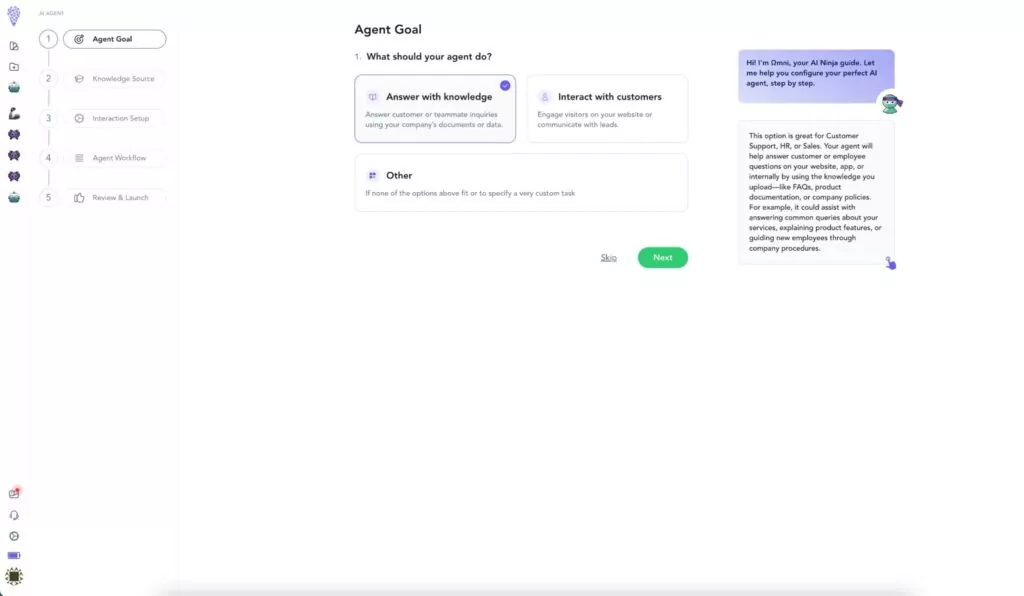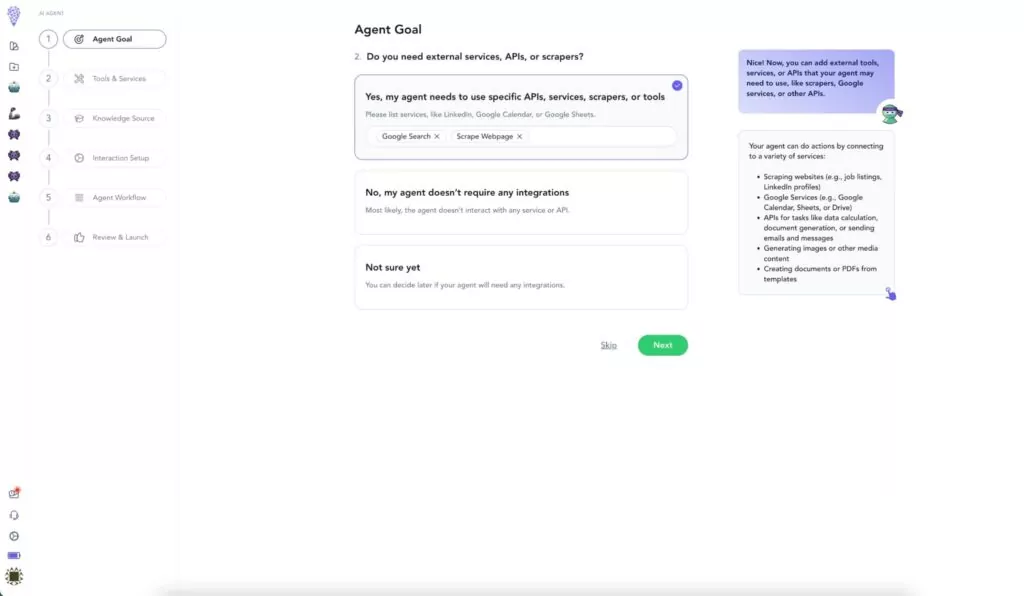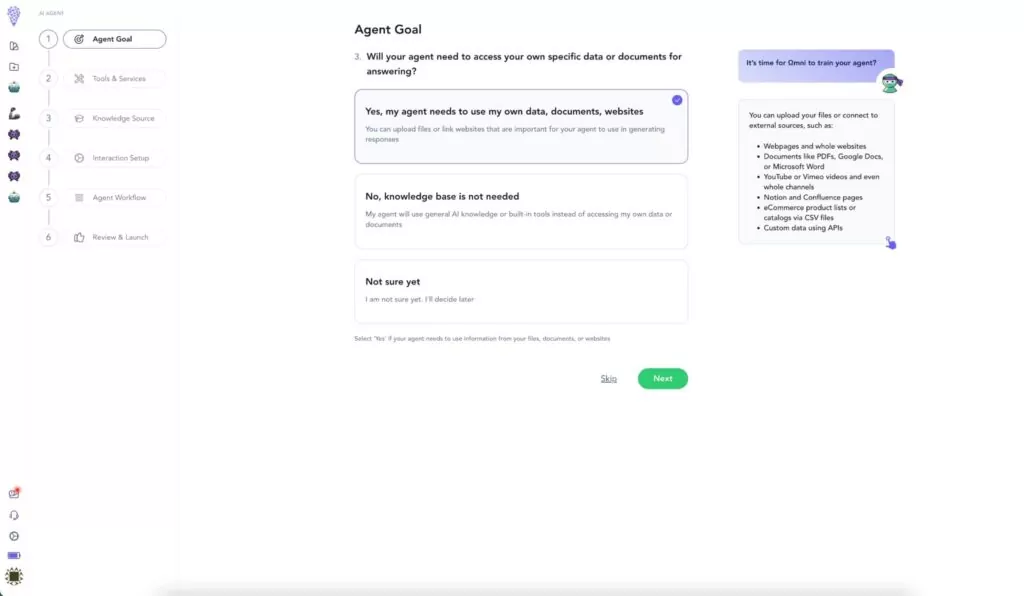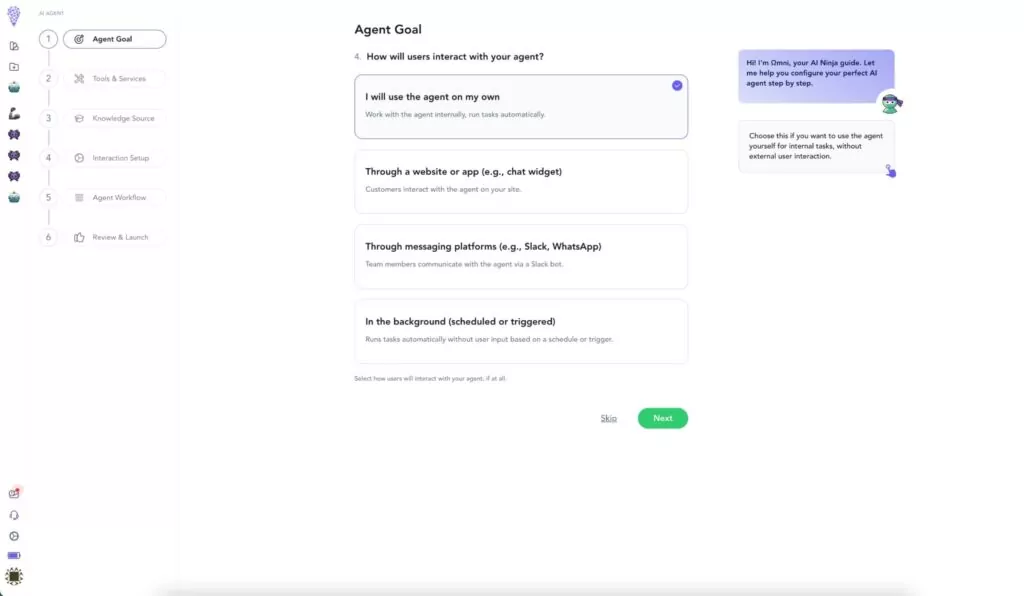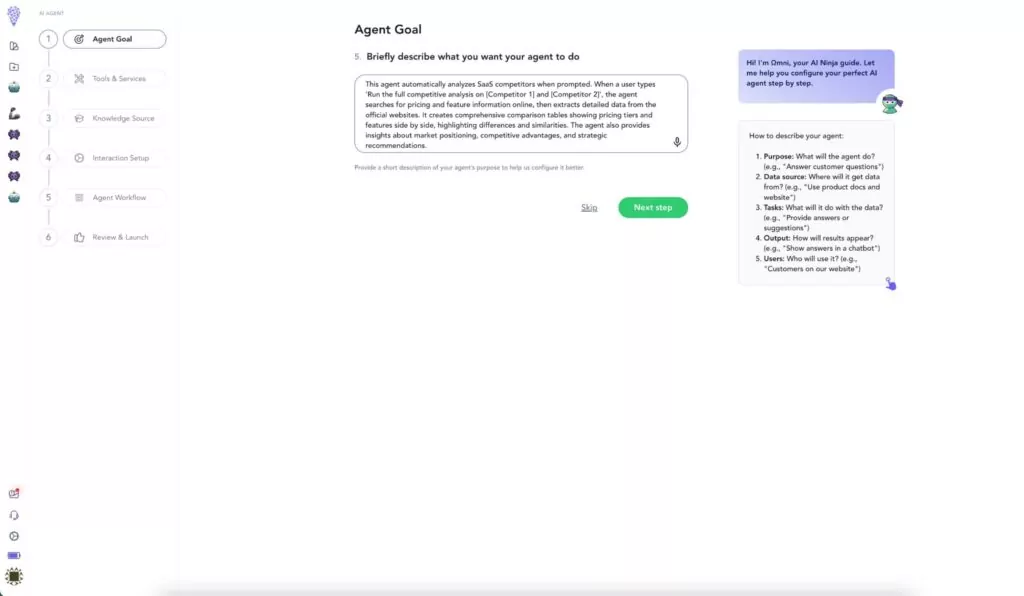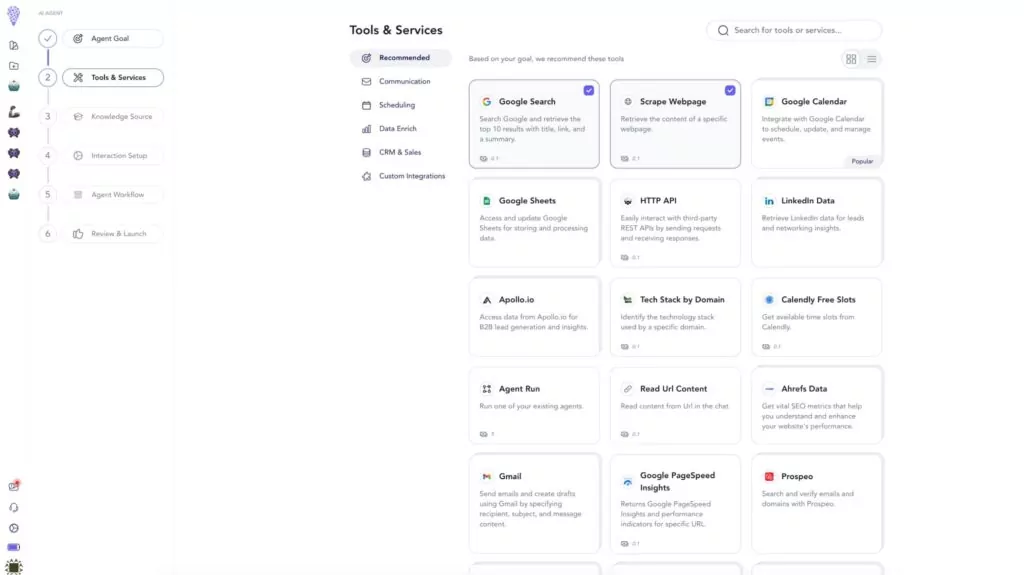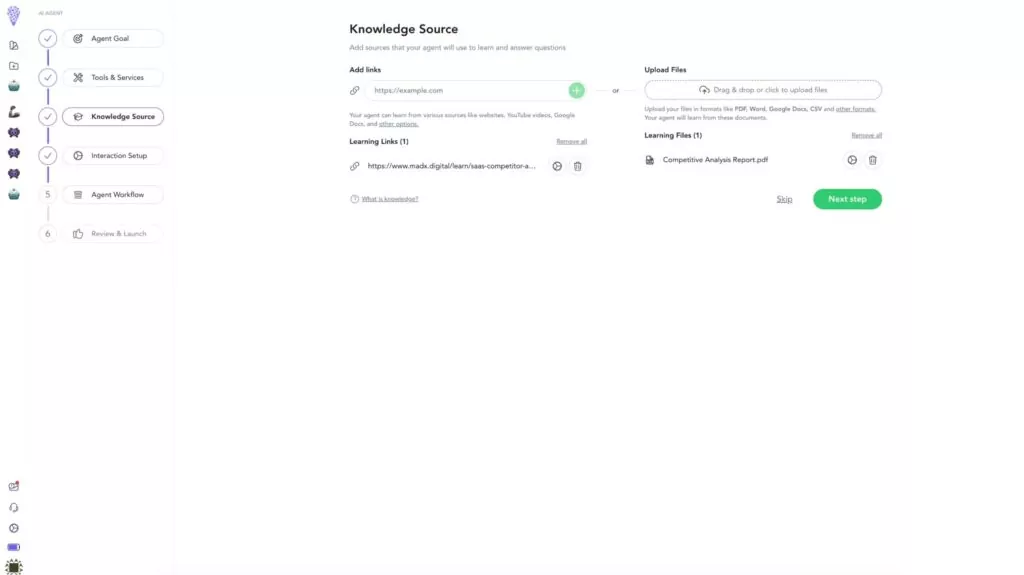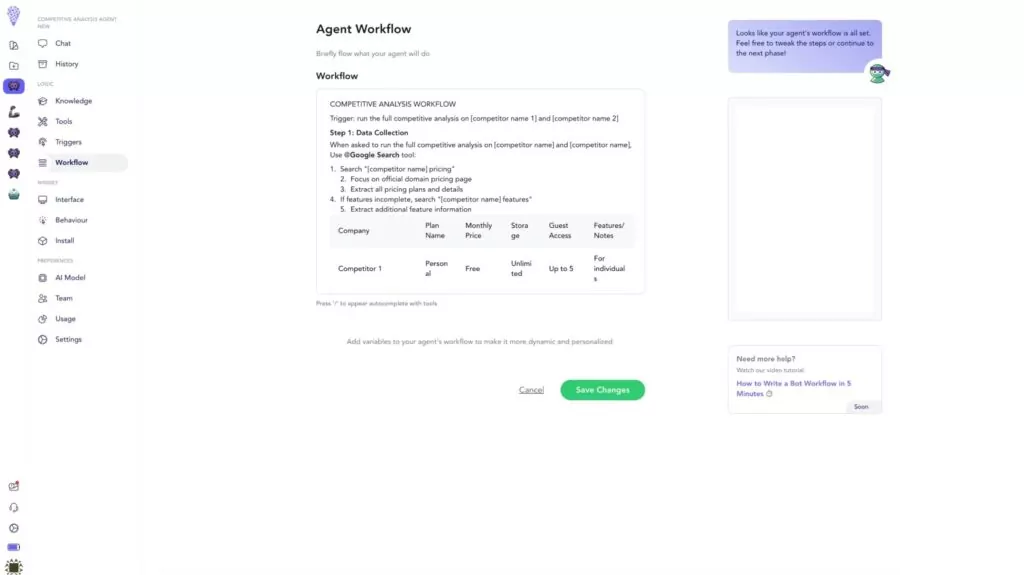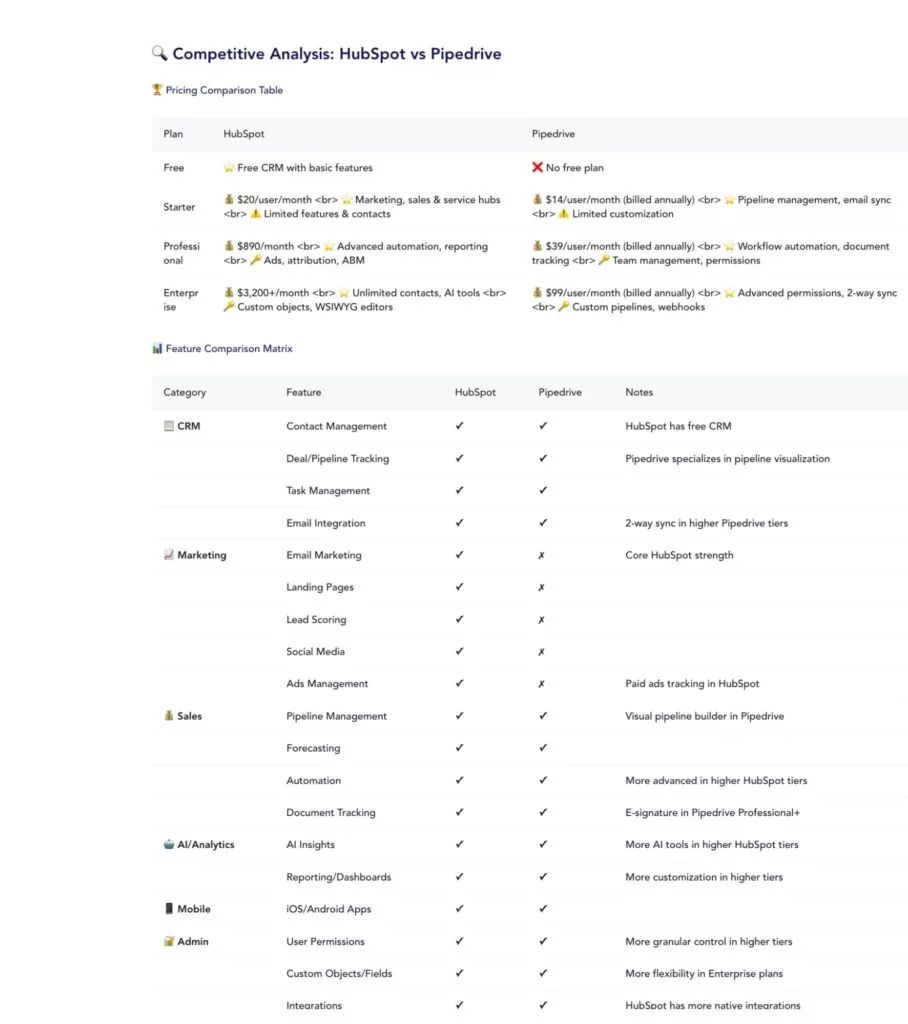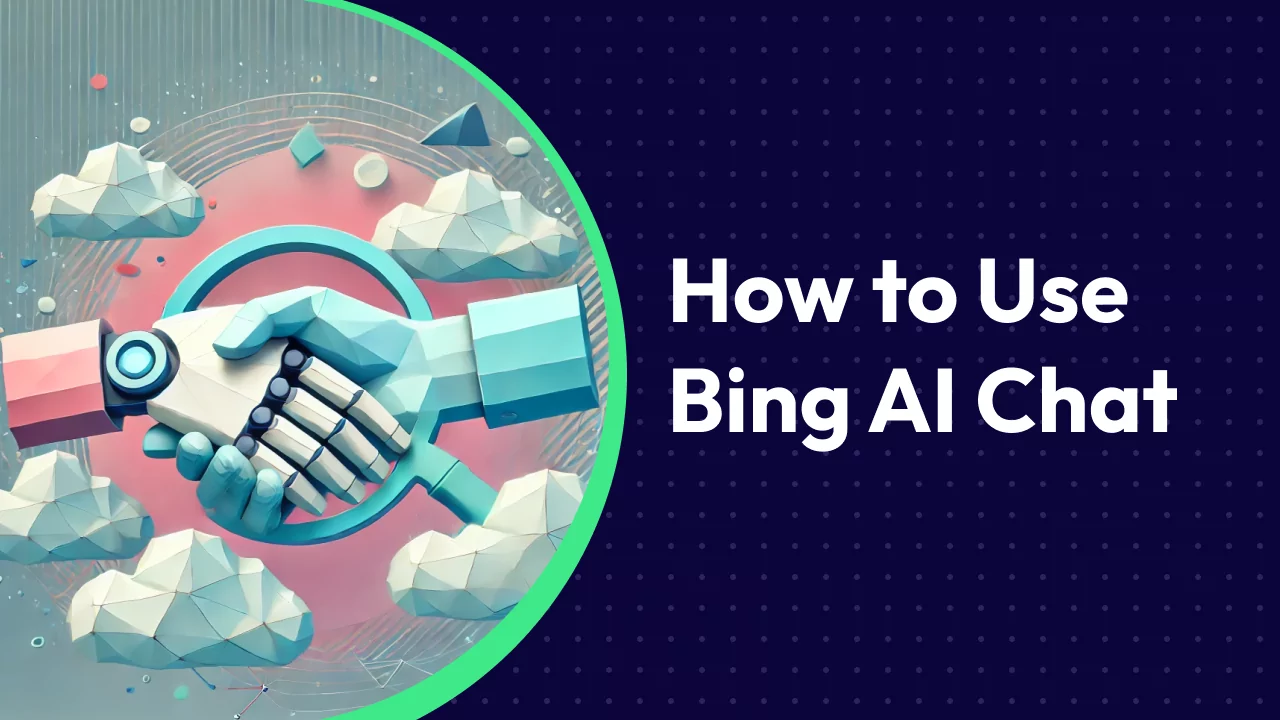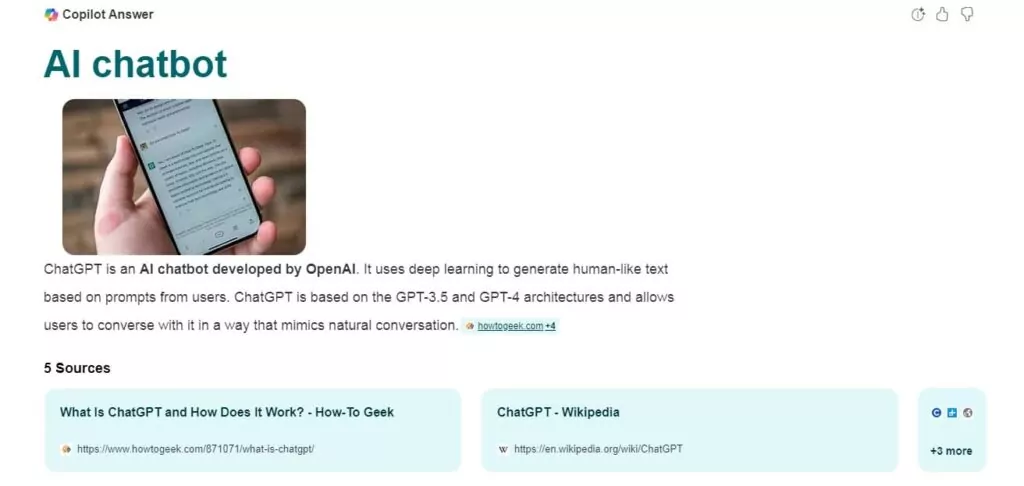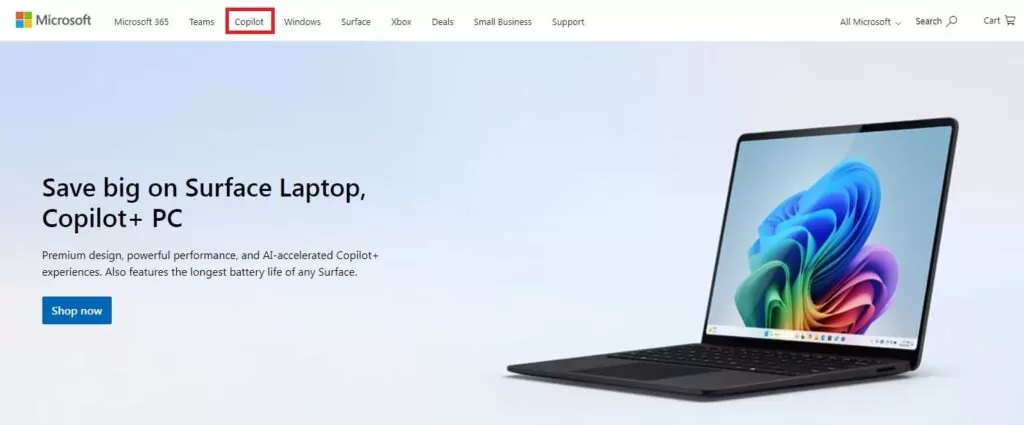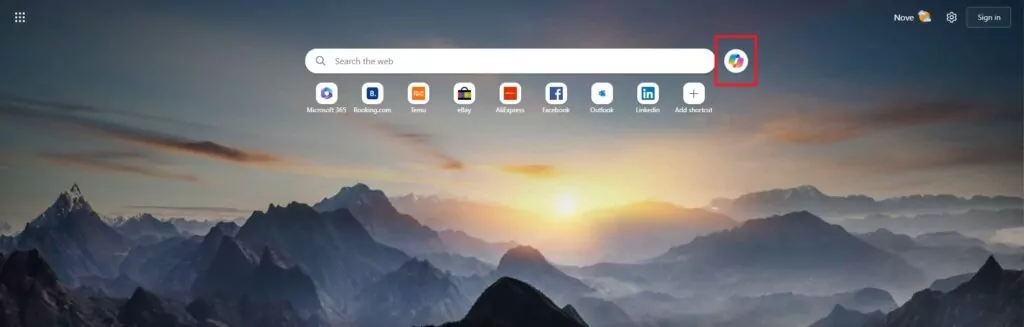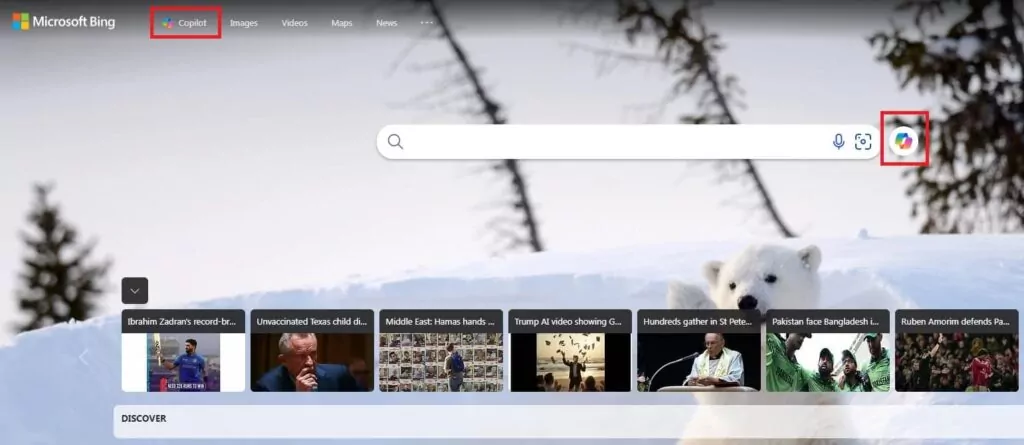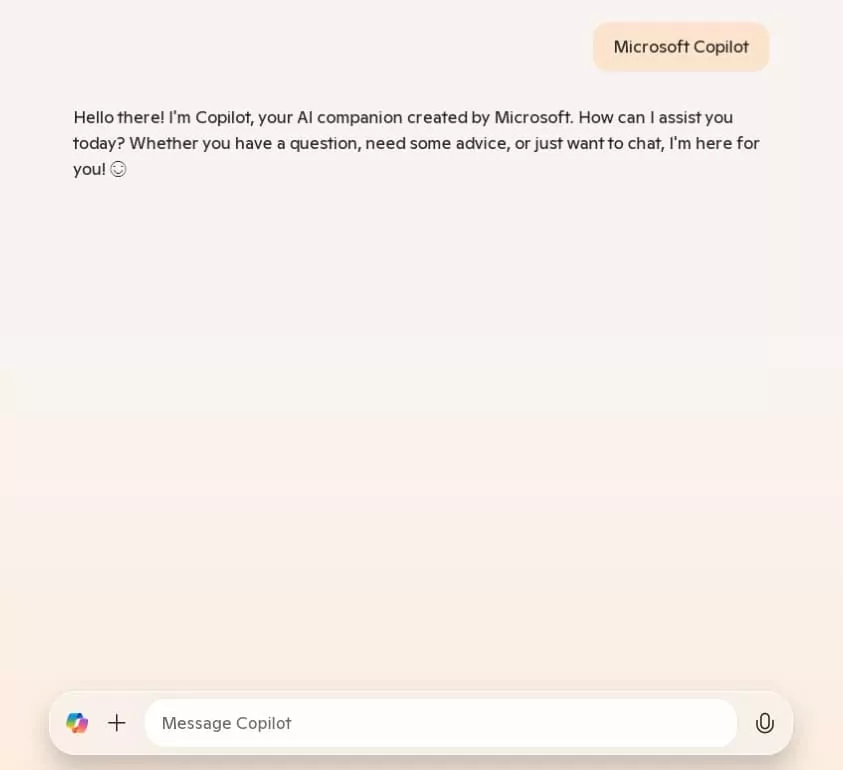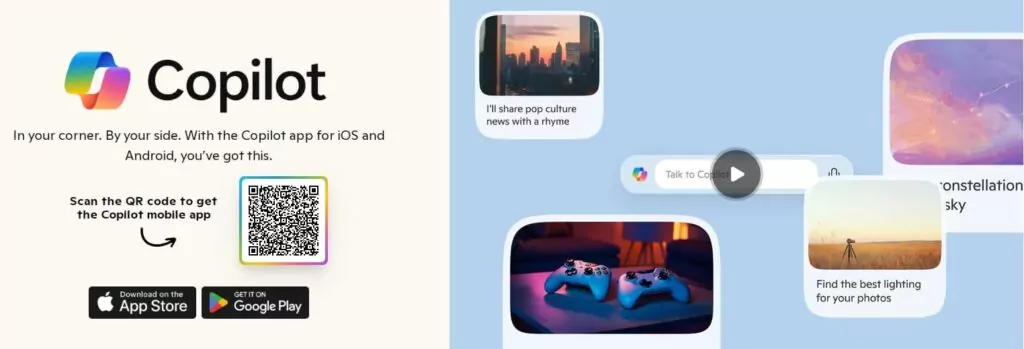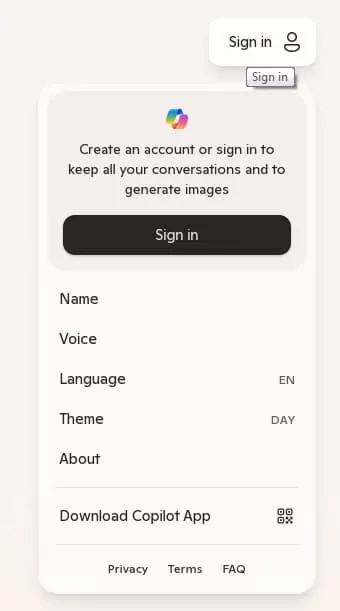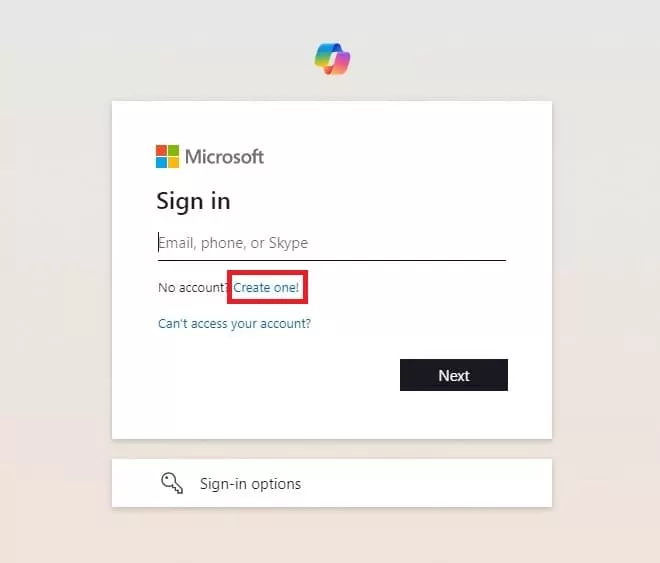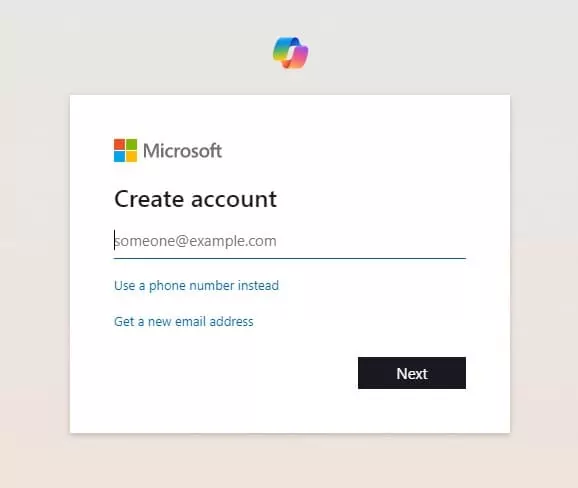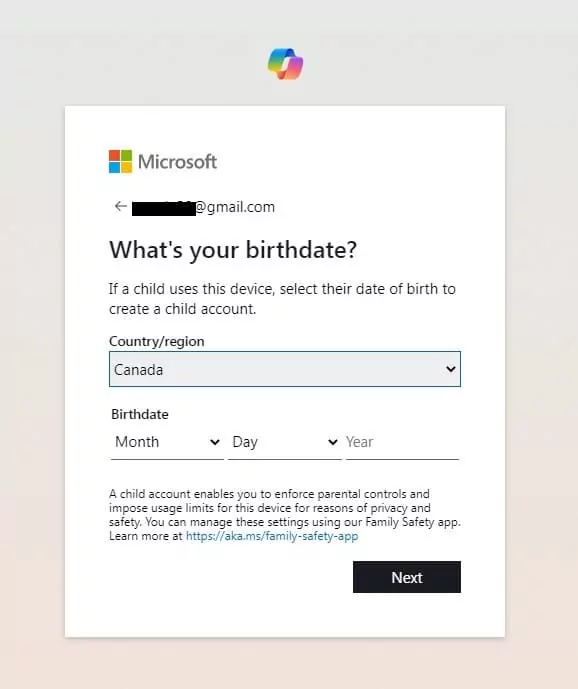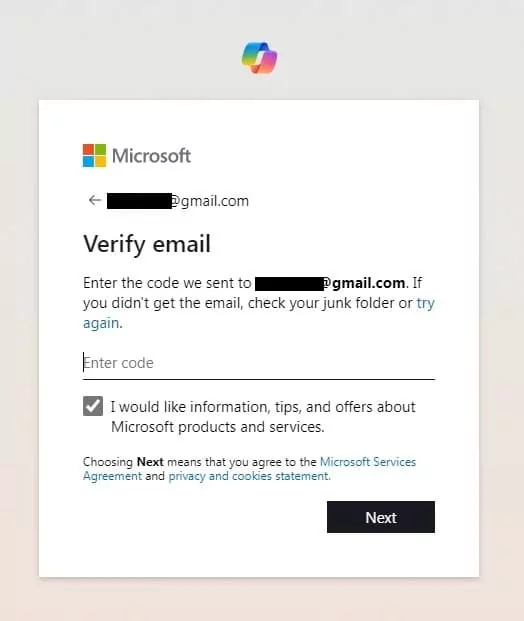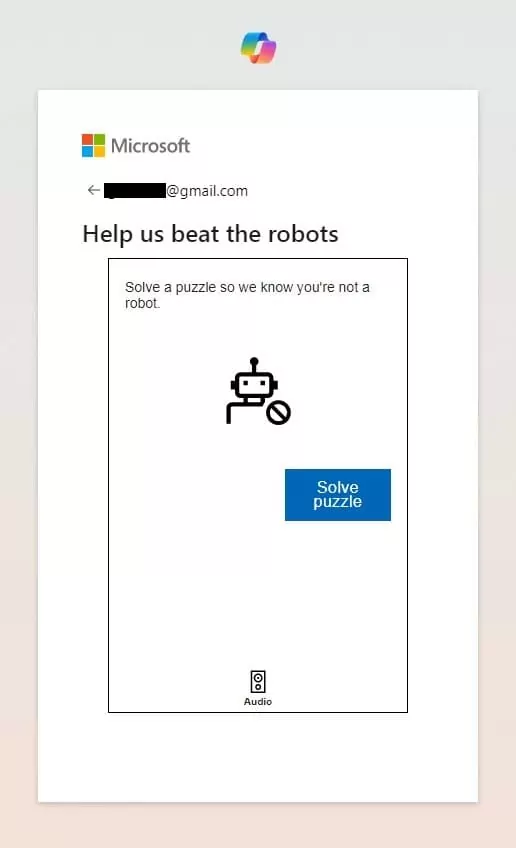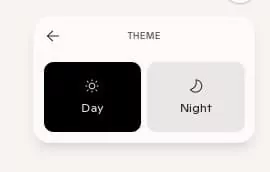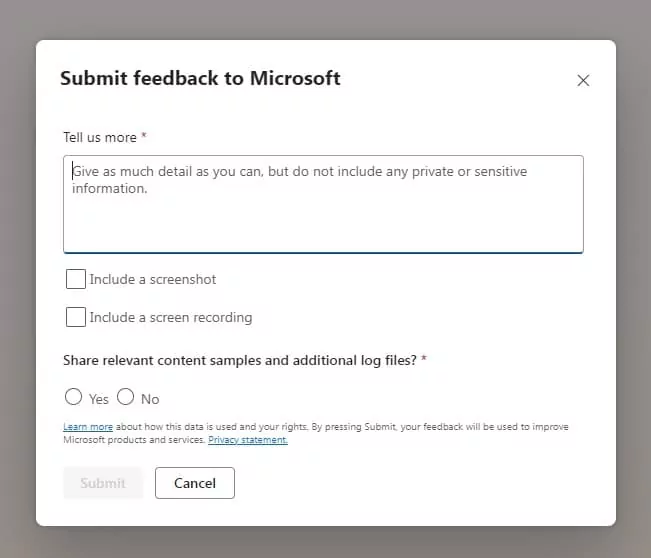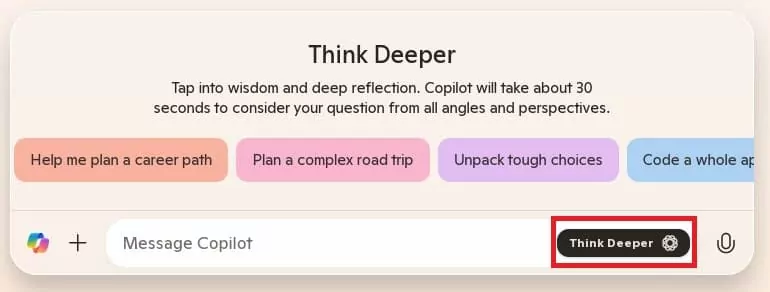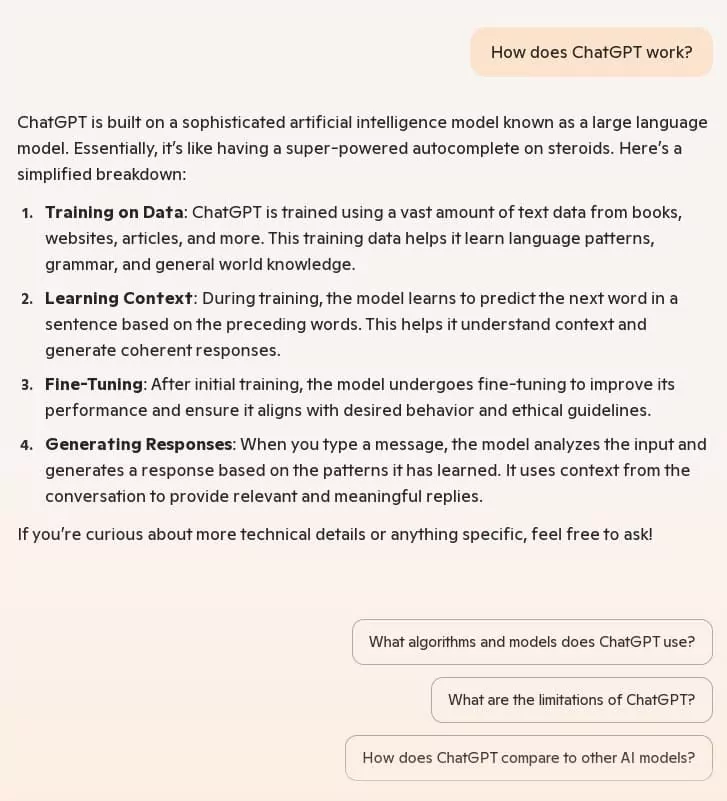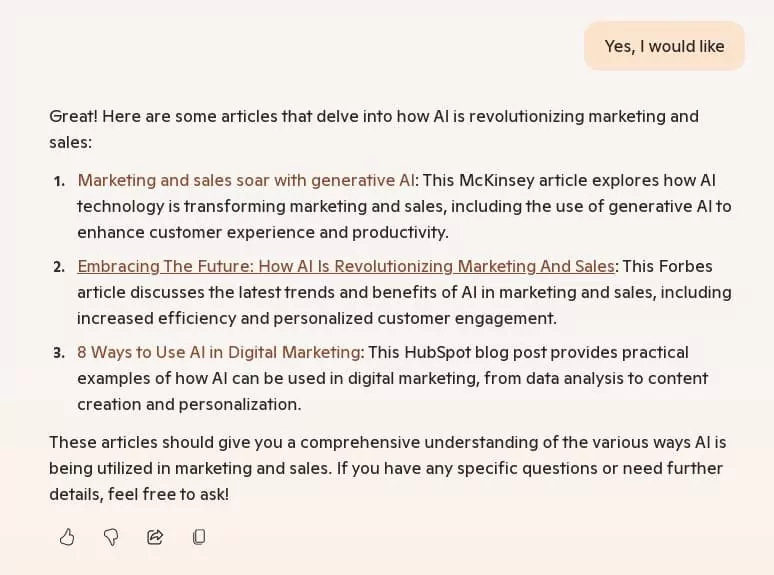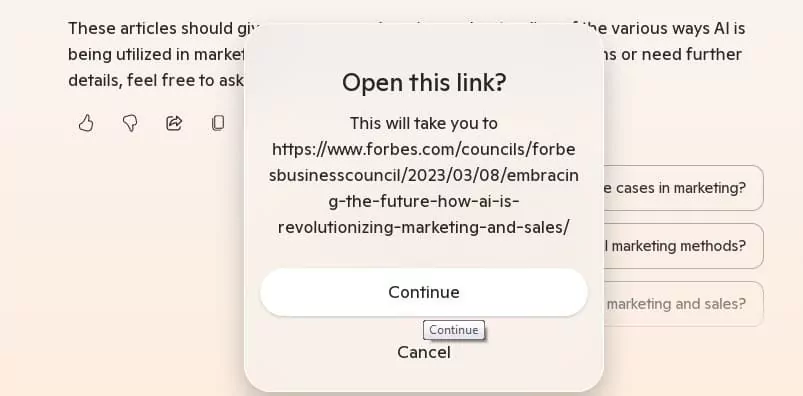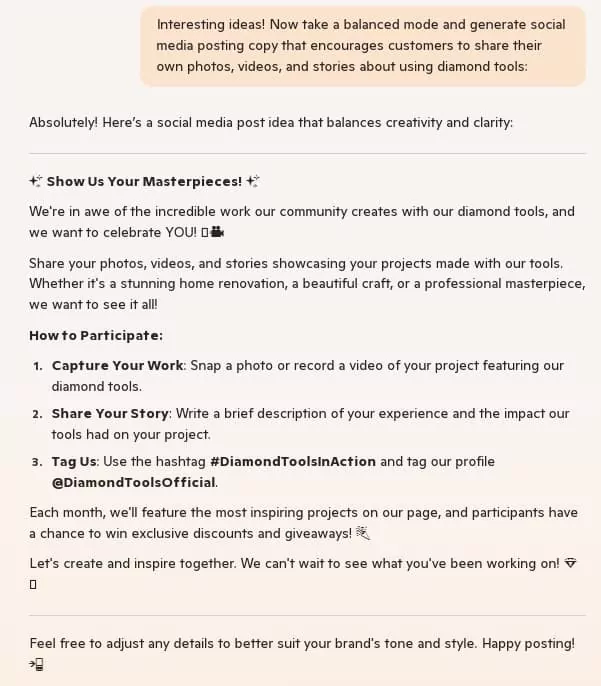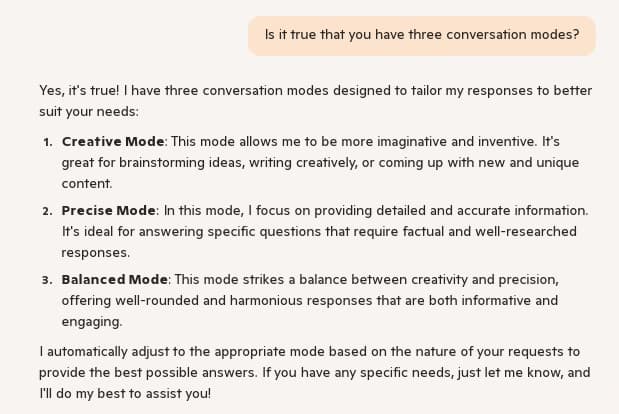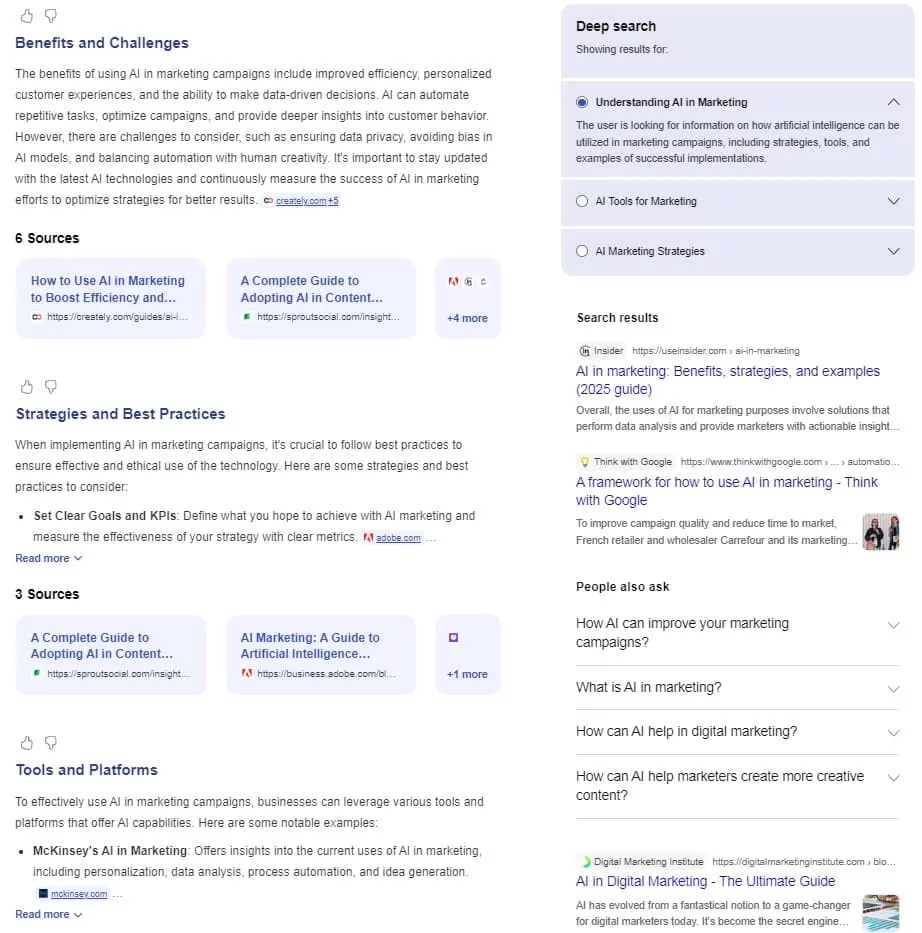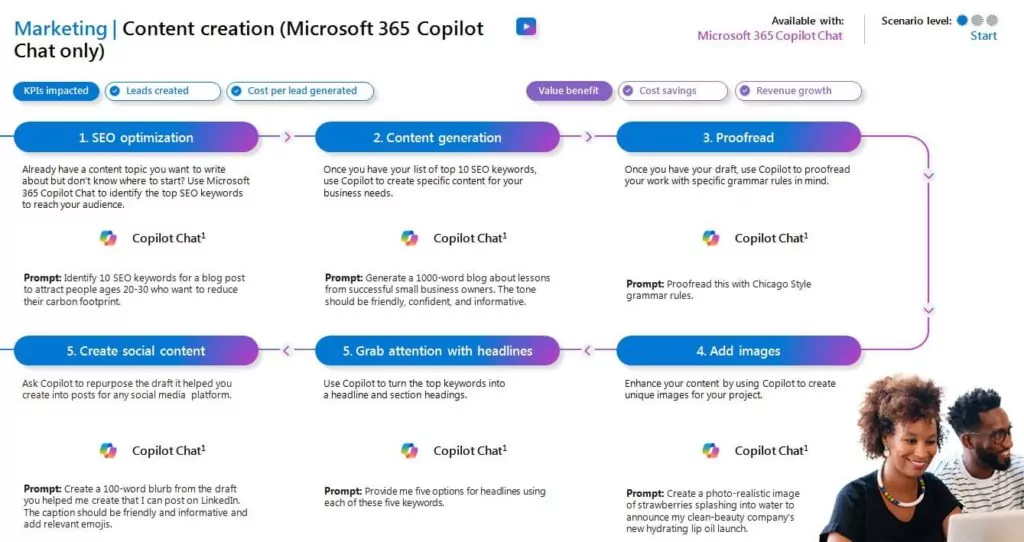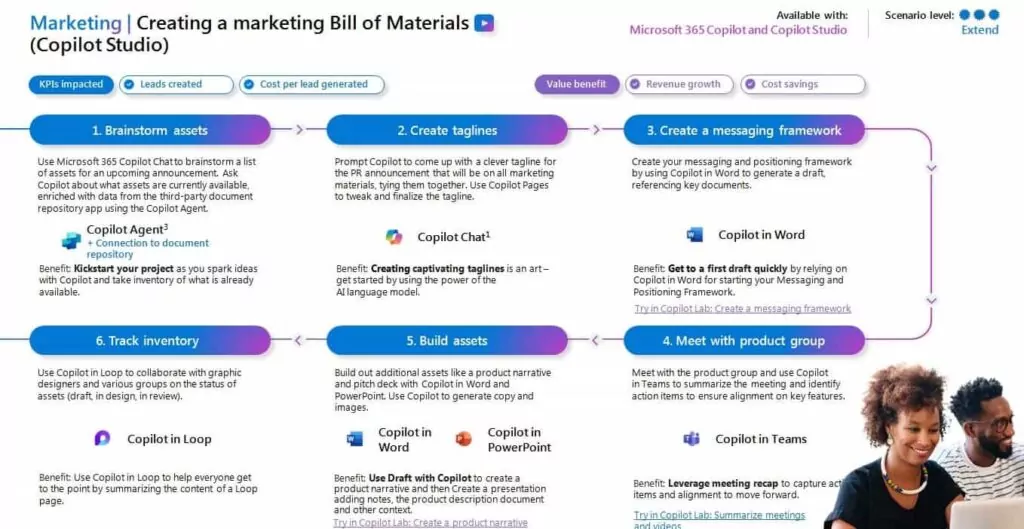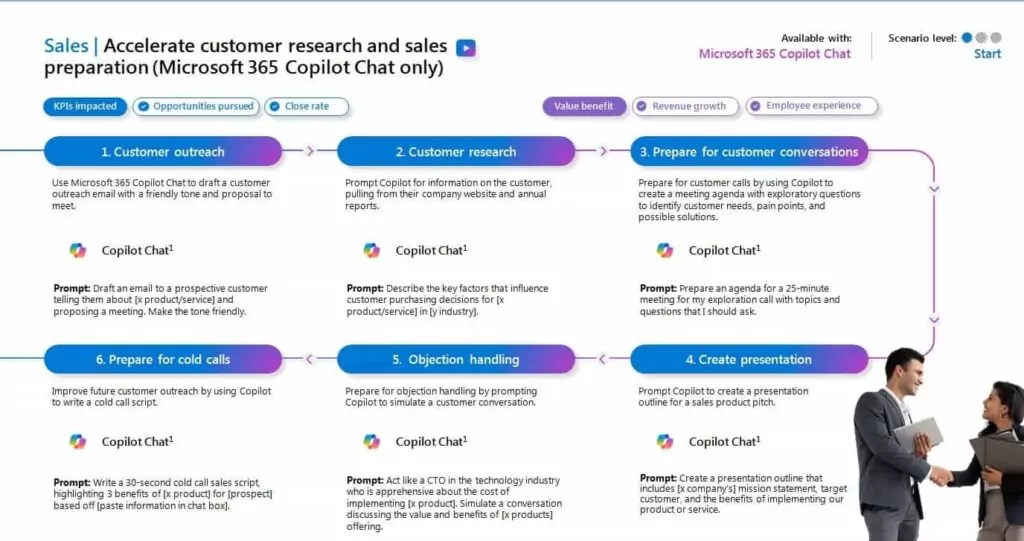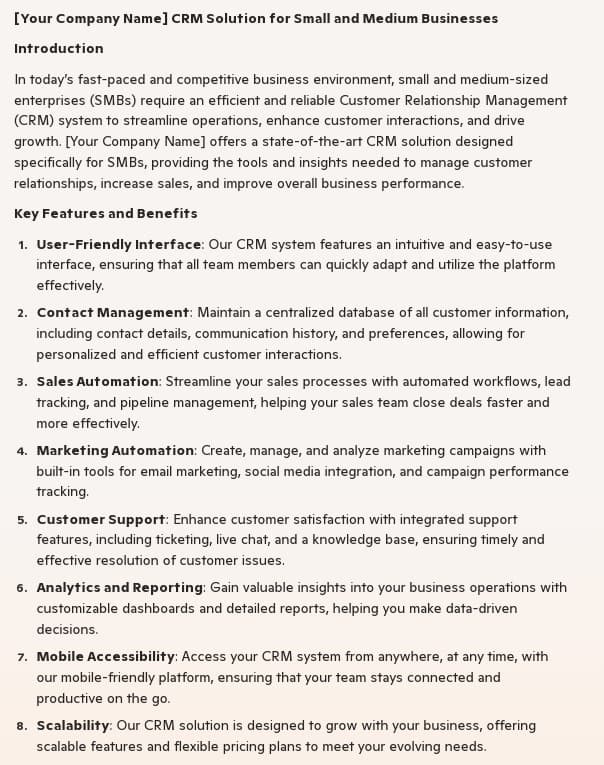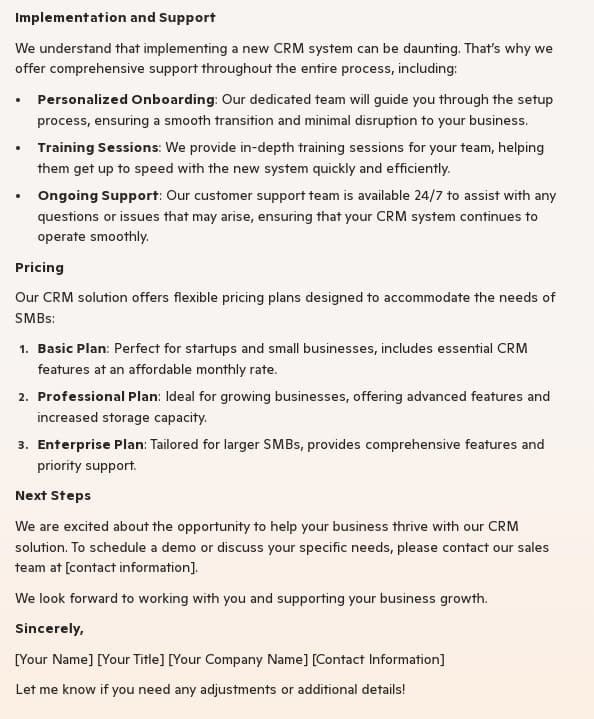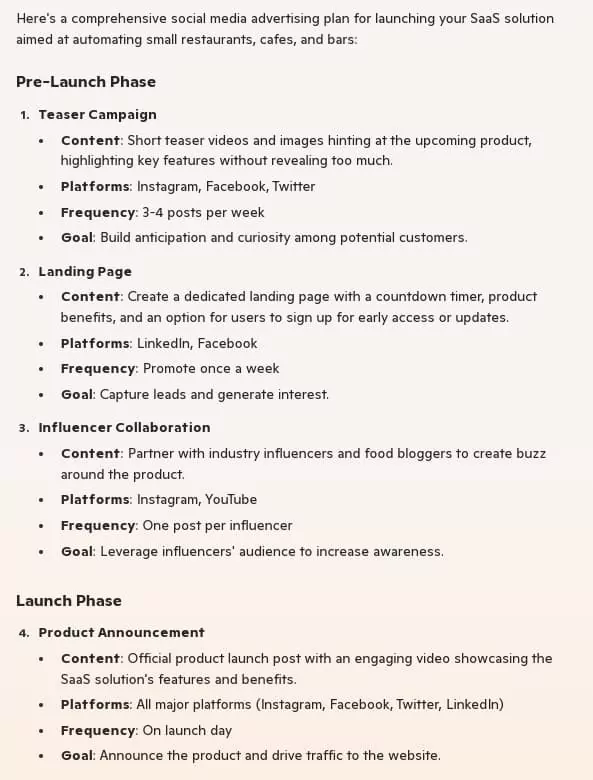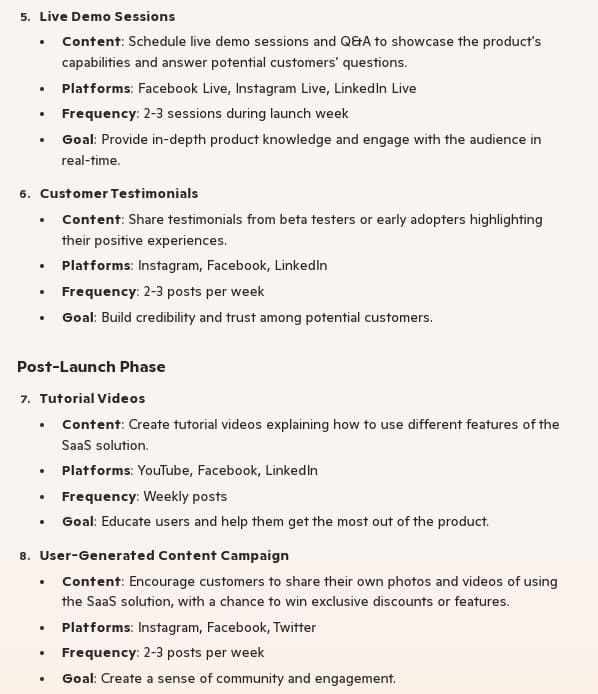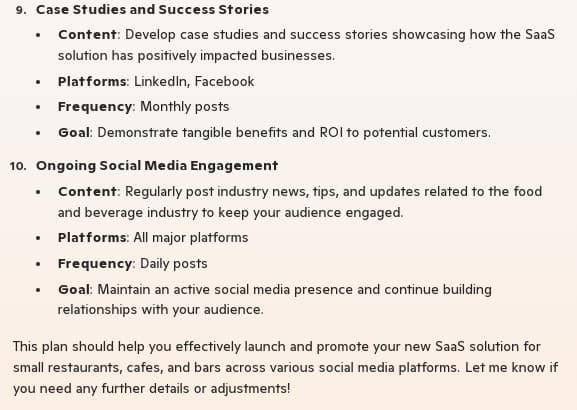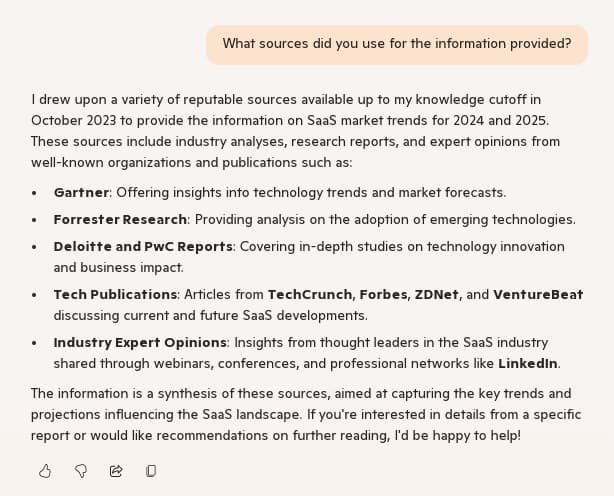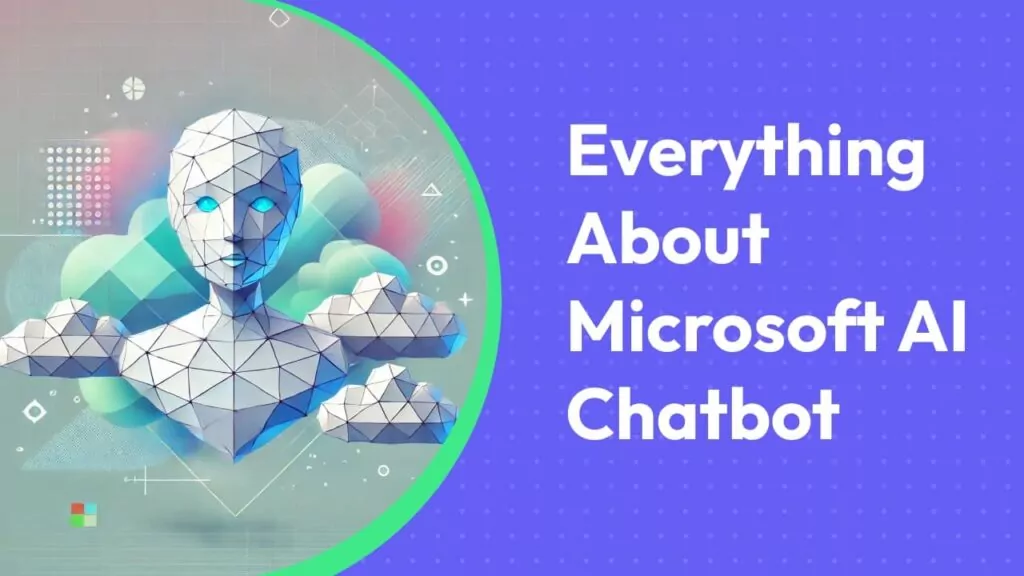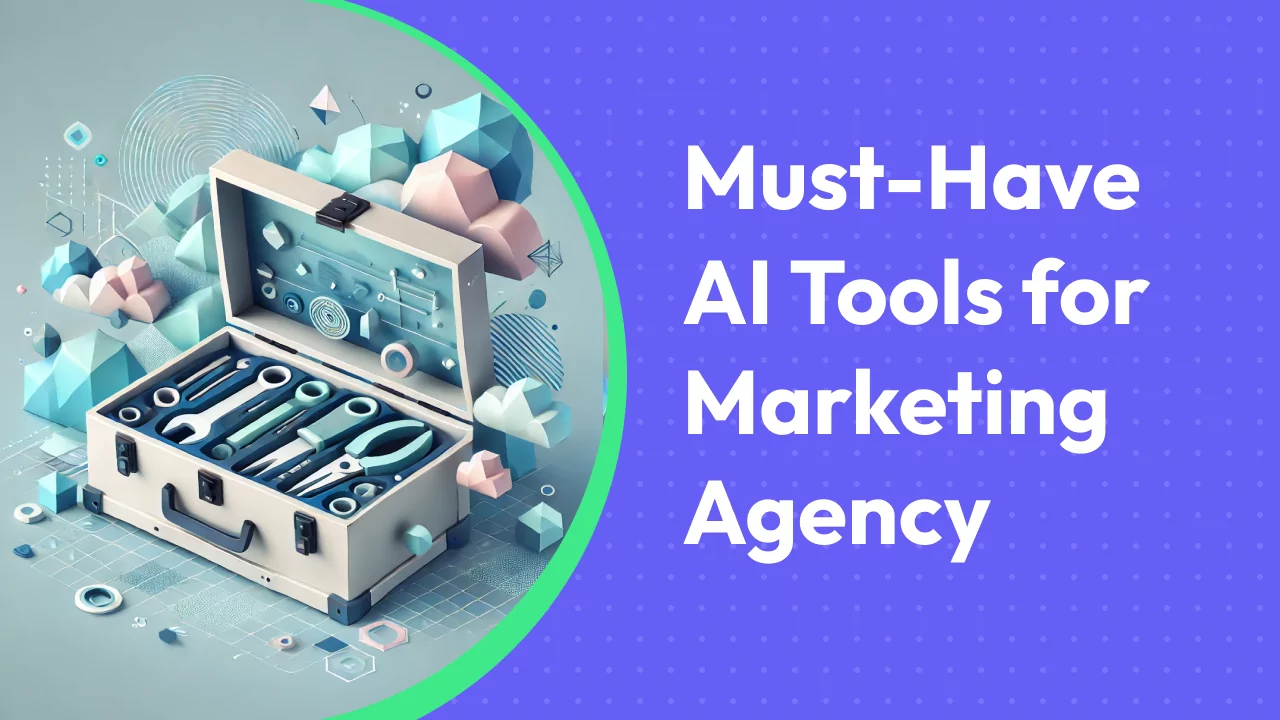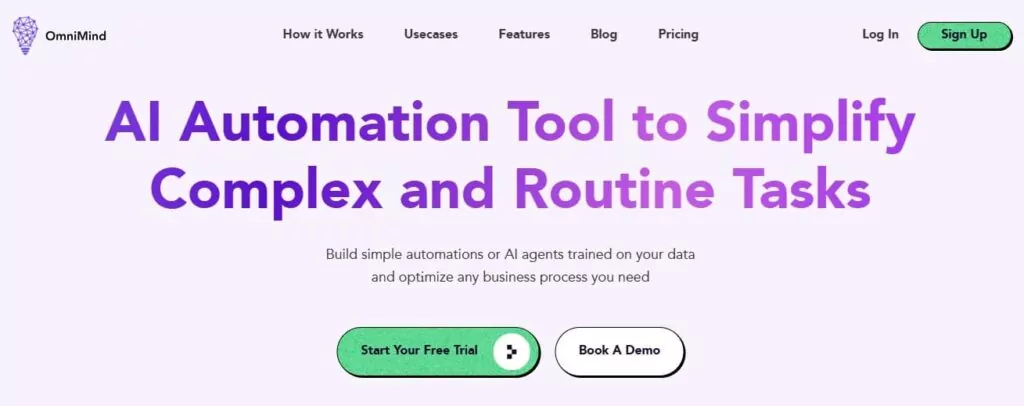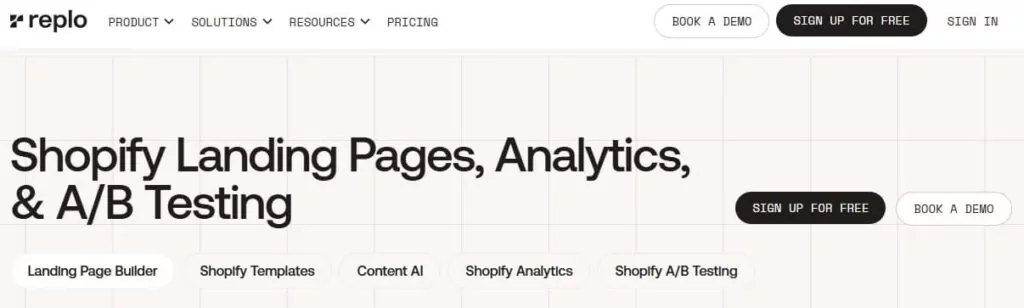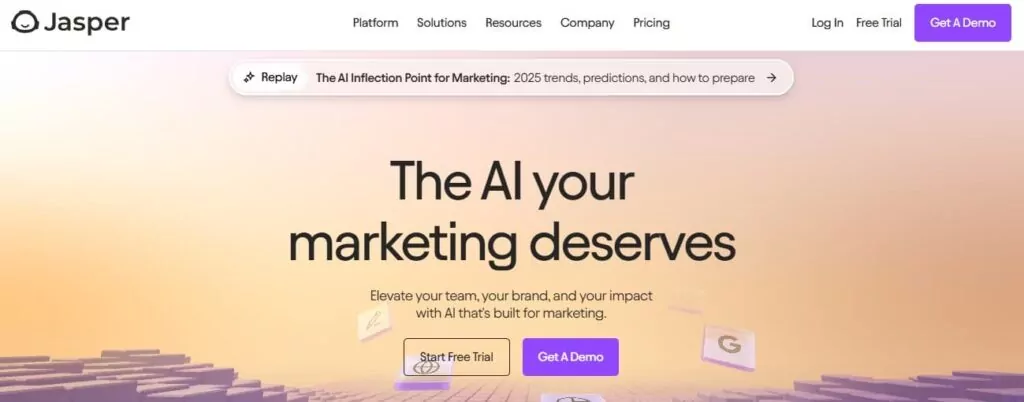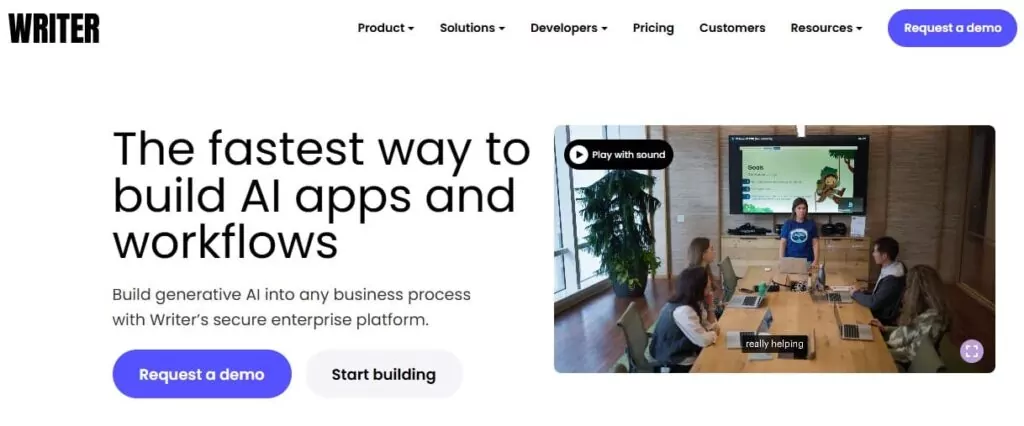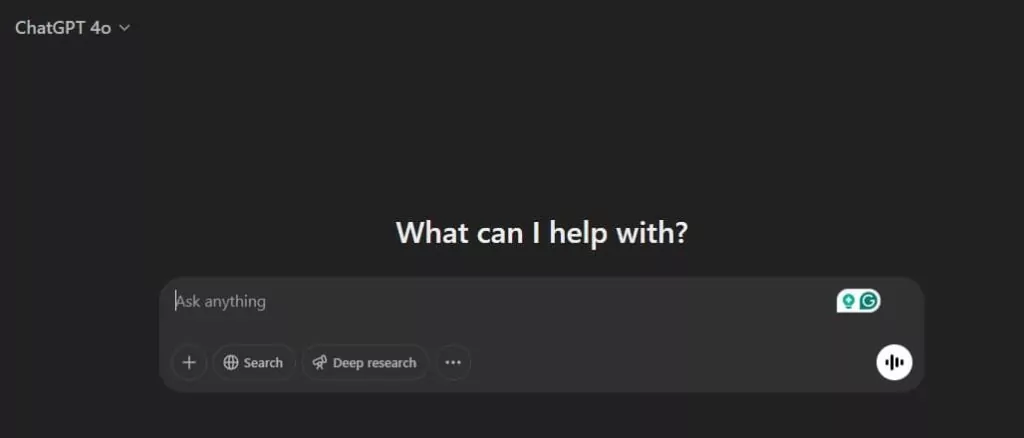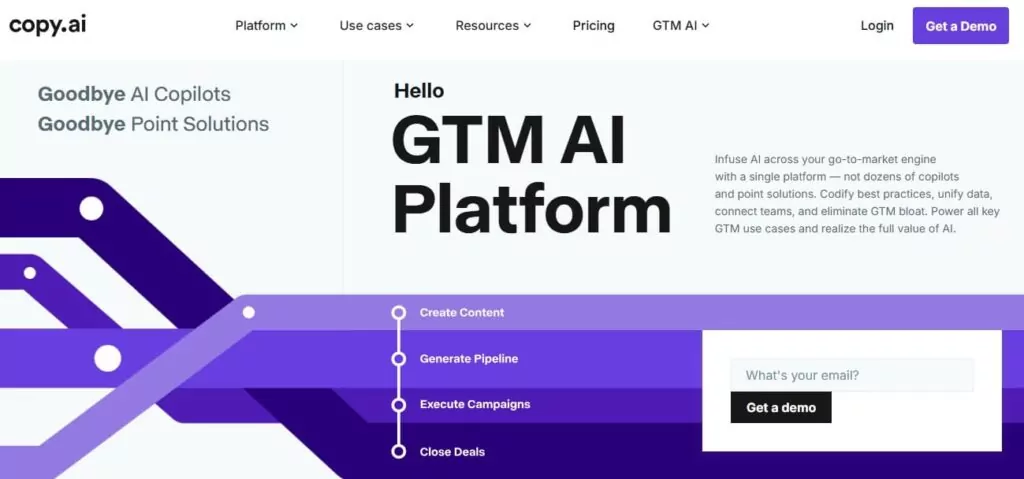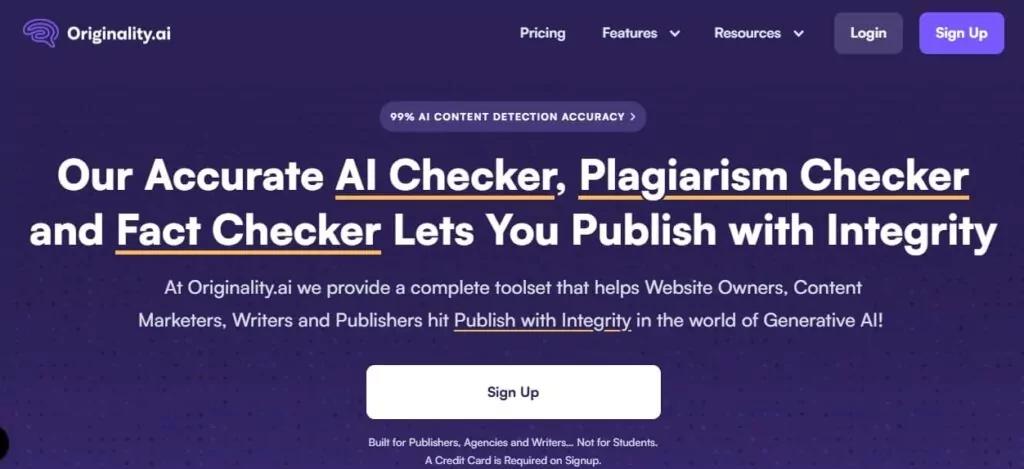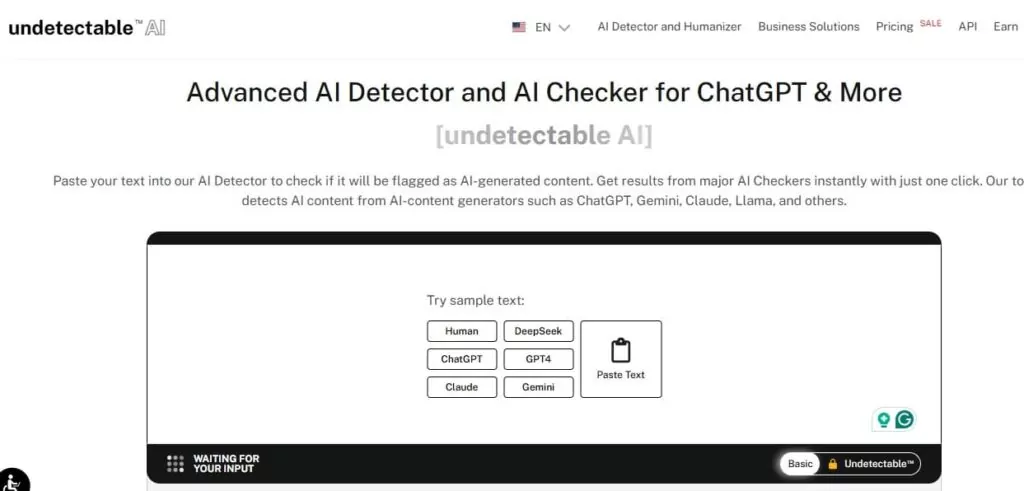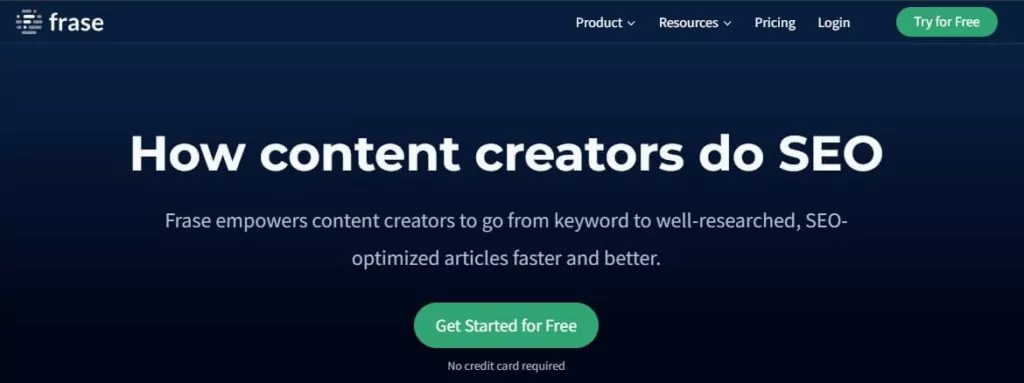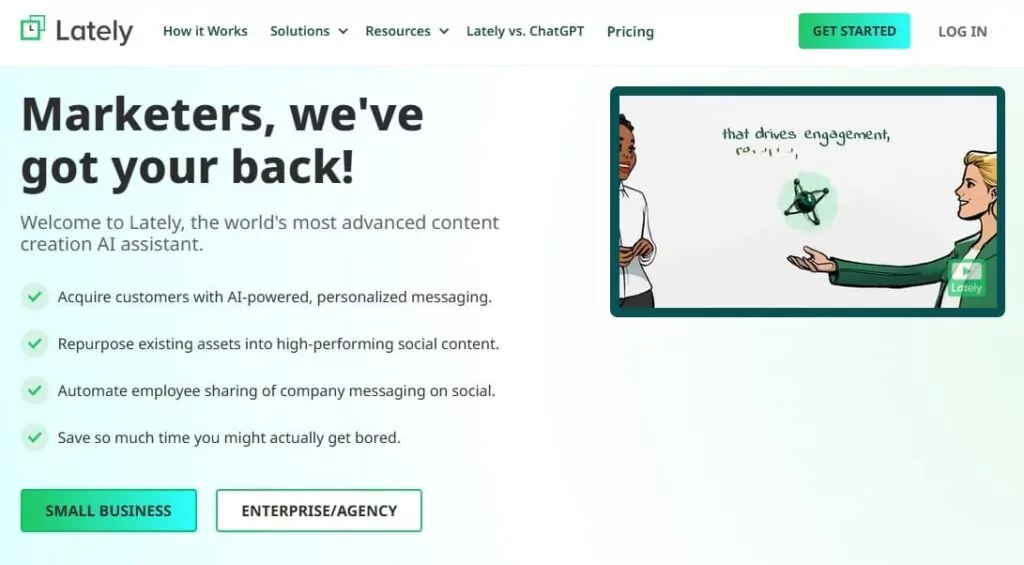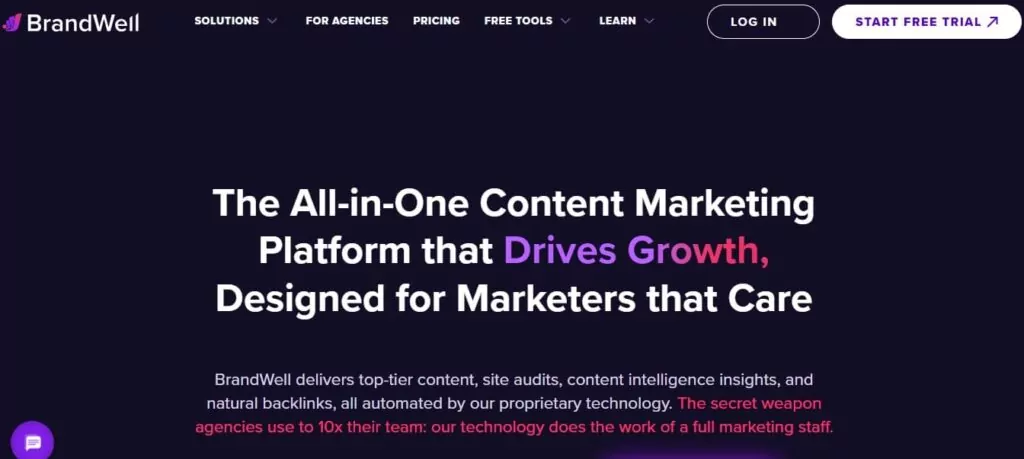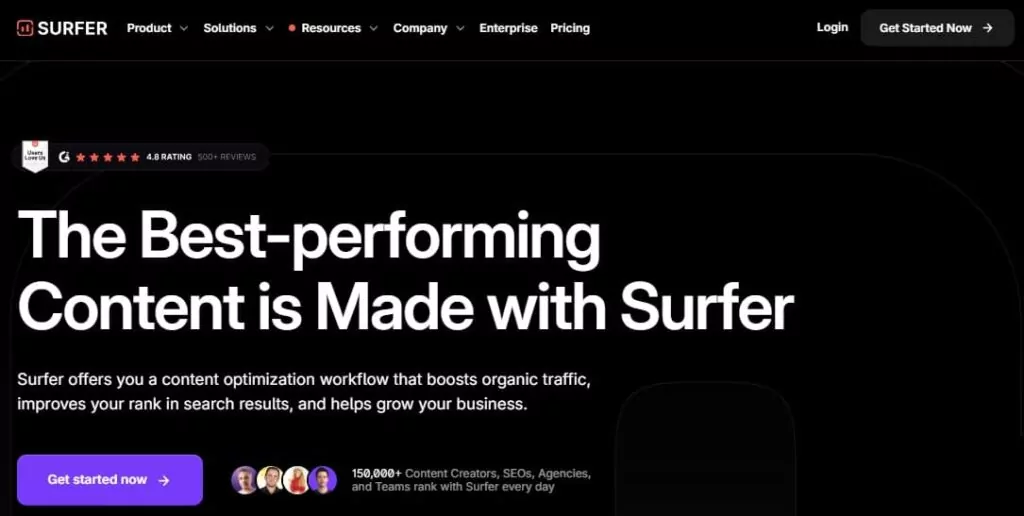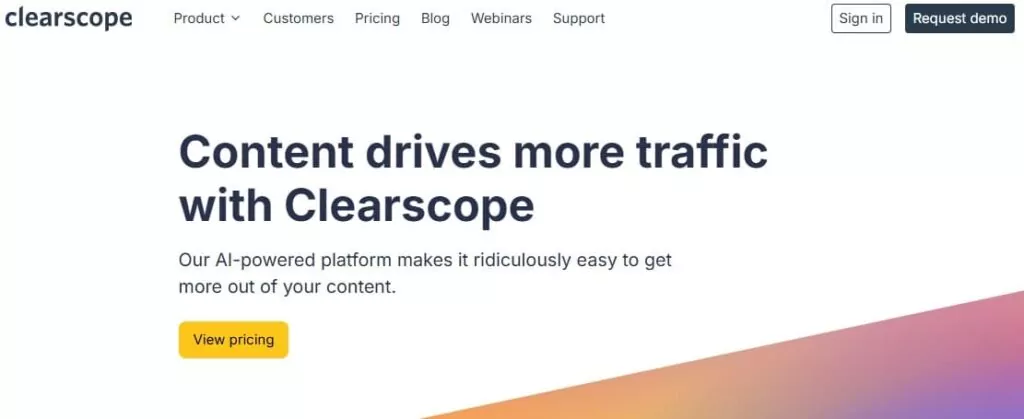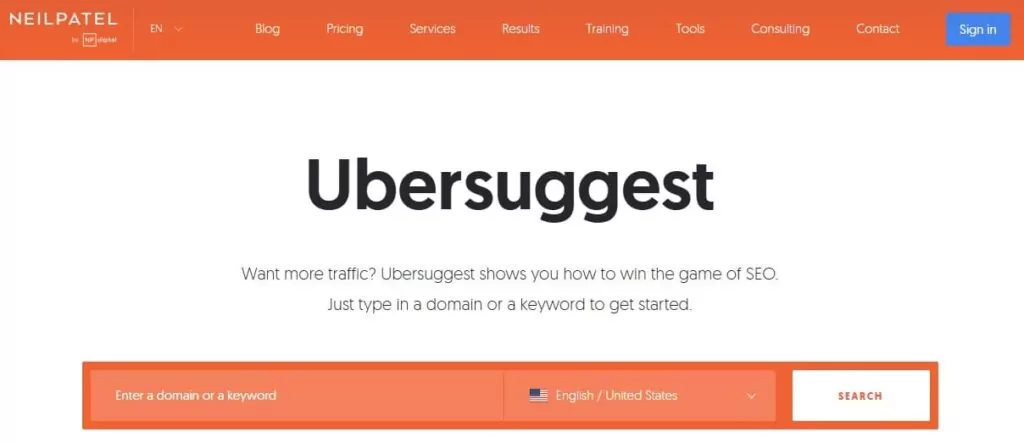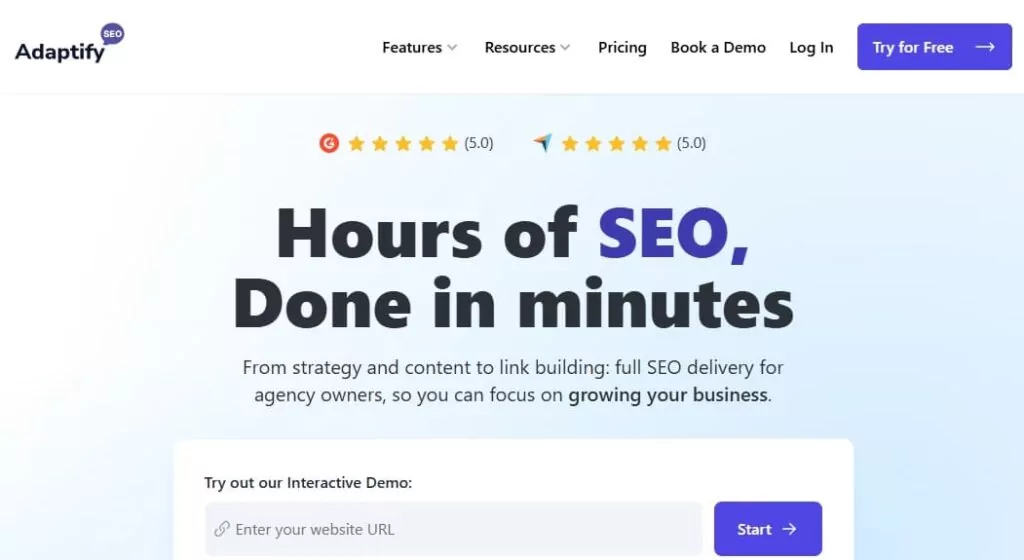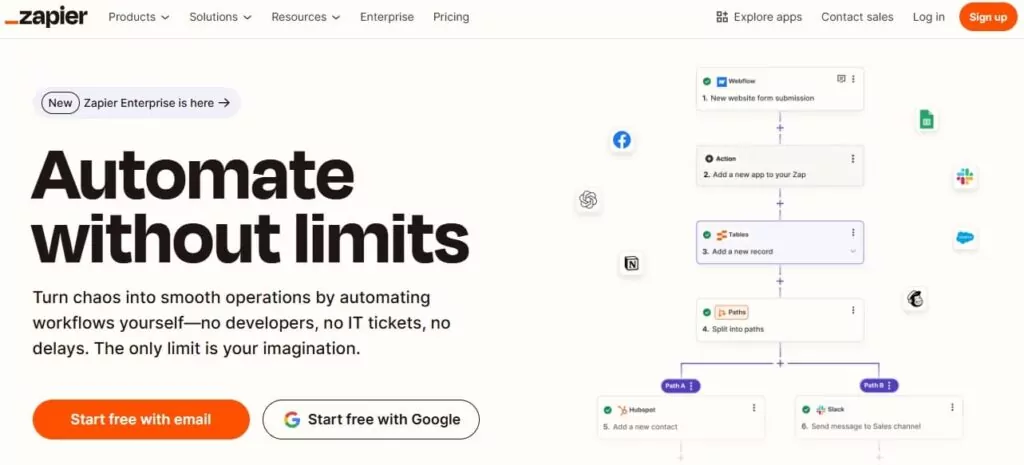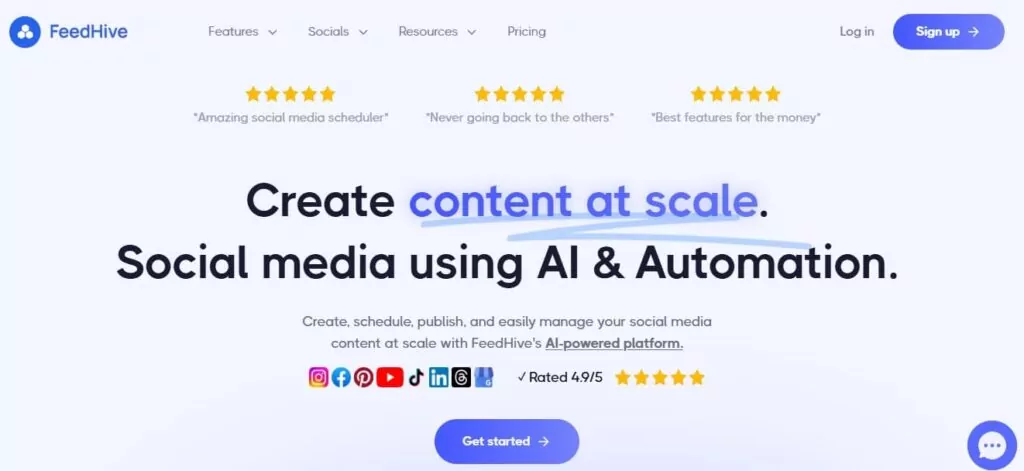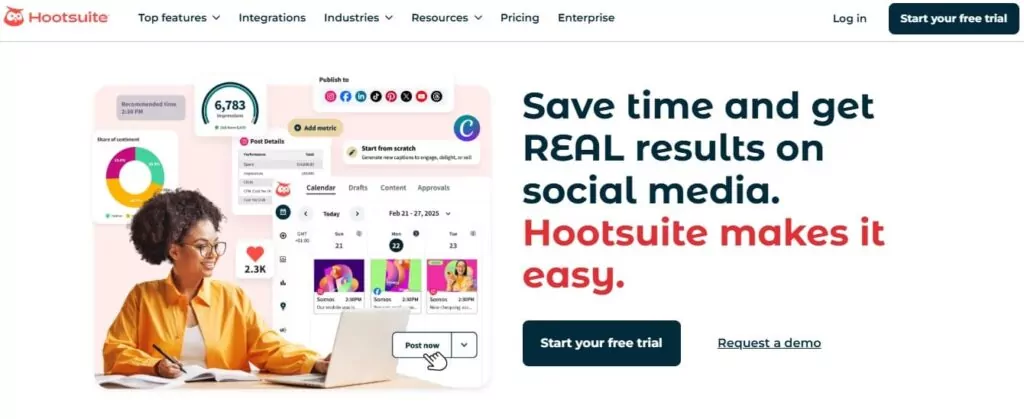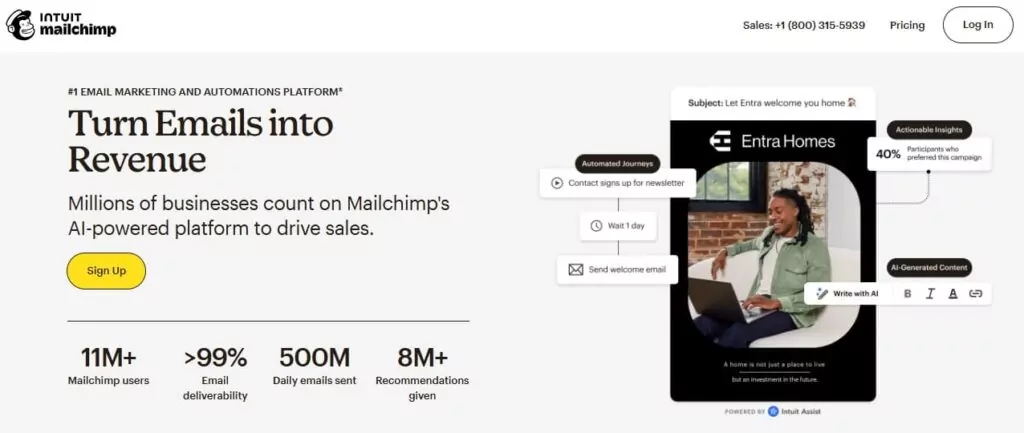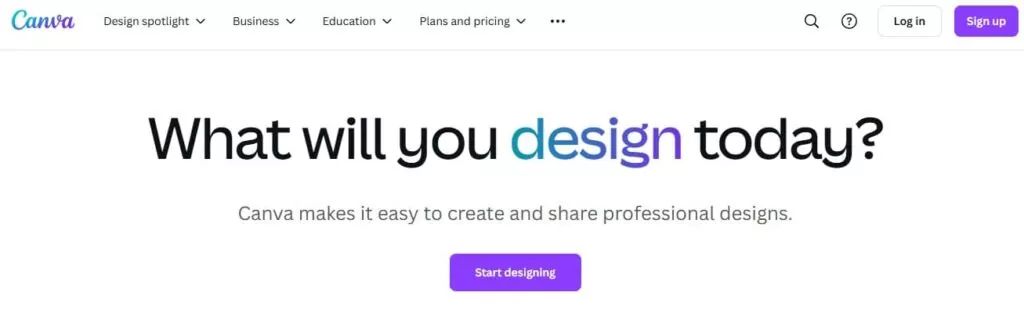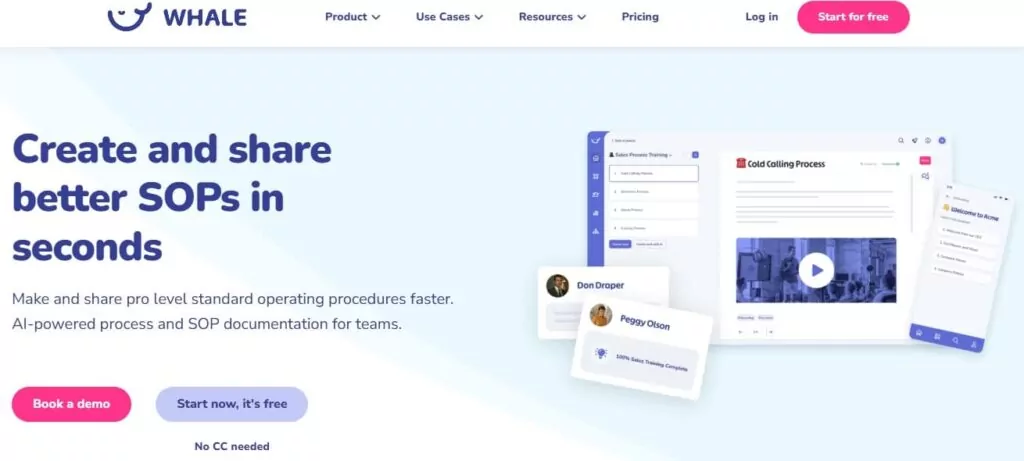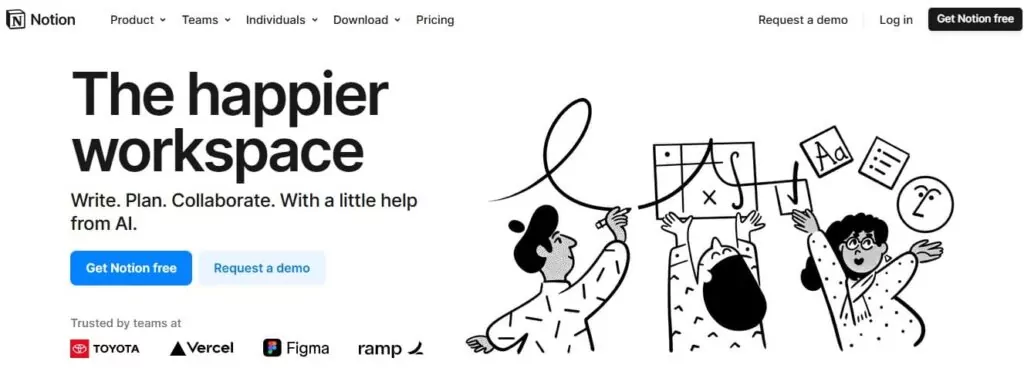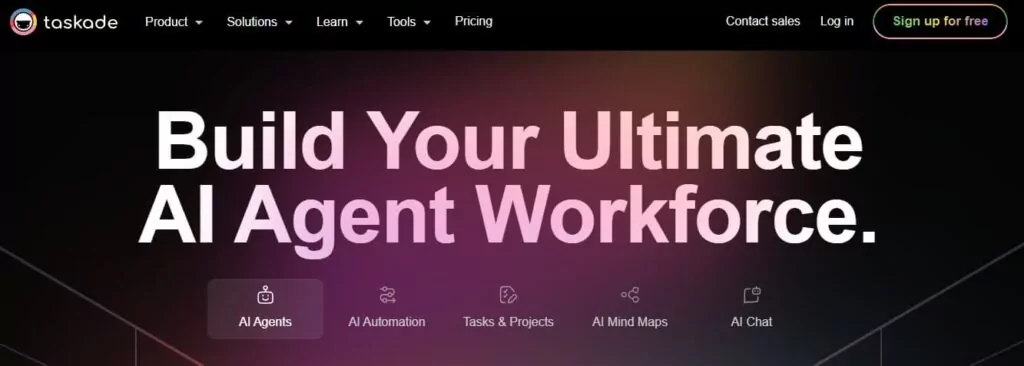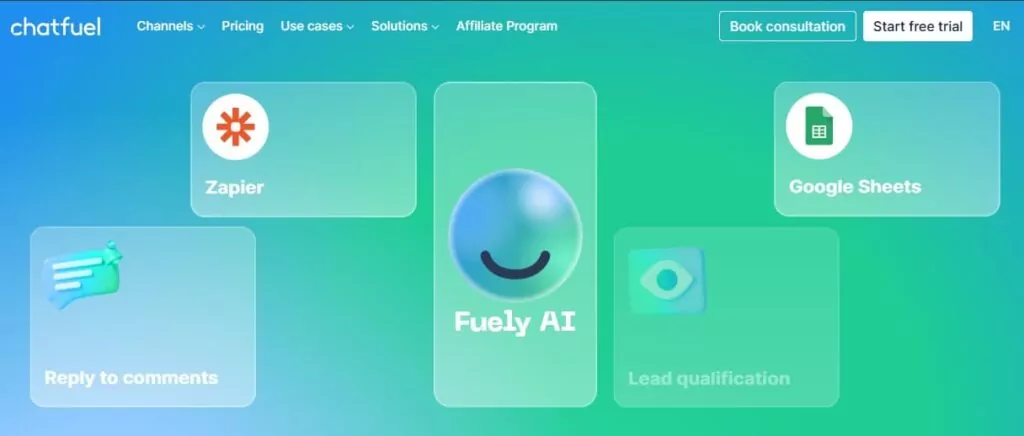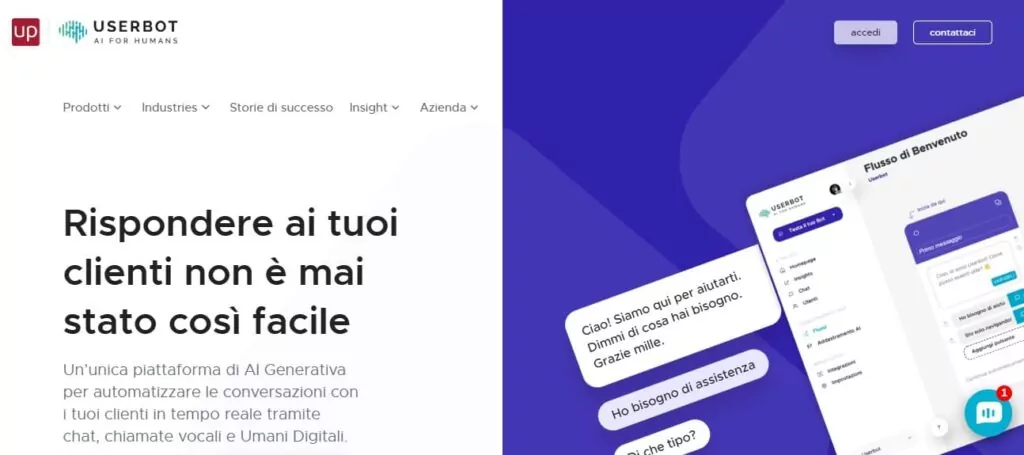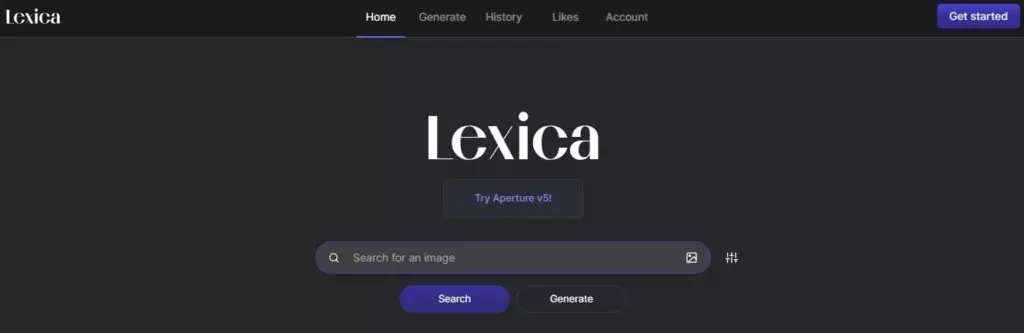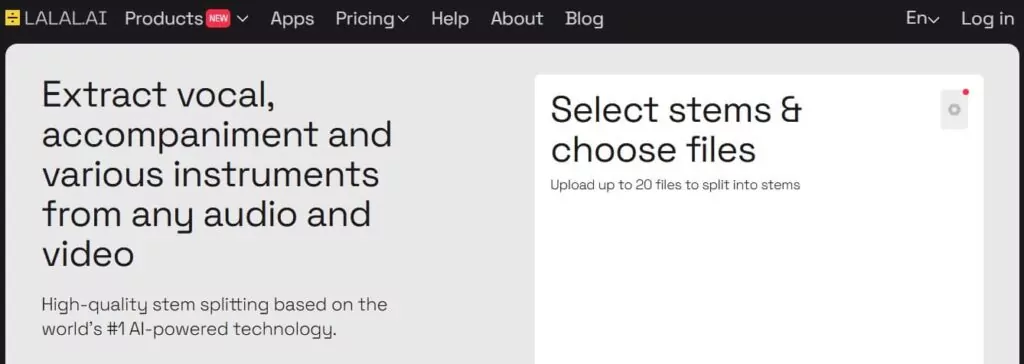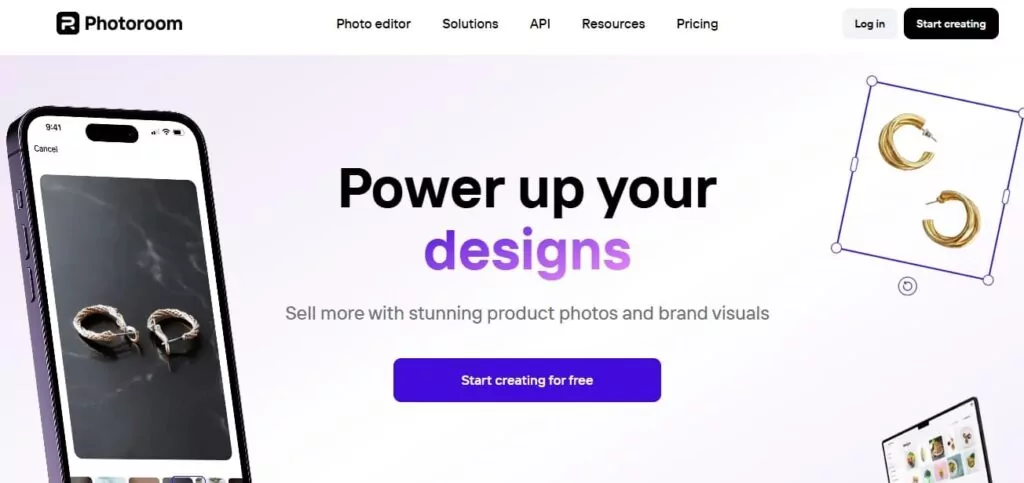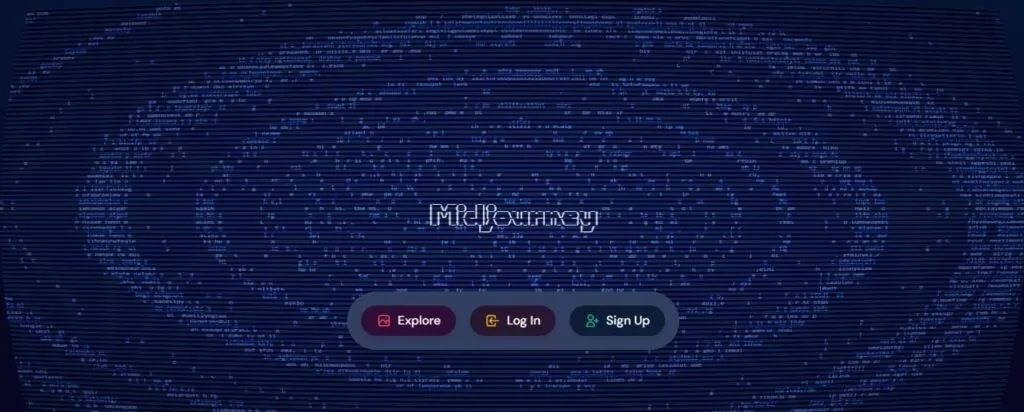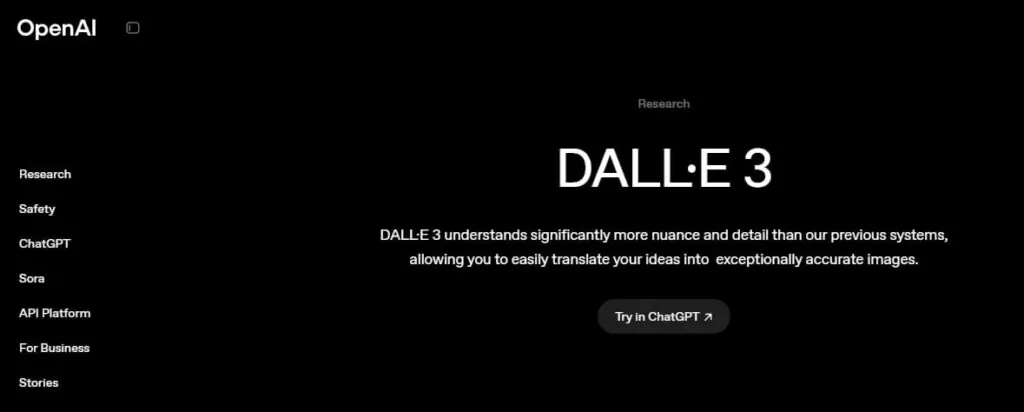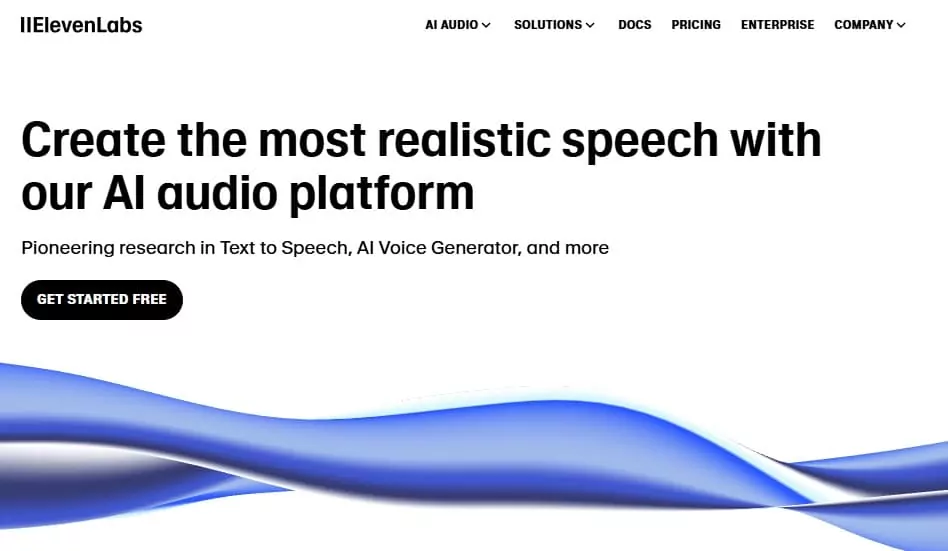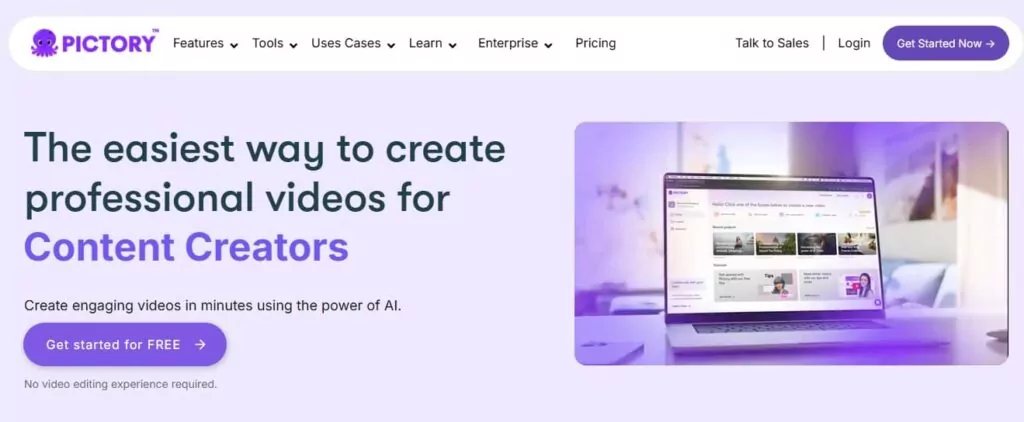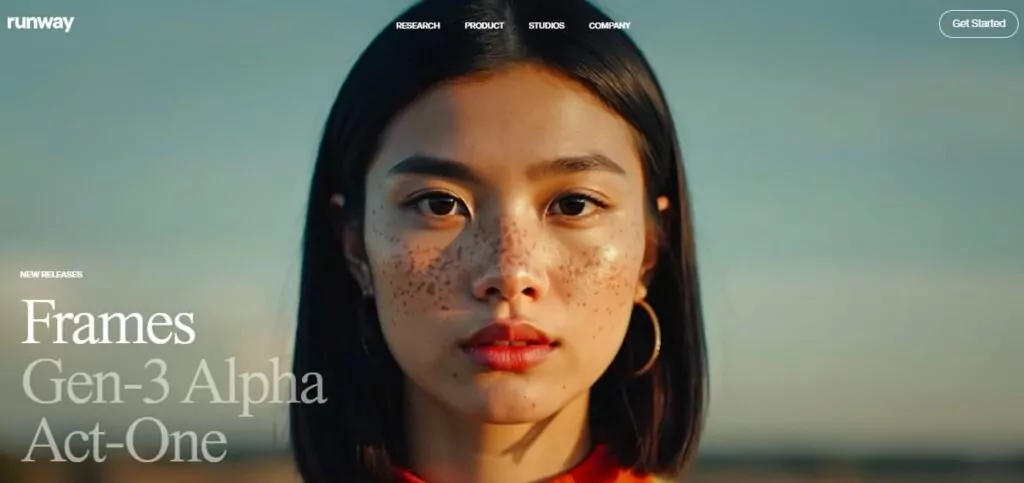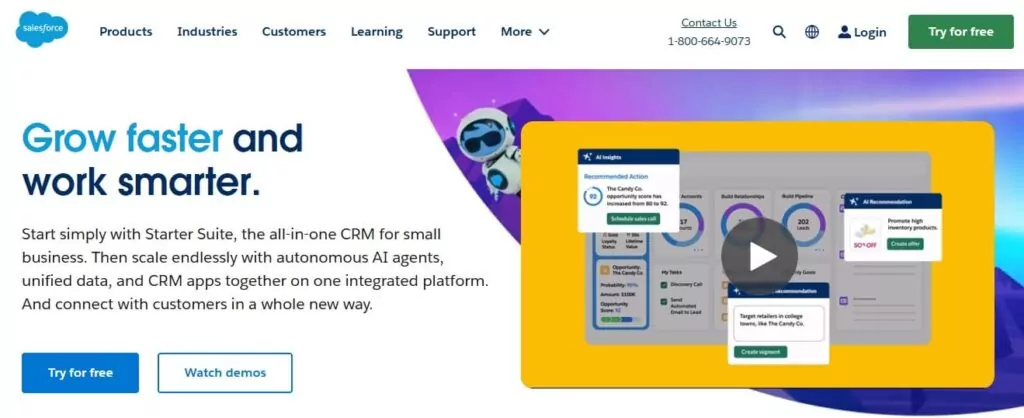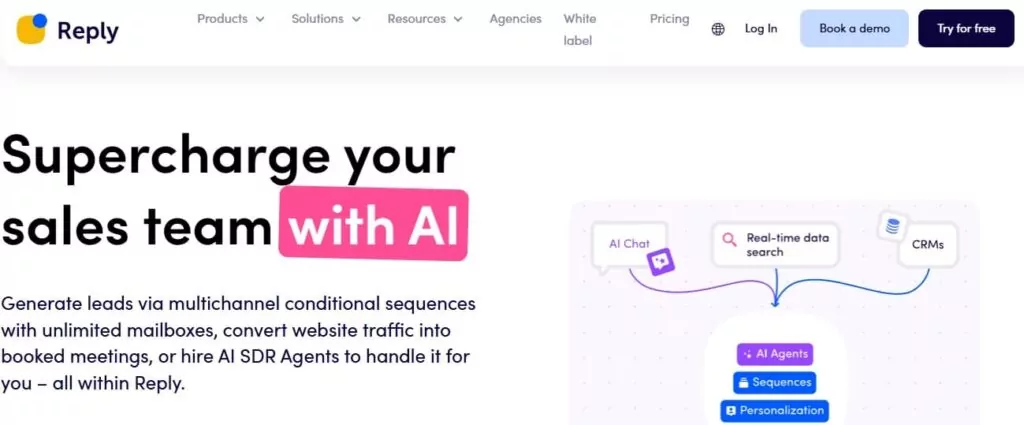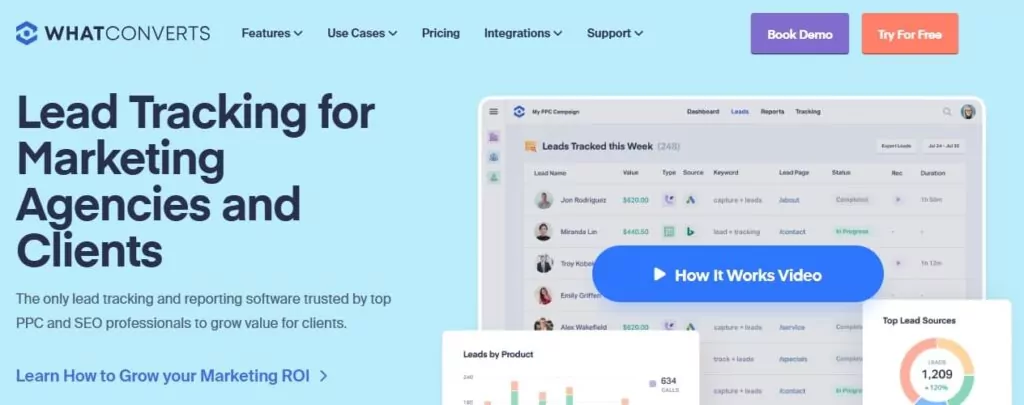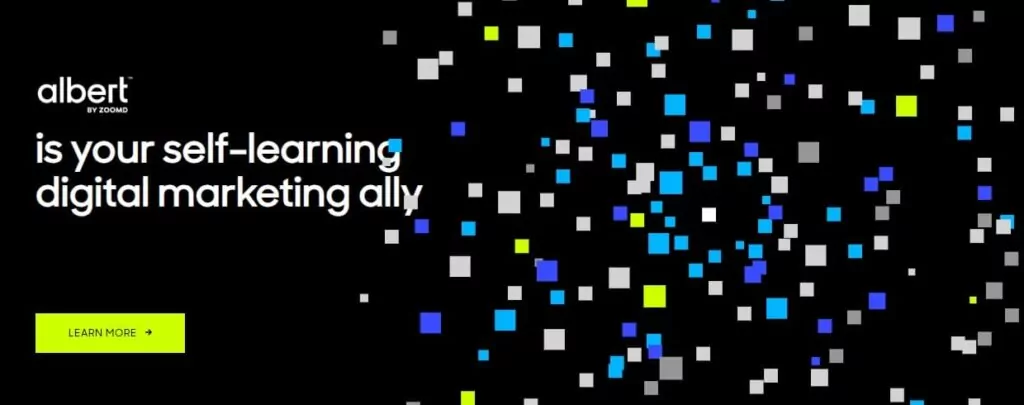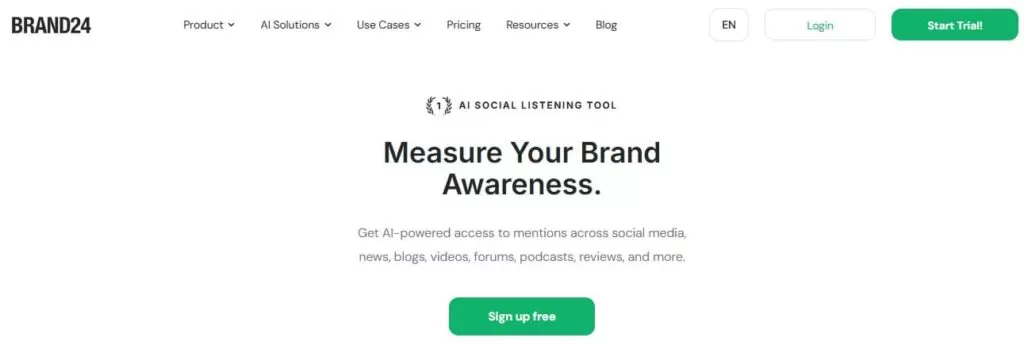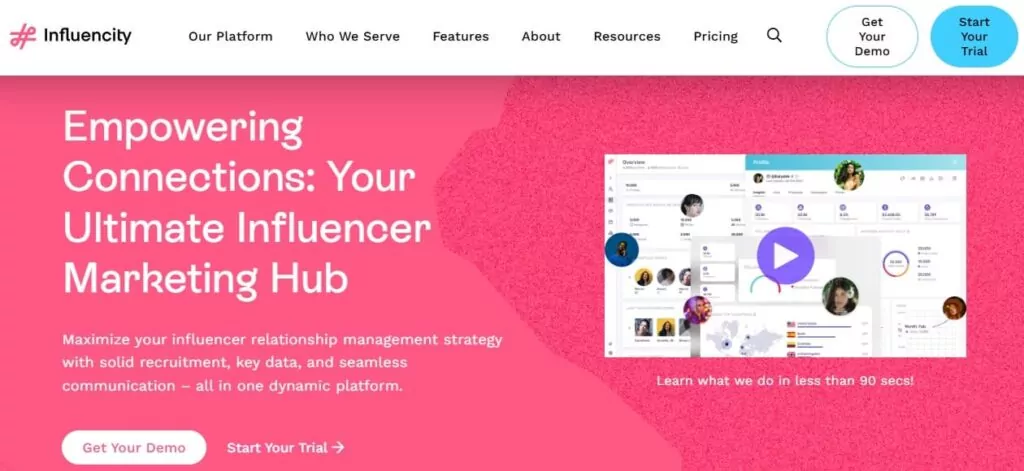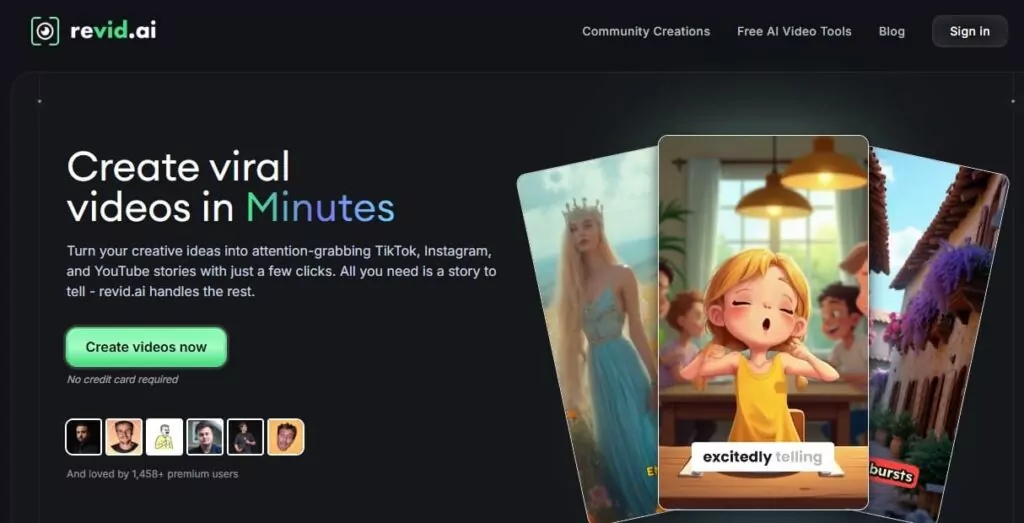- AI Sales Tools by Category
- How to Choose the Right AI Sales Tool (Checklist)
- Conclusion & Expert Recommendations
If you’re still running sales the same way you did two years ago, you’re at risk of being behind.
In 2025, AI isn’t just a nice-to-have feature. It’s the engine behind smarter prospecting, faster outreach, and better close rates. It can write hyper-personalized intros, predict deal risk, and automate half your CRM tasks.
AI has quietly become the most productive rep on your team.
And the best part? You don’t need a dev team or an enterprise budget to use it.
This article breaks down 10 best AI tools for sales you can use right now. We categorized them by function, with real use cases and decision-making info. Whether you’re trying to scale outbound, clean up your pipeline, or just give your SDRs an edge, these tools are built to drive results.
AI Sales Tools by Category
Lead Generation & Data Enrichment
In 2024, 43% of sales professionals reported using AI to source and enrich leads, and they reclaimed over two hours per day from manual data work.
That time can be reallocated to higher-value tasks:
- starting more conversations
- following up with intent-based leads
- personalizing outreach, etc.
Instead of spending half the day hunting for job titles and LinkedIn bios, reps can rely on AI to surface the right contacts based on role, company size, tech stack, and even recent activity.
Modern enrichment tools pull insights from company websites, press releases, hiring data, and funding rounds. That depth of intel is what allows reps to reach out with relevance, not just volume.
Omnimind.ai (Omnitable)
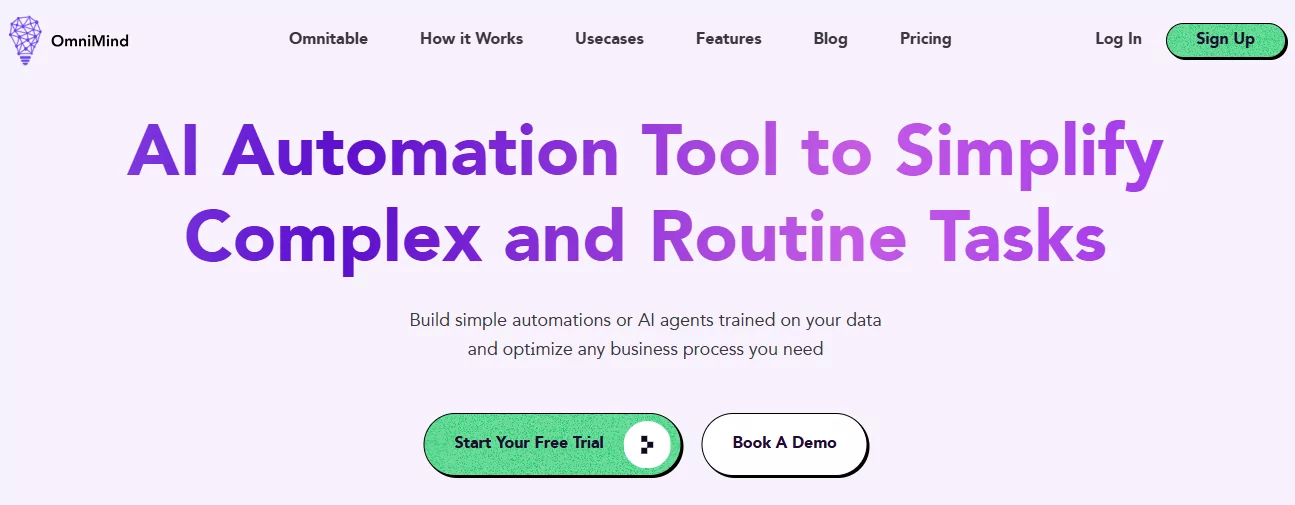
Omnimind is a no-code AI automation platform centered around Omnitable — a smart, spreadsheet-style workspace where every column can run on AI. It’s designed for GTM, support, and operations teams that want to automate data tasks, enrichment, and messaging without writing code.
Key Features
- AI-powered Omnitable for bulk real-time data enrichment and signal-based segmentation
- Custom AI agents with no-code workflows
- Connects to 100+ tools, including CRMs, Slack, Notion, and Google Drive
- Uses your own documents/websites to train AI agents
- Live chat and voice bots powered by your internal knowledge
Pricing
- Essentials – $79/month
- Growth – $149/month
- Business – Custom pricing
Benefits
- AI in Every Column – Automate enrichment, messaging, research, and scoring directly in a table, no coding or prompts needed.
- Works With Your Stack – Connects to CRMs, Slack, Google Drive, Notion, and other tools your team already uses.
- Built to Handle Scale – Process large lead lists or data tables without slowdown or manual cleanup.
- Uses Your Own Materials – Train agents using your documents, websites, or internal content to get accurate, relevant outputs.
Use Cases
- Lead Enrichment & Outreach – Import leads, enrich with job titles and firmographics, generate custom intro lines, and sync back to your CRM.
- Sales Qualification Bot – Build a chat-based assistant that asks qualifying questions and routes high-quality leads to your team.
- Competitor Tracker – Set up agents to monitor competitor websites or product pages and get regular updates in plain text.
- Support Chatbot – Create a chatbot that answers routine questions using your support docs or internal FAQs, reducing ticket volume.
Exceed.ai
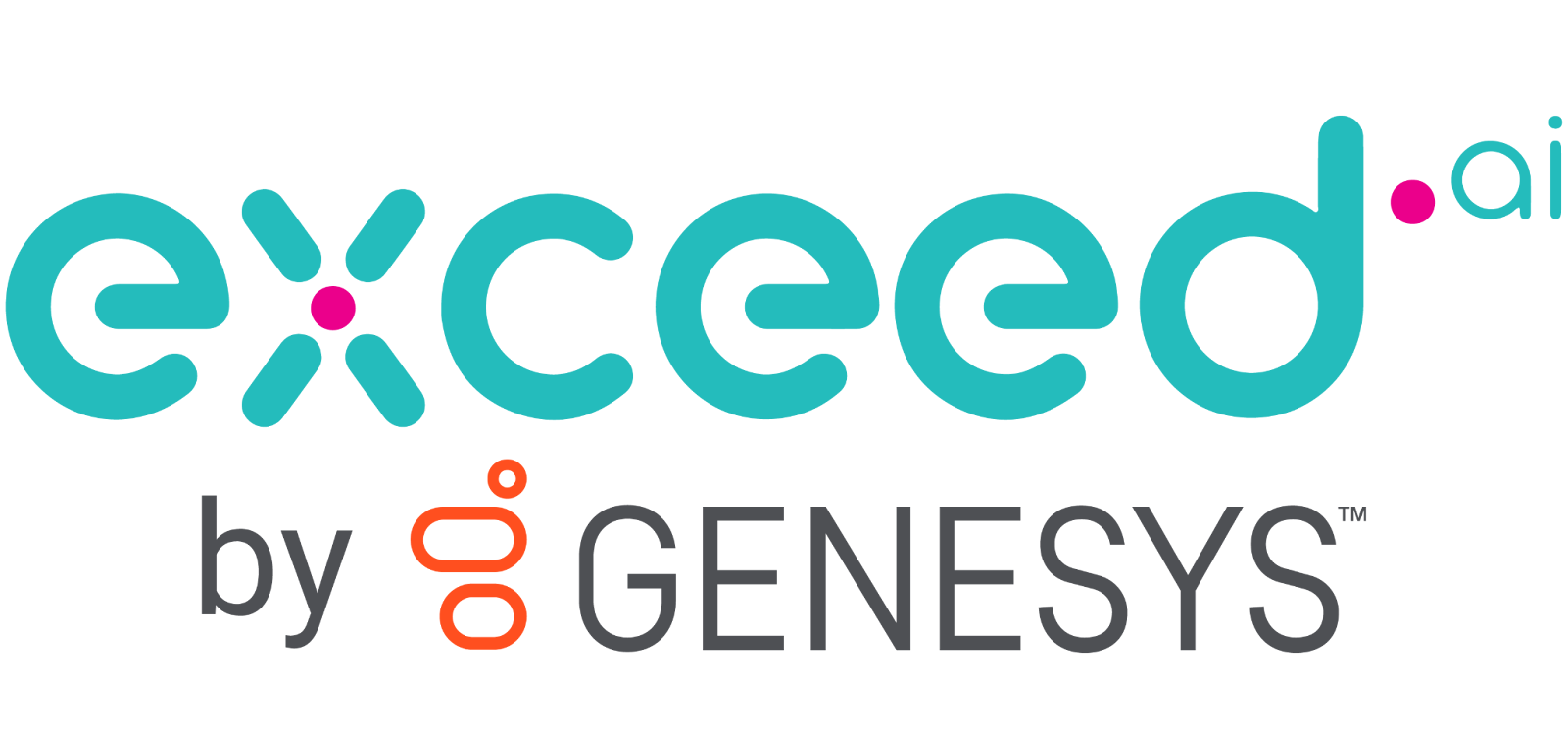
Exceed.ai (by Genesys) is a conversational AI platform designed to qualify and nurture leads, book meetings, and handle multi-channel follow-ups automatically.
Key Features
- Two‑way conversational assistant over email, chat, and SMS
- AI lead qualification and meeting scheduling
- CRM syncing and activity logging
- Persistent sequences with human fallback
- Analytics dashboard for pipeline performance
Pricing
The pricing is custom, but sources indicate a Basic plan costs $1,950/month.
Benefits
- Lead qualification at scale – Automatically qualify inbound leads via multi-channel conversations (email, chat, SMS).
- Meeting scheduling – Schedules calls with qualified leads directly in reps’ calendars, reducing manual back-and-forth.
- Consistent follow‑up – Keeps touches going over days or weeks to increase chances of engagement.
- CRM updates included – Syncs conversation history and qualification data to CRMs like Salesforce and HubSpot.
Use Cases
- Inbound lead triage – Qualify MQLs and book intro calls without requiring SDR time.
- Re-engagement campaigns – Revive old or dormant contacts with contextual follow‑ups over multiple channels.
- Website visitor nurturing – Use on-site chatbots to capture visitor info and route high-intent leads.
- Event & webinar follow-up – Automate outreach to attendees via email/SMS to convert interest into meetings.
Outreach Automation
Also in 2024, 70% of sales pros said AI-powered outreach raised their response rates. And 73% said AI-enhanced cold calling improved conversation quality.
What’s driving this shift? It’s not just writing faster, but also sending smarter.
AI now helps reps optimize everything from subject line length and send time to tone of voice and personalization level. Outreach tools can adapt messages based on recipient behavior, automatically rotate messaging variations, and even shift the channel if a contact is more responsive on LinkedIn than email.
Reps can now run consistent, multi-touch campaigns that blend email, social, and SMS without manually juggling it all. This gives them more reach, more coverage, and better timing across the board.
Lavender
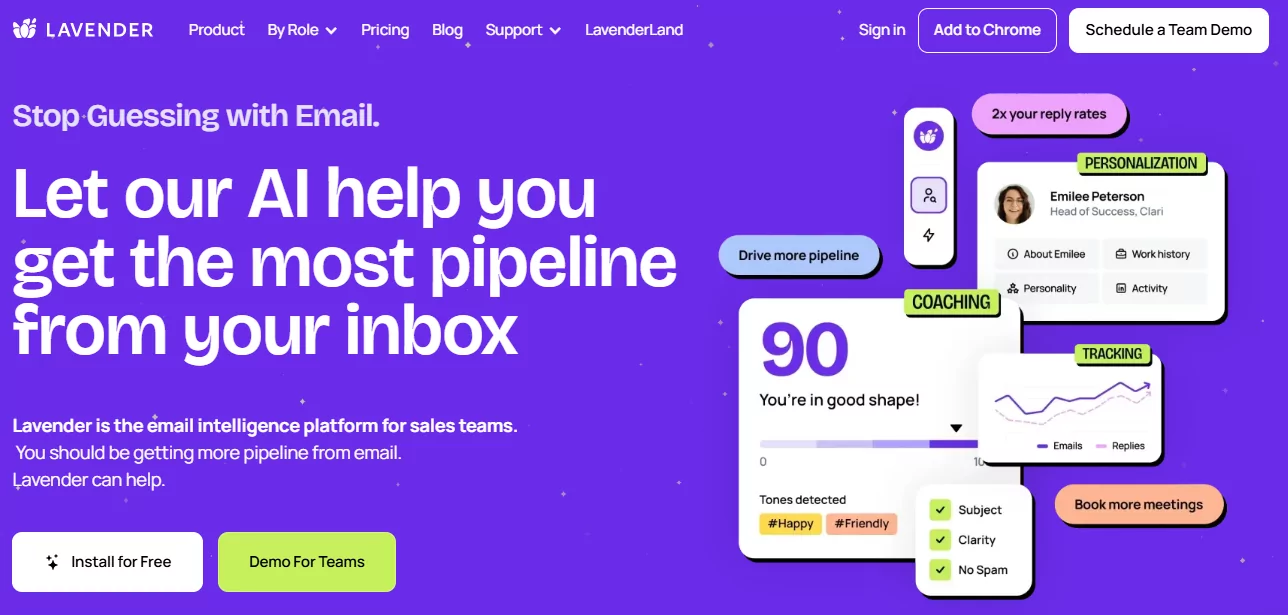
Lavender is an AI-powered email coach that helps implement AI assisted sales for reps write more effective outreach directly within their inbox.
Key Features
- Real-time email scoring and coaching
- Inline personalization suggestions
- AI-generated writing assistance
- Mobile previews and visual enhancements
- Team analytics and dashboard
Pricing
- Free – $0/user/month
- Starter – $27/user/month
- Pro – $49/user/month
- Teams – $69/user/month
Benefits
- Real-time email insights – Scores your draft as you write, pointing out tone, length, personalization, and spam triggers.
- Smart personalization prompts – Highlights data points from prospect profiles to tailor outreach quickly.
- Templates & team analytics – Lets reps build better emails faster and gives managers visibility into outreach performance.
Use Cases
- Email Draft Optimization – As reps write, Lavender suggests tweaks—shortening sentences, adjusting tone, or strengthening subject lines.
- Template Improvement – Test new outreach templates and get immediate feedback before rolling them out.
- Coaching & Ramp Support – Coaches and managers can track who needs help, spot trends in writing, and support ramping reps with data-driven feedback.
Overloop AI
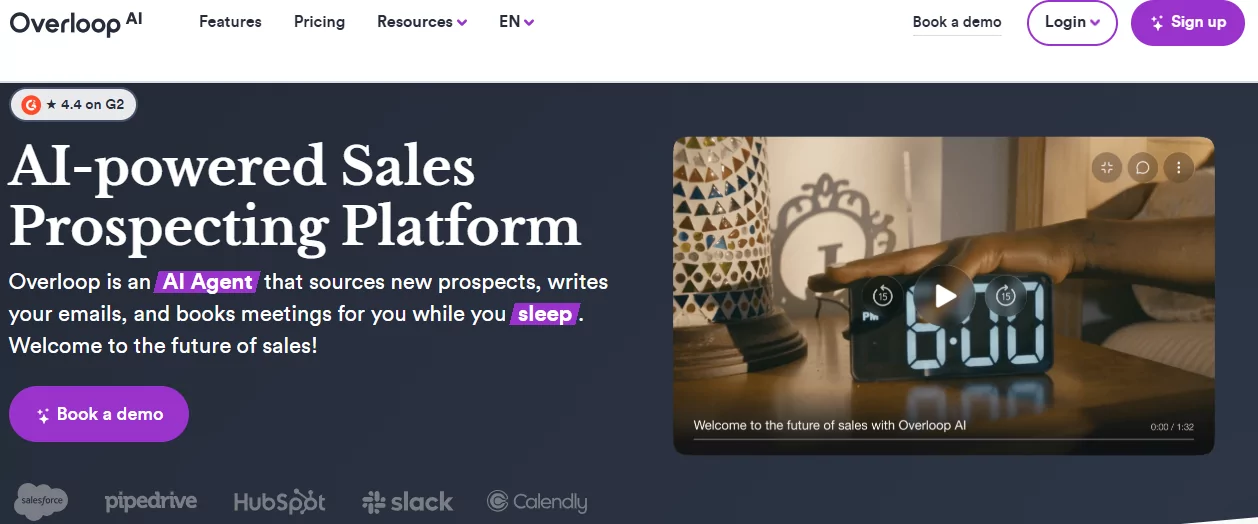
Overloop AI is one of the top automated AI prospecting tools that sources leads, generates AI-driven outreach (email + LinkedIn), and schedules meetings—all in one flow.
Key Features
- Access to a 450M+ verified B2B contact database
- Multi-channel campaigns (Email + LinkedIn)
- AI-powered message writing and follow-ups
- Chrome extension for capturing LinkedIn profiles
- Email warm-up, deliverability tools, and CRM syncing
Pricing
- Starter – $69/user/month
- Growth – $99/user/month
- Enterprise – Custom pricing
Benefits
- Prospect sourcing at scale – Pulls from a 450M+ contact database to automatically build lists based on your ICP.
- AI-generated outreach – Crafts personalized email and LinkedIn messages tailored to each prospect.
- Multi-channel follow-up – Automatically sequences messages across email and LinkedIn, with smart timing and deliverability.
- CRM and calendar sync – Logs activity in CRMs and schedules meetings automatically.
Use Cases
- Outbound campaign automation – Define your ICP, set campaign cadence, and let Overloop handle list building, personalization, and follow-up.
- LinkedIn outreach – Send connection requests and personalized messages directly via the Chrome extension.
- Email deliverability optimization – Uses domain warm-up and inbox reputation tools to improve inbox placement.
- Event or webinar follow-up – Import attendee lists, run multi-step email/LinkedIn nurtures, and have AI book calls automatically.
Personalization & Psychology
That’s a needed repetition because, according to HubSpot and McKinsey, 47% of reps use AI to write outreach based on personality data, and companies using this approach see 10–20% higher ROI.
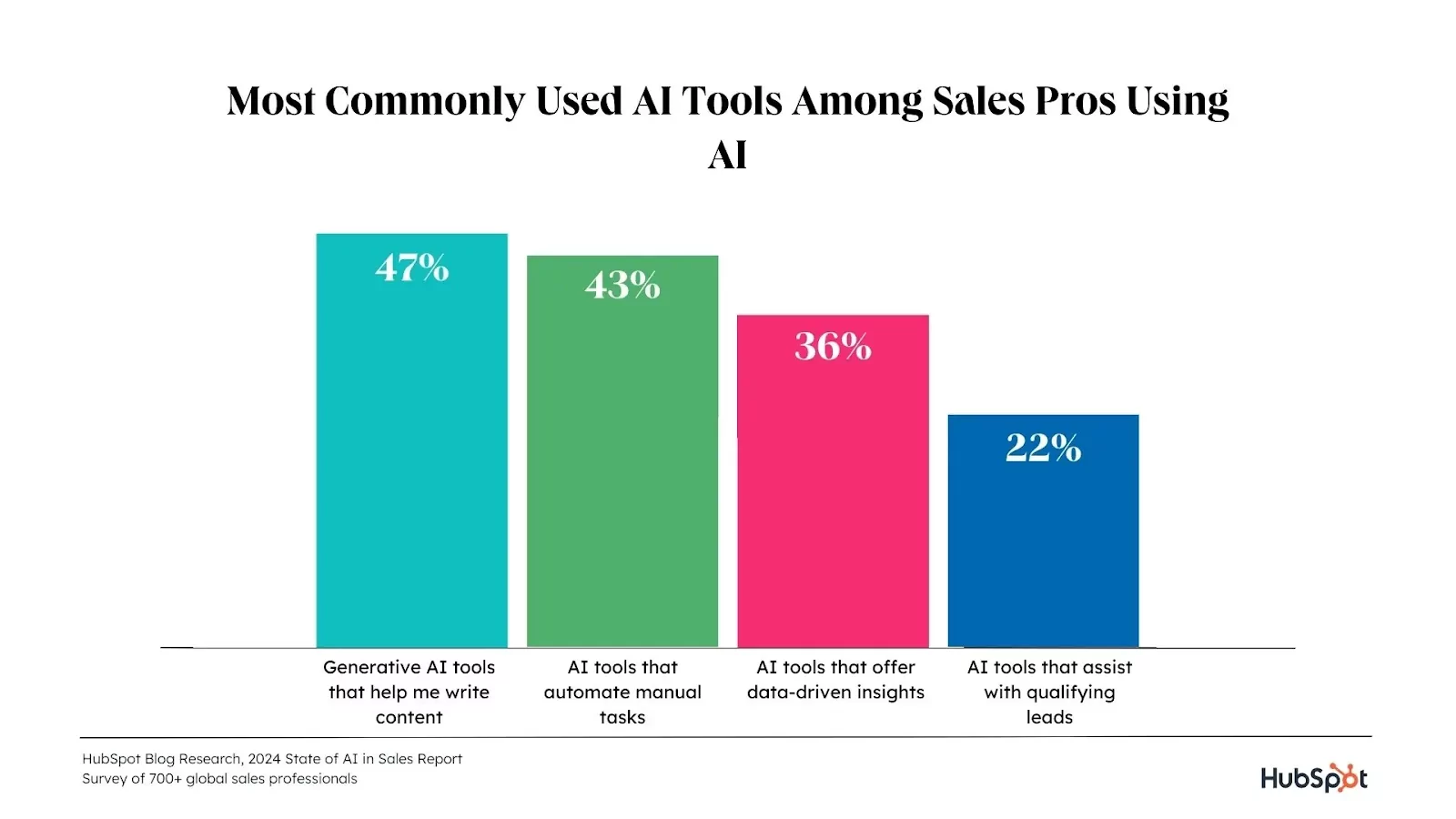
Why? Because relevance drives replies.
AI platforms today don’t just insert a name and company. They analyze tone, writing style, DISC profile, and communication patterns. Whether someone prefers direct language or detailed context, the AI adjusts. This kind of messaging lands better because it feels human, and that makes the difference in crowded inboxes.
Humantic.ai
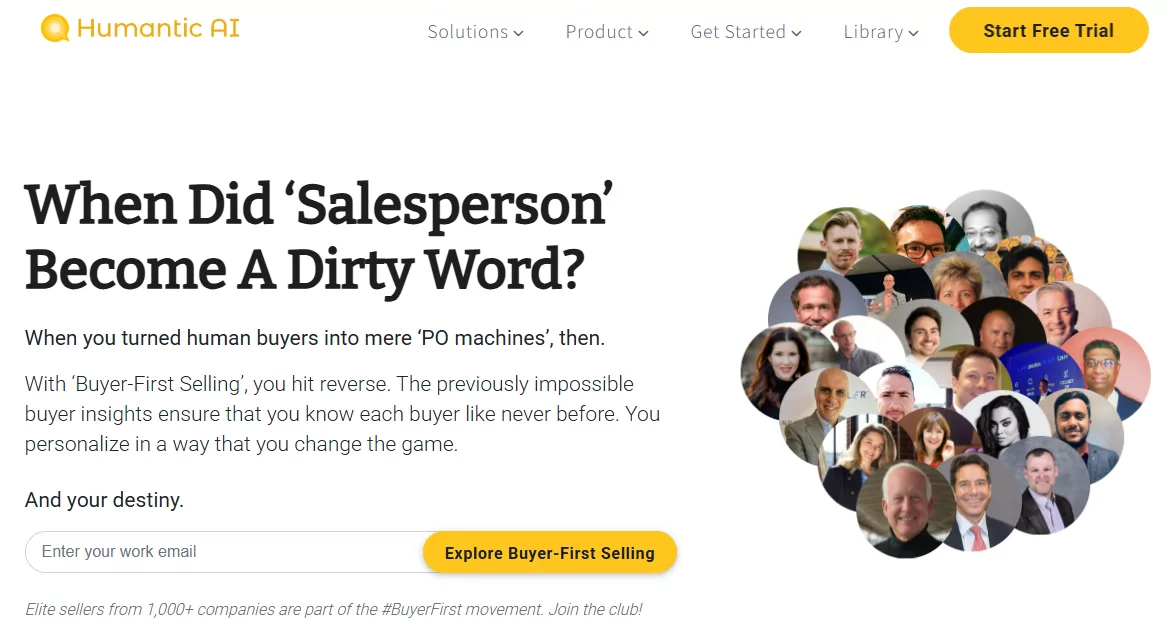
Humantic.ai is a behavioral intelligence platform that helps sales teams tailor outreach by identifying prospects’ DISC personality types and communication preferences.
Key Features
- Personality profiles for leads and contacts
- Customizable outreach templates based on DISC types
- Integration with Gmail, Outlook, Salesforce, HubSpot
- Chrome extension for on-the-fly persona analysis
- Team analytics on engagement and personality trends
Pricing
- Starter – $49/user/month
- Pro – $99/user/month
- Enterprise – Custom pricing
Benefits
- DISC Personality Profiling – Predicts prospect behavior and communication style using AI-generated DISC profiles.
- Easy to Use – Offers a Chrome extension and dashboard that plug directly into Gmail, LinkedIn, CRMs, and sales tools.
- Omnichannel Insights – Provides personality-driven prompts for email, calls, social, and calendar interactions.
- Bulk Analysis – Allows users to enrich contact lists and build personality dashboards before outreach campaigns.
Use Cases
- Email Personalization – Customize messaging tone and style based on prospect personality data at scale.
- Pre-Call Preparation – View personality insights directly in meeting invites and use suggested talking points in live conversations.
- Account-Based Selling – Map team stakeholders’ DISC profiles and tailor messages to each buyer in multi-person deals.
- Recruitment & Team Alignment (cross-use) – Helps HR teams match personalities to roles and optimize communication styles among team members.
Crystal
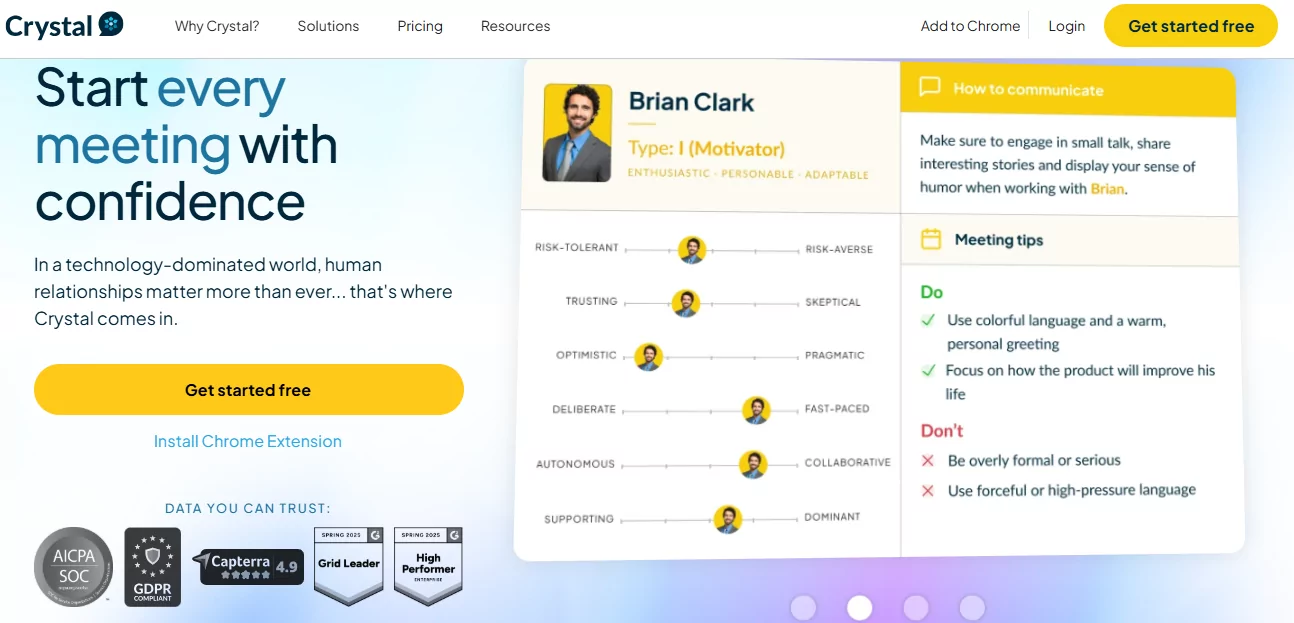
Crystal uses DISC-based personality insights to optimize sales and communication strategies for individual prospects.
Key Features
- Personality profiling using DISC framework
- In-email and CRM-integrated communication suggestions
- Pre-built playbooks for meetings and outreach
- Chrome extension for real-time insights on LinkedIn and email
- Bulk enrichment and team analytics (Business plan)
Pricing
- Free – $0/month
- Premium – $49/month
- Business – Custom pricing
Benefits
- Personality-Based Communication – Uses DISC profiles to help you adapt messaging tone, structure, and language.
- Live Context Insights – Offers real-time personality tips in Gmail, LinkedIn, Zoom, and CRMs like Salesforce or HubSpot.
- Wide Adoption – Free tier supports up to 5 profiles; Premium ($49/month) unlocks bulk use and deeper integrations.
- Reliable Accuracy – 97% accuracy on DISC assessments and around 80% on inferred profiles.
Use Cases
- Meeting Prep – View DISC insights before calls and use playbooks to guide discovery or closing conversations.
- Email Optimization – Adjust warmth, brevity, and tone based on personality data to improve response rates.
- Team Communication – Use DISC profiles to customize internal messaging and optimize collaboration with colleagues.
- Hiring Fit – Screen candidate communication styles to find better matches to your company culture or team dynamics.
Meeting & Call Intelligence
In early 2025, Salesforce introduced Agentforce Sales Coach, which provides real-time insights and coaching during live calls.
That means reps now can not just review calls after the fact. They can get help in the moment. Think of it as an AI co-pilot:
- surfacing objection-handling prompts
- recommending questions to ask
- flagging whether a competitor was mentioned, etc.
This tool isn’t supposed to replace managers. It’s more about making every call better without waiting for the weekly review. Post-call, AI highlights action items, sentiment changes, and next steps, helping reps close loops faster and managers coach with data without the guesswork.
Fireflies.ai

Fireflies.ai is an AI meeting assistant that joins your calls, transcribes conversations, and provides summaries, insights, and searchable transcripts across multiple platforms.
Key Features
- Automatic meeting recording and transcription (Zoom, Teams, Google Meet, etc.)
- AI-powered summaries, action item extraction, and smart search filters
- Speaker attribution, sentiment tracking, and conversation analytics
- “AskFred” chat assistant for instant insights
- Integrations with CRMs, Slack, Notion, and task apps
Pricing
- Free – $0/seat/month
- Pro – $10/seat/month (billed annually)
- Business – $19/seat/month (billed annually)
- Enterprise – $39/seat/month (billed annually, custom setup)
Benefits
- Automated Meeting Notes – Records, transcribes, and summarizes calls across Zoom, Teams, Meet, and more.
- Searchable Transcript Database – Lets teams search across past meetings by keyword, topic, or speaker.
- AI Assistant for Recaps – Instantly answers questions or generates follow-up content based on meeting conversations.
- Integrates Across Tools – Connects with CRMs, Slack, Notion, and task apps to streamline workflows post-call.
Use Cases
- Meeting Summaries at Scale – Fireflies joins every sales or customer call, sends summaries and action items to the team automatically.
- Coaching & Performance Review – Sales managers can review key moments, track rep talk ratios, or flag missed objections.
- Onboarding & Knowledge Sharing – New hires can search past calls to learn how deals were handled or objections were addressed.
- CRM Sync & Follow-Up Content – Pushes notes and call data to CRMs and generates follow-up emails or internal docs from call takeaways.
Gong
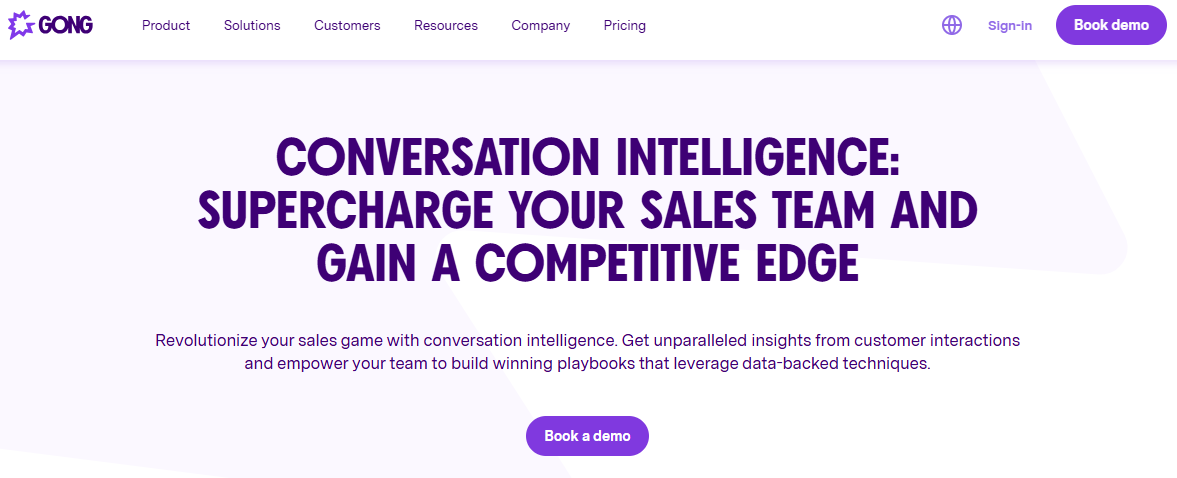
Gong is a conversation intelligence platform that captures sales interactions, analyzes them, and delivers insights to help teams improve performance.
Key Features
- Automatically records and logs calls, video meetings, and email conversations
- AI-driven analytics exposing talk vs. listen ratio, question frequency, and engagement gaps
- Deal intelligence, risk flags, and forecast tracking
- Playbacks with highlights for coaching and rep training
- Integrates with Zoom, Teams, Salesforce, HubSpot, and more
Pricing
- Starter – Custom pricing
- Enterprise – Custom pricing
- Elite – Custom pricing
Benefits
- In-depth Conversation Analytics – Automatically captures and analyzes call data like talk-listen balance, objection handling, and keyword usage.
- Deal Risk Alerts – Flags at-risk deals based on conversation patterns and activity gaps, helping prevent revenue leakage.
- Coaching with Context – Managers can access highlight reels and annotate calls for faster, targeted coaching.
- Forecast Accuracy – Ties conversation metrics to deal stages, improving the precision of pipeline forecasting.
Use Cases
- Rep Coaching & Skill Development – Sales leaders review calls, share feedback, and track improvement over time using conversation highlights.
- Opportunity Risk Management – Automatically surface deals stuck in a stage or lacking follow-ups before quarter-end.
- Rep Ramp & Onboarding – New hires learn by listening to effective calls tailored to their role or vertical.
- Win-Loss Analysis – Analyze themes and trends in won vs lost deals to refine messaging and objection-handling playbooks.
CRM, Analytics & Sales Forecasting
Salesforce data from 2024 showed that teams using AI forecasting tools saw revenue growth in 83% of cases, compared to 66% among teams without AI.
Forecasting used to be a blend of intuition, gut feeling, and CRM fields filled in 10 minutes before a pipeline review. AI is changing that by analyzing:
- deal activity
- response patterns
- stage movement
- historical outcomes, etc.
It identifies which deals are at risk, which are moving faster than average, and where reps might be overestimating close likelihood. For leaders, this means more confident forecasting and less sandbagging. For reps, it’s clarity on where to focus their time.
HubSpot Sales Hub

HubSpot Sales Hub is a CRM-centric sales platform that combines predictive lead scoring, task automation, and conversation intelligence — ideal for teams that want insights to power their sales process.
Key Features
- Predictive lead scoring (Enterprise tier)
- Automated workflows and task automation
- Conversation intelligence and call recording/analysis
- Native email sequencing and multi-channel outreach
- Deep CRM integration within HubSpot’s full platform
Pricing
- Starter – $20 /seat/month
- Professional – $100 /seat/month
- Enterprise – $150 /seat/month
(Based on HubSpot’s official pricing and recent 2025 updates.)
Benefits
- Predictive Lead Scoring – Identifies high-intent leads automatically in the Enterprise tier.
- Automated Task & Email Sequences – Manage follow-ups, reminders, and outreach directly inside the CRM.
- Conversation Intelligence – Records calls, analyzes talk ratios, and offers coaching insights.
- Seamless CRM Integration – Fully integrated within HubSpot’s ecosystem, giving full visibility across marketing, sales, and service.
Use Cases
- Lead Prioritization – Use AI scores to push the hottest leads to reps for immediate outreach.
- Automated Engagement Workflows – Schedule emails and reminders without manual intervention or external tools.
- Call Analysis & Training – Review rep calls for feedback and identify best-performing messaging strategies.
- Pipeline Oversight – Use built-in dashboards and AI forecasts to monitor deal health and revenue progression.
InsightSquared
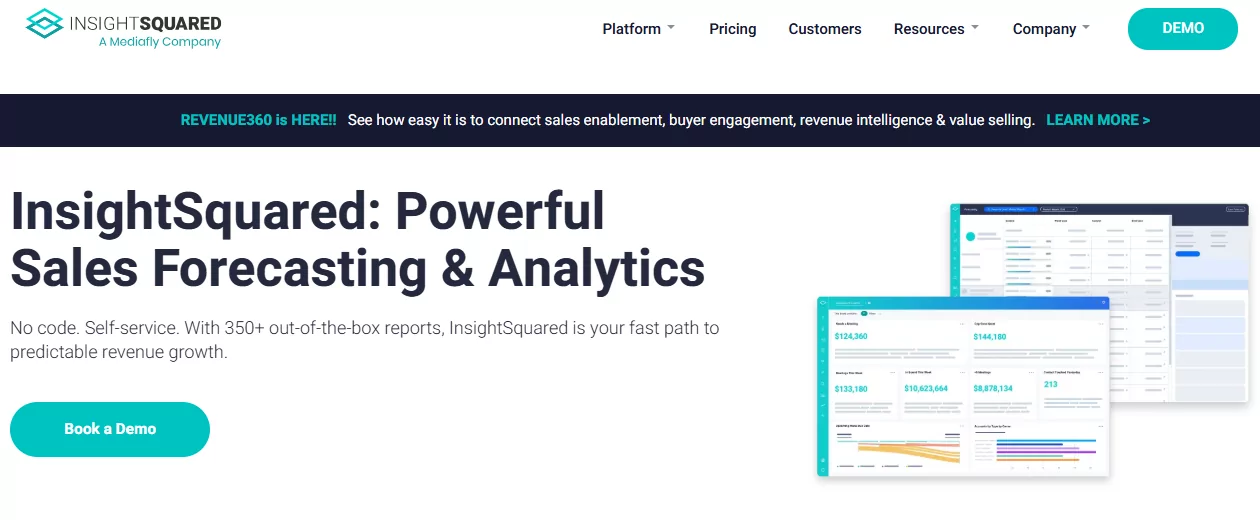
InsightSquared is a revenue intelligence and analytics platform that offers AI-powered pipeline management and forecasting, alongside rich dashboards and CRM activity tracking.
Key Features
- AI-powered sales forecasting with “Confidence to Close” metrics
- Pipeline performance analytics and pre-built reports (350+ available)
- Activity capture and CRM data enrichment for complete historical records
- Custom dashboards and segmentation by region, product, or business line
Pricing
The estimated range is $65–95/user/month, depending on features and company size. You can send a pricing request directly to the company.
Benefits
- AI-Driven Forecasting – Provides consistent, data-backed pipeline predictions to replace gut-feel forecasting.
- Comprehensive Analytics – Offers out-of-the-box reports and dashboards covering pipeline stages, funnel efficiency, and rep activity.
- Activity Tracking – Automatically captures engagement and CRM updates, giving leaders a clear view of team behavior.
- Deal Risk Detection – Highlights stalled or underperforming opportunities so you can act before deals slip.
Use Cases
- Accurate Pipeline Forecasting – Use weekly AI forecasts to adjust strategies preemptively and hit revenue goals.
- Sales Performance Analysis – Identify which stages or reps need coaching through detailed funnel and activity reports.
- Deal Health Monitoring – Tag and flag deals with low activity or aging stages to trigger timely interventions.
- Management Dashboards – Provide execs with live insights into pipeline dynamics, conversion rates, and rep performance.
How to Choose the Right AI Sales Tool (Checklist)
With new tools launching every month, choosing the right AI sales platform can be harder than expected, especially when every product page promises to “boost pipeline” or “automate 80% of your process.”
If you’re evaluating options, this checklist will help you cut through the noise and focus on what actually matters: results, fit, and speed to value.
Start with Your Most Urgent Goal
What’s the real bottleneck right now?
- Not enough qualified leads?
- Weak reply rates and generic outreach?
- A pipeline that’s impossible to forecast?
- Wasted time on manual tasks?
Before you even open a product tab, get crystal clear on the outcome you’re solving for. A tool that’s perfect for lead enrichment won’t help if your problem is call coaching, and vice versa.
Pro tip: Look at your last two quarters. What slowed things down the most, and what would’ve had the biggest impact if fixed?
Focus your tool search around that. Everything else is a distraction.
Check Integration Compatibility
Your AI tool has to work with the tools you already rely on.
If it doesn’t talk to your CRM, your inbox, or your sales engagement platform, you’re creating more work, not less.
What to check:
- Native integrations (e.g., Salesforce, HubSpot, Gmail, Slack)
- Data sync: Does it auto-log activity? Can it enrich or update CRM fields?
- APIs/Zapier/Make support: Is there a no-code way to connect it, or will you need dev support?
Tools that sit in isolation eventually stop getting used — or worse, end up duplicating bad data.
Understand How Pricing Actually Works
AI pricing may look simple, but it isn’t.
Some tools are billed by seat, others by credit (per action), and some combine both. AI usage, data lookups, and even integration access can all be charged separately.
Things to ask:
- How is usage measured? (e.g., messages sent, rows enriched, API calls)
- What’s included in the base plan, and what costs extra?
- Does the pricing make sense as your team grows, or will it balloon after your trial?
You’re not just buying software. You’re investing in a repeatable outcome. Make sure the ROI justifies the monthly cost based on your real usage, not just ideal-case scenarios.
Evaluate the Learning Curve and Team Readiness
The biggest reason AI tools go unused? They’re too hard to adopt.
If your team needs onboarding docs, tutorials, and a full Slack channel just to send a test email, they’re not going to stick with it.
What to look for:
- Onboarding resources: Are there clear demos, templates, or live help?
- Interface clarity: Can a new user understand what to do without asking for help?
- Time to value: How quickly can someone go from login to results?
The best tools make your reps feel like pros within the first hour. If it takes a week to figure out how to set up a workflow, it’s not a fit.
Pro Tip: Pilot Before You Commit
If possible, run a 2–4 week test on a small team using a real sales workflow, not a sandbox.
- Track time saved
- Measure improvements in reply rate, meeting booked, or lead quality
- Get feedback from the reps actually using it
The tools that drive measurable outcomes in a short time are the ones worth scaling.
Conclusion & Expert Recommendations
There’s no universal “best” AI sales tool, and that’s a good thing.
Your stack should reflect how your team actually works. If your reps are spending hours researching leads, that’s the problem to solve. If your sequences fall flat, fix the message. If forecasting is a black box, start there.
The right tool is the one that removes friction. That’s the filter that matters most.
Tool Stacks That Make Sense
Here are some example stacks depending on your team structure and goals:
For lean outbound teams (1–5 reps)
- Lead Gen & Enrichment: Omnimind, Snov.io, Kaspr
- Outreach + Copywriting: Lavender, Overloop AI
- Meeting Notes: Fireflies.ai (Free or Pro plan)
What to focus on: automating repetitive work, improving message quality, and getting early signals without extra headcount.
For mid-size GTM teams (6–30 reps)
- Enrichment + Personalization: Omnimind, LeadIQ, Humantic.ai
- Omnichannel Outreach: Overloop AI, Regie.ai
- Pipeline & Meeting Data: HubSpot Sales Hub, Fireflies.ai
This stage is where process matters. The goal is to keep reps moving fast while building visibility across deals and activity.
For RevOps or enterprise sales orgs
- Conversation Intelligence: Gong, InsightSquared
- Forecasting + Coaching: HubSpot Enterprise, Crystal
- Personalization at Scale: Omnimind, Smartwriter.ai
Here, it’s about optimization. The stack should give your team real-time insights, coaching data, and predictive forecasting, without adding overhead.
Start Small. Scale Based on Results.
There’s no need to overhaul your stack on day one. Instead, pick one tool, one workflow, and run a pilot for a few weeks.
Measure what matters: saved time, faster replies, shorter cycles. If you see impact, build from there.
Bottom line: AI can’t replace your sales team. But it can absolutely take the busywork, the guessing, and the repetitive tasks off their plate.
That’s how you close more deals! Not with noise, but with better focus and fewer blockers.

How useful was this post?
Click on a star to rate it!
Average rating 0 / 5. Vote count: 0
No votes so far! Be the first to rate this post.