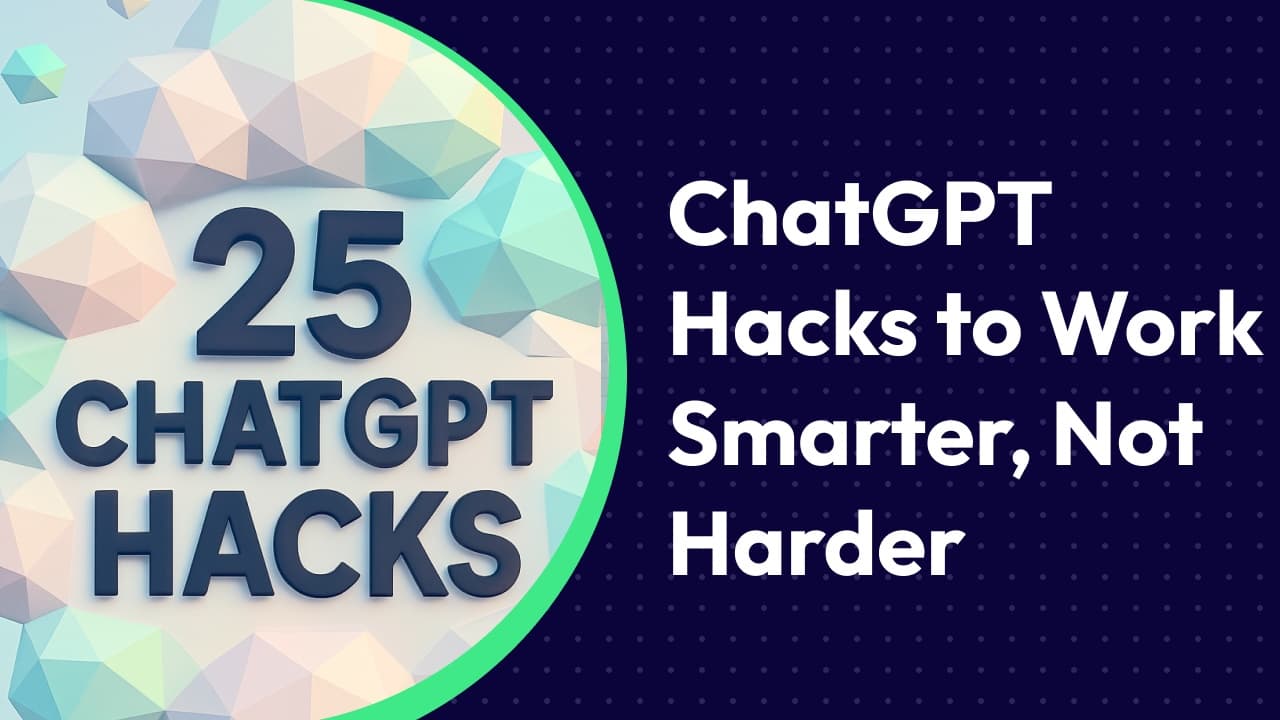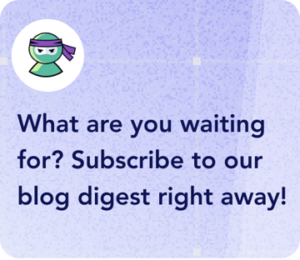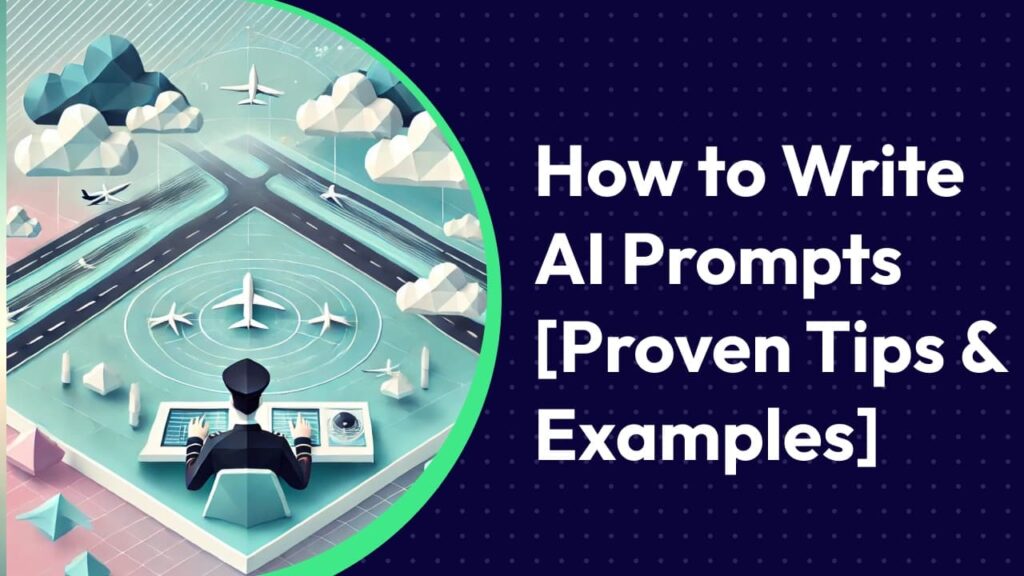- Why ChatGPT is a Game-Changer for Productivity
- Limitations of Using ChatGPT
- 1. Break Down Complex Prompts
- 2. Imagine a Specific Person
- 3. Rename Your Chats for Better Organization
- 4. Use Temporary Chats for Sensitive Information
- 5. Enable Custom Instructions for Personalized Responses
- 6. Clear ChatGPT’s Memory for Fresh Responses
- 7. Choose Preferred Voice for Text-to-Speech
- 8. Use ChatGPT with External Tools for Advanced Automation
- 9. Unlock ChatGPT’s Full Capabilities
- 10. Set Up Formatting Rules for Cleaner Responses
- 11. Explain Complex Concepts in Simple Terms
- 12. Adjust Your Display Settings for Better Focus
- 13. Get a ChatGPT Plus Subscription for Faster and More Powerful Responses
- 14. Choose the Right Model for the Right Task
- 15. Use ChatGPT to Plan Visual Workflows More Efficiently
- 16. Use Advanced Reasoning for Better Decision-Making
- 17. Document Successful Prompts for Reuse
- 18. Use Real Examples for More Accurate and Useful AI Responses
- 19. Use Image Analysis for Visual-Based Tasks
- 20. Using ChatGPT’s Mobile App for On-the-Go Productivity
- 21. Use or Create Custom GPTs for Specialized Tasks
- 22. Use ChatGPT to Check for Plagiarism & Content Originality
- 23. Use ChatGPT for Personal Productivity & Life Planning
- 24. Generate High-Quality AI Images with DALL·E
- 25. Improve Your Writing with ChatGPT’s Editing and Proofreading
- Final Thoughts
Hello, our fellow AI enthusiasts!👋
For quite some time we wanted to make a good article with some of the best ChatGPT hacks for enhanced productivity, and finally, this day has come.
But before we even start talking about ChatGPT hacks, let’s break down what “ChatGPT” abbreviation stands for (because still, surprisingly, not everyone knows about it).
The “ChatGPT” stands for Chat Generative Pre-trained Transformer, where:
- Chat (from English—conversation) indicates its main function: the ability to conduct dialogues.
- Generative signifies the model’s capacity to generate text based on input data.
- Pre-trained means that the model was trained in advance on large datasets before being made available for use.
- Transformer is the type of neural network architecture used for processing and generating text.
🤔What makes this “Transformer” type so special?
🤌It’s exceptionally good at handling natural language:
- It looks at the whole sentence at once.
Traditional models processed text word by word. In contrast, the Transformer examines all the words in a sentence simultaneously. This means it can understand the context much better. - It uses “attention” to focus on important words.
The model has a mechanism called “attention” which lets it decide which words are most relevant to understanding the overall meaning. Imagine reading a paragraph and instantly recognizing the key words that help you grasp the main idea—that’s essentially what attention does right here. - It builds context and meaning.
Because context is king!👑 By comparing each word to every other word in the sentence, the Transformer understands how the words relate to one another. This allows generating responses or predictions that are contextually appropriate and coherent.
So, in summary, the Transformer architecture allows AI models to process language more like we, humans, do—by considering the whole context at once—making it very effective for tasks like translation, summarization, and conversation.
Thus, ChatGPT is a conversational model that utilizes the Transformer architecture and vast amounts of pre-trained data to generate meaningful dialogue responses that we lazy people love so much.
All that makes ChatGPT one of the most popular, sophisticated AI-powered chatbots available today, designed to understand, process, and generate human-like text responses. Built on OpenAI’s Generative Pre-trained Transformer (GPT) architecture, it has revolutionized the way individuals and businesses interact with artificial intelligence.
Unlike traditional chatbots that rely on pre-scripted responses, ChatGPT utilizes deep learning techniques to generate dynamic, contextually relevant answers. It learns from vast datasets, making it capable of assisting with writing, research, brainstorming, and even coding. The model has evolved significantly since its initial release, with each iteration—GPT-3, GPT-3.5, and GPT-4—offering improved reasoning, coherence, and contextual awareness.
One of ChatGPT’s biggest advantages is its adaptability. Whether you’re looking for creative writing prompts, market research insights, legal document drafting, or software development assistance, ChatGPT can serve as your virtual assistant, helping users automate tasks and boost efficiency across a range of industries.
💡The latest versions of ChatGPT can even process and interpret images and code, making them far more versatile than their predecessors!
Why ChatGPT is a Game-Changer for Productivity
The ability to automate repetitive tasks, assist in decision-making, and provide on-demand support has positioned ChatGPT as a powerful productivity booster across multiple industries.
Now let’s break down how exactly ChatGPT hacks can enhance your productivity:
- Rapid Content Generation. ChatGPT helps content creators, marketers, and writers draft articles, email templates, product descriptions, and even social media posts in seconds.
- Smarter Research & Data Summarization. Instead of reading lengthy reports, users can ask ChatGPT to summarize key insights from complex topics. This is particularly beneficial for students, professionals, and journalists.
- Code Debugging & Software Development. AI-powered coding assistance has reduced software development time by up to 55% in some cases.
- Business & Customer Support Automation. ChatGPT is used in chatbots and virtual assistants, reducing response times and enhancing customer satisfaction.
- Personal Productivity & Organization. Users can leverage ChatGPT for time management, schedule optimization, goal tracking, and even brainstorming ideas for personal projects.
🔍 Case study: Companies that integrated AI-powered customer support chatbots experienced a 30% increase in efficiency and a 25% reduction in support costs, according to a report by McKinsey.
The takeaway?
ChatGPT is one of the most powerful AI assistants that has redefined productivity by enabling individuals and businesses to work faster, smarter, and more efficiently—with less effort, yes-yes.🤓
Limitations of Using ChatGPT
Despite its impressive capabilities, ChatGPT is far from perfect. Understanding its limitations helps users benefit from ChatGPT tricks and hacks while avoiding common pitfalls.
1. Accuracy & AI Hallucinations—Why ChatGPT Sometimes Gets It Wrong
One of the biggest challenges with AI language models is hallucination—a term used to describe when AI fabricates information and presents it as fact.
😵💫Why does ChatGPT hallucinate?
- AI predicts the most likely next word in a sentence—it doesn’t “think” like humans.
- It lacks real-world reasoning and factual verification (MIT Technology Review).
- If trained on inaccurate or biased data, it can generate misleading responses.
- Unlike a search engine, ChatGPT doesn’t fact-check in real-time—it relies on its pre-trained knowledge base.
🔍 Example:
Some users have reported that ChatGPT cites non-existent books, studies, or sources. In one instance, AI-generated legal citations included completely fabricated case law, causing problems for lawyers relying on its responses.
💡 How to avoid this?
✅ Always verify AI-generated facts with trusted sources.
✅ Cross-check AI responses with real-world data.
✅ Use specific queries instead of open-ended questions to reduce AI speculation.
2. Limited Access to Real-Time Information – Pitfalls of Static Knowledge
ChatGPT’s responses are only as current as its training data. While the latest versions have limited web browsing capabilities, they still struggle with up-to-date, real-time knowledge.
Limitations of ChatGPT’s knowledge base:
- It lacks real-time data on breaking news, recent research, and emerging trends.
- Outdated industry trends can lead to misleading business or financial advice.
- If web browsing is disabled, it cannot retrieve external information beyond its last training update.
🔍 Example:
A user asking for the latest stock prices or recent tech product releases might receive outdated information—potentially leading to bad financial decisions.
💡 How to work around this?
✅ Use ChatGPT hacks + Google Search for real-time updates.
✅ Rely on specialized sources (e.g., Bloomberg for finance, PubMed for medical info).
✅ If using ChatGPT for research, always verify against trusted sources.
3. Lack of Emotional Intelligence – How ChatGPT Misses Human Touch
While AI can simulate human-like conversation, it lacks true emotional intelligence.
What does AI still struggle with?
- Understanding sarcasm, humor, and cultural nuances.
- Detecting genuine human emotions in text-based conversations.
- Providing empathetic responses in sensitive situations.
🔍 Example:
A user seeking emotional support might find ChatGPT’s responses robotic and impersonal. AI lacks human intuition, making it unsuitable for deep emotional conversations.
💡 How to Address This?
✅ Use AI as a tool, not a replacement for human connection.
✅ For mental health and emotional well-being, consult trained professionals instead of AI chatbots.
✅ If using AI in customer support, human oversight is essential to ensure responses feel authentic and compassionate.
With all that being said, let’s finally get to the 25 best ChatGPT productivity hacks we’ve gathered for you!
1. Break Down Complex Prompts
One of the biggest mistakes users make when working with ChatGPT is overloading a single prompt with too much information. When a request is too complex, AI struggles to provide balanced and well-structured answers—some parts might be too vague, while others receive excessive focus.
Instead of cramming everything into one massive prompt, break the task into logical steps. This method allows AI to generate more accurate, structured, and high-quality responses while giving you better control over the output.
❌ Common mistake: Overly complex prompt
“Write an article about AI in marketing. Include statistics, case studies, pros and cons, expert recommendations, and future trends. The style should be professional yet easy to understand.”
🔻 Problems:
- The response will likely be too general or unevenly detailed.
- If something is off, you’ll have to rewrite everything.
- Hard to control tone, depth, and style.
✅ Best approach: Step-by-step breakdown
🔹 Step 1: Define the core structure
“What are the main ways AI is used in marketing? Provide a list of 5-7 key applications with a short description of each.”
🔹 Step 2: Gather relevant statistics
“Give me 3-5 recent statistics on AI’s impact on marketing (preferably with sources).”
🔹 Step 3: Collect real-world case studies
“Provide 2–3 examples of companies successfully using AI in marketing. Briefly describe their approach and results.”
🔹 Step 4: Analyze strengths and weaknesses
“List the key pros and cons of AI in marketing. Present them in a table format, with advantages on the left and drawbacks on the right.”
🔹 Step 5: Predict future trends
“What are the key AI trends in marketing for the next 3–5 years? List 3–4 major predictions.”
🔹 Step 6: Combine everything into a full article
“Using the previous answers, generate a structured, expert-style article on AI in marketing.”
By following this step-by-step approach, you ensure that each part is clear, well-researched, and easy to adjust before moving to the final stage. This method helps create high-quality content while keeping control over every aspect of the process.
2. Imagine a Specific Person
If you want ChatGPT to generate content that truly resonates with your audience, you need to specify who it’s talking to. AI-generated responses can feel generic if you don’t add context.
Instead of asking ChatGPT to “write a marketing email,” tell it who the email is for and what tone or style to use.
✅ Example prompt:
“You are a senior marketer writing a B2B email to executives about the benefits of AI automation. Keep it concise and professional.”
ChatGPT will now tailor the response to that specific persona instead of giving a standard, one-size-fits-all reply.
This works great for:
✔ Writing sales copy
✔ Crafting social media posts
✔ Creating educational materials
✔ Personalizing emails and messages
By setting up a clear target audience, ChatGPT generates more effective, audience-specific content.
3. Rename Your Chats for Better Organization
ChatGPT automatically generates chat names based on the first few lines of the conversation. While this can sometimes be helpful, it doesn’t always create clear or useful titles—especially if the chat starts with a vague or generic request.
❌ The problem with auto-generated chat names:
- They might be too generic (e.g., “AI Writing Tips” when you actually discussed marketing copy).
- Some titles don’t fully reflect the conversation’s key insights.
- Over time, it gets harder to find old chats when searching for specific topics.
💡 Solution: Rename chats based on their topic and purpose.
✅ Example:
- Instead of keeping an AI-generated name like “Marketing Content Ideas,” rename it to “SEO Copywriting Strategy – Q1 2025.”
- Instead of “AI Assistance with Research,” use “B2B AI Trends Report—Data & Insights.”
Why does this matter?
✔ Helps you quickly find valuable past conversations.
✔ Saves time when referencing old discussions.
✔ Keeps your projects neatly organized, especially if you use ChatGPT for work.
If you regularly use ChatGPT for brainstorming, research, or client work, renaming chats gives you more control over your AI-generated knowledge base and makes information retrieval much smoother.
4. Use Temporary Chats for Sensitive Information
If you’re discussing confidential data or sensitive topics, it’s best to use temporary chats that don’t save your history.
Why this matters?
- ChatGPT’s memory stores past interactions in long conversations.
- Sensitive data could be referenced later if not cleared.
- Disabling chat history ensures no data retention.
How to use this ChatGPT hack?
Go to Settings → Data Controls → Turn off Chat History.
✅ Example use case:
A lawyer asking ChatGPT to draft a contract without storing the details.
For ultimate privacy, use ChatGPT in an incognito browser mode, so no past chats are accessible.
5. Enable Custom Instructions for Personalized Responses
If you often find yourself repeating the same preferences to ChatGPT, the Custom Instructions feature can save you time. It lets you define how AI should respond to better match your needs.
What Custom Instructions Allow You to Do
🔹 Set how ChatGPT should address you (e.g., by name, title, or casually).
🔹 Define your profession or area of expertise to get more relevant responses.
🔹 Adjust the tone and style of replies (e.g., Witty, Straight-Shooting, Encouraging, Poetic, etc.).
🔹 Provide extra context about your preferences, such as always offering sources or simplifying explanations.
How to Enable Custom Instructions
Go to: Settings → Personalization → Custom Instructions
✅ Example setup for a marketing professional:
- What should ChatGPT call you? “Call me Alex.”
- What do you do? “I’m a content marketer specializing in AI-driven strategies.”
- What traits should ChatGPT have? “Keep responses concise, insightful, and professional. Avoid unnecessary fluff.”
- Anything else ChatGPT should know? “If possible, include references to real case studies or industry reports when discussing marketing trends.”
By customizing these settings, every interaction becomes more efficient, saving you from constantly repeating instructions and ensuring ChatGPT aligns with your personal style and needs.
6. Clear ChatGPT’s Memory for Fresh Responses
Sometimes, ChatGPT starts giving repetitive or less accurate answers in long conversations. This happens because it builds context based on past messages.
How to refresh its memory?
- Start a new chat for a clean slate.
- Rephrase your prompt differently.
- Ask ChatGPT to “forget previous context.”
✅ Example prompt:
“Let’s start fresh. Forget our previous conversation and explain this topic again.”
This ensures more accurate and unbiased responses—especially useful for technical or research-based topics.
7. Choose Preferred Voice for Text-to-Speech
ChatGPT supports real-time voice conversations, allowing you to speak with AI instead of typing. This feature makes interactions more natural and efficient, especially for multitasking, accessibility, or hands-free use.
🔹 Note: Voice mode is only available in the mobile app. It is not currently supported in the web version on desktop.🥺
How to Enable Voice Mode?
🎙 Step 1: Open the ChatGPT mobile app (iOS or Android).
🎙 Step 2: Tap on the headphone icon to activate voice chat.
🎙 Step 3: Choose from several available AI voices for a more personalized experience.
🎙 Step 4: Start talking—ChatGPT will respond in real-time!
Why Use Voice Mode?
✅ Hands-free convenience – Ideal when driving, cooking, or working out.
✅ More natural conversations – Get instant AI responses like a real dialogue.
✅ Faster interactions – No need to type long queries, just say them.
✅ Great for language learning – Practice pronunciation and listening skills.
Voice mode turns ChatGPT from a text-based assistant into a fully interactive AI companion, making conversations more dynamic and engaging.
8. Use ChatGPT with External Tools for Advanced Automation
While ChatGPT does not natively integrate with third-party apps, you can use API-based automation tools to connect it with other platforms and streamline workflows.
❕Important note: These integrations require technical setup and are not available natively within the ChatGPT web or mobile app.
How to Automate ChatGPT with External Services?
🔹 Via OpenAI API – Developers can integrate ChatGPT into websites, chatbots, and business applications.
🔹 Through AI agent builders – Platforms like Omnimind allow users to create custom AI assistants that interact with business tools.
🔹 Using scripting & automation tools – Python scripts, AI-powered browser extensions, and manual workflows can help link ChatGPT with apps like Notion, Slack, or Google Docs.
Example use case:
💡 A business can create an AI chatbot using OpenAI API and connect it to Slack for automated internal support.
9. Unlock ChatGPT’s Full Capabilities
Not all ChatGPT users realize that some of its most powerful features—such as data analysis, code execution, and image recognition—are only available in GPT-4 Turbo (Plus users only).
What Can These Features Do?
✔ Advanced Data Analysis (ADA) – Helps process spreadsheets, analyze trends, and even perform calculations.
✔ Image Recognition – Allows AI to analyze and describe uploaded images.
✔ File Uploads & Processing – Lets you work with PDFs, CSVs, and other document types directly in ChatGPT.
How to Access These Features?
📌 These capabilities are available only in GPT-4 Turbo (ChatGPT Plus). There is no manual toggle—if your plan supports them, they are enabled automatically.
✅ Example use case:
“I uploaded a spreadsheet with sales data. Can you analyze trends and suggest ways to improve performance?”
👉 Not seeing these options? Make sure you’re using GPT-4 Turbo (available in ChatGPT Plus) and check if file uploads are supported in your region.
10. Set Up Formatting Rules for Cleaner Responses
Ever get long, unstructured blocks of text from ChatGPT? It’s hard to read and process. Instead, you can train it to format responses neatly.
✅ Example prompt:
“Always format responses using bullet points or numbered lists. Keep paragraphs under 50 words for better readability.”
Other formatting options:
- Use headings and subheadings.
- Include bold, italics, and underlining.
- Use tables for comparison.
🔍 Example use case:
“Summarize this report in a structured table with three columns: Key Findings, Data Insights, and Recommendations.”
This makes ChatGPT’s output more scannable, professional, and useful for reports, presentations, and research.
11. Explain Complex Concepts in Simple Terms
Need help understanding a complicated topic? ChatGPT can simplify complex ideas and even adjust its explanation to different levels.
✅ Example prompt:
“Explain quantum computing to me as if I were a 5-year-old.”
🟢 Alternative:
“Explain quantum computing to me as if I were a business executive with no technical background.”
💡 Pro tip: ask ChatGPT to use metaphors and analogies for even easier comprehension.
Example:
“Explain cryptocurrency using the concept of arcade tokens.”
This makes AI a powerful learning tool for both technical and non-technical users.
12. Adjust Your Display Settings for Better Focus
If you’re using ChatGPT for long work sessions, optimizing your screen settings can reduce eye strain and improve readability.
How to Improve Visual Comfort?
🔹 Enable Dark Mode – Reduces blue light exposure and makes text easier to read in low-light conditions.
🔹 Adjust Font Size – Increase text size via your browser or system settings for better readability.
🔹 Use Browser Extensions – Some accessibility tools allow adjusting contrast, spacing, and font styles for a more comfortable experience.
💡 Note: ChatGPT does not have built-in appearance settings, but you can customize your viewing experience through your operating system, browser, or third-party tools.
13. Get a ChatGPT Plus Subscription for Faster and More Powerful Responses
If you use ChatGPT frequently for work, research, or creative tasks, a ChatGPT Plus subscription can significantly improve your experience.🫵
Why Upgrade to ChatGPT Plus?
✔ Access to multiple reasoning models – Includes o3-mini, o3-mini-high, and o1, offering better accuracy and response quality.
✔ Extended message limits – More interactions per session compared to free users.
✔ Faster response times – Even during peak hours.
✔ Priority access to new features – Early access to OpenAI’s latest improvements.
✔ Support for file uploads and data analysis – Includes Advanced Data Analysis (ADA) and image recognition (availability may vary by region).
When Does It Make Sense to Upgrade?
📌 If you use ChatGPT daily for research, business, or content creation.
📌 If you need higher accuracy in complex reasoning tasks.
📌 If you work with data-heavy tasks, such as analyzing spreadsheets or generating reports.
💡 Important Note: GPT-4o (not “GPT-4”) is the latest and most advanced model available in ChatGPT Plus, replacing older versions.
14. Choose the Right Model for the Right Task
Not all AI models are equal—ChatGPT offers different models with varying capabilities, so choosing the right one can boost efficiency and improve results.
Understanding ChatGPT’s Models (as of 2025)
🔹 GPT-4o → The most advanced model, offering faster, smarter, and more efficient reasoning. Best for complex tasks, deep analysis, coding, and problem-solving.
🔹 o3-mini & o3-mini-high → Lighter, optimized versions for fast responses and casual queries. Suitable for general conversations, brainstorming, and simple research.
🔹 DALL·E → AI-powered image generation tool that can create and edit visuals based on text descriptions.
🔹 Advanced Data Analysis (ADA) → Previously known as “Code Interpreter”, this tool processes spreadsheets, performs calculations, and runs Python scripts. Best for data-heavy tasks and automation.
How to Choose the Right Model?
✅ Need deep research, creative writing, or coding help? → Use GPT-4o for maximum accuracy and reasoning power.
✅ Want quick, simple answers? → o3-mini models are optimized for speed and efficiency.
✅ Need an AI to create visuals? → DALL·E generates custom images from text prompts.
✅ Analyzing files or crunching numbers? → Use Advanced Data Analysis (ADA) to process spreadsheets and datasets.
💡 Pro Tip: If you’re working on a complex project, try combining multiple AI tools (e.g., using DALL·E for visuals and GPT-4o for content generation) to maximize efficiency.
15. Use ChatGPT to Plan Visual Workflows More Efficiently
While ChatGPT doesn’t have a built-in “Canvas” for diagrams, you can use it to structure ideas for visual tools like Miro, Notion, or Whimsical.
How This Works?
🔹 Step 1: Ask ChatGPT to generate a structured outline for your visual (e.g., a mind map, workflow, or diagram).
🔹 Step 2: Copy the AI-generated structure and paste it into Miro, Notion, Whimsical, or any other visual tool.
🔹 Step 3: Manually organize elements into a visual format, adjusting them for clarity.
Example Use Case
💬 “I need a mind map for a marketing funnel. List key stages (awareness, consideration, decision) and what actions happen at each stage.”
👉 ChatGPT will provide a structured text version, which you can then turn into a diagram using a visual tool.
Why Is This Useful?
✔ Saves brainstorming time – AI helps break down complex ideas into structured steps.
✔ Reduces creative friction – You don’t start from scratch, AI organizes your thoughts for you.
✔ Works with multiple tools – Whether you use Notion, Miro, or another platform, ChatGPT simplifies the process.
💡 Pro Tip: You can also ask ChatGPT for label suggestions, categorization, and descriptions to make your visuals more informative.
16. Use Advanced Reasoning for Better Decision-Making
Beyond simple Q&A, ChatGPT can help structure complex decisions, analyze risks, and simulate expert thinking.
How to Use AI for Smarter Decisions?
🔹 Step 1: Define Your Problem Clearly
“I’m considering launching a new AI tool, but I’m unsure whether to do it now or wait for more funding. Can you break down the key factors to consider?”
🔹 Step 2: Ask for a Pros & Cons List
“What are the advantages and disadvantages of launching now vs. waiting for more funding? Break them down clearly.”
🔹 Step 3: Request Scenario Analysis
“Simulate two scenarios:
1️⃣ Launch now with limited funding.
2️⃣ Delay for six months to secure more funding.
Analyze the risks, benefits, and expected outcomes of each.”
🔹 Step 4: Get an Expert Perspective
“Act as a startup advisor with 10+ years of experience. Based on industry trends, what would you recommend?”
Example Output You Can Expect
Pros & Cons of Launching Now:
✅ Get to market first and start building traction early.
✅ Generate initial revenue and validate demand.
❌ Limited funding could mean fewer features or a rougher MVP.
❌ Higher financial risk and potential cash flow challenges.
Pros & Cons of Waiting for More Funding:
✅ More resources to polish the product and scale properly.
✅ Lower financial risk, allowing for a stronger go-to-market strategy.
❌ Delayed entry could mean competitors take market share.
❌ Potential loss of momentum and investor interest.
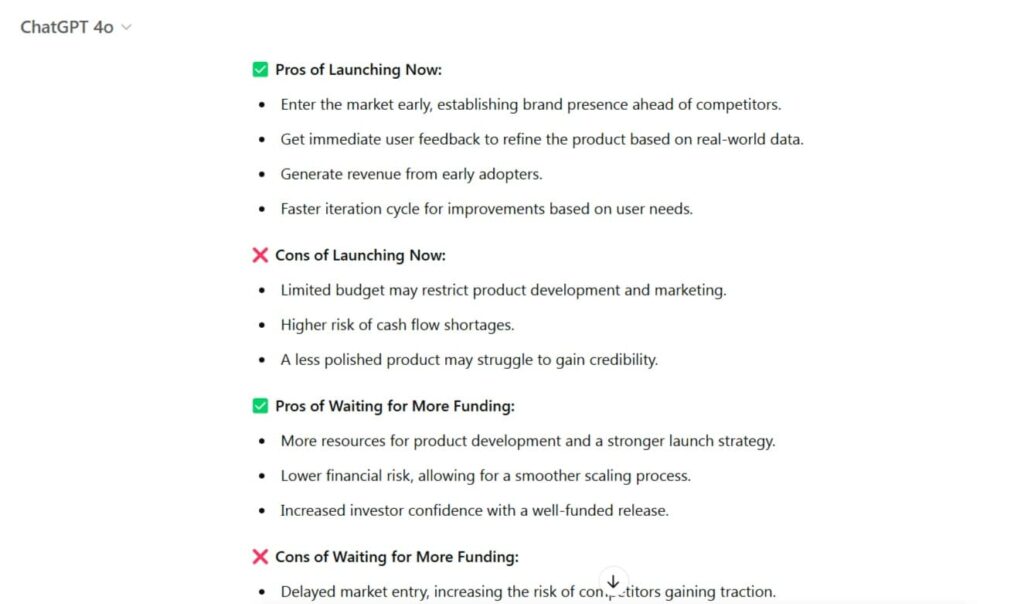
Scenario Simulation
📌 Scenario 1 (Launch Now): Faster customer feedback, but higher risk of running out of funds.
📌 Scenario 2 (Wait for Funding): More strategic launch, but potential delays and lost market timing.
Expert Opinion Simulation
“If I were an investor, I’d assess your cash runway, competition, and user demand. If you already have early adopters, launching now could be beneficial. Otherwise, securing additional funding may give you a stronger position.”
💡 Pro Tip: The more context you provide, the better the response. Instead of vague questions, give ChatGPT specific scenarios and request structured insights like comparisons, breakdowns, or expert simulations.
17. Document Successful Prompts for Reuse
Ever spent too much time crafting the perfect prompt—only to forget it later? You can save your best prompts and reuse them anytime.
How to do it?
- Use Notion, Google Docs, or a dedicated “Prompt Library”
- Organize by category (e.g., marketing, research, coding)
- Add examples of successful outputs
✅ Example:
“I have a list of 10 blog topics. Can you generate SEO-optimized headlines for each one?”
💡 Pro tip: create a personal “AI Assistant Handbook” where you store pre-optimized prompts for different tasks.
Why this works?
- Saves time on repetitive tasks
- Ensures higher-quality responses
- Helps team members use AI more effectively
18. Use Real Examples for More Accurate and Useful AI Responses
ChatGPT gives better, more relevant answers when you provide real-world examples instead of vague requests. Why? Because AI understands context better when you guide it with specific references.
Why Examples Matter?
✅ They narrow down the focus of AI, making responses more precise.
✅ They force AI to pull insights from relevant knowledge, avoiding generic answers.
✅ They make responses more practical and applicable to real-world situations.
How This Works
📌 Weak prompt:
“Give me leadership tips.” (Too broad, AI might generate a generic list.)
📌 Strong prompt:
“What leadership strategies did Steve Jobs use to drive innovation at Apple?” (More focused, leading to deeper insights.)
Other Use Cases
🎓 Teaching Concepts → “Explain machine learning using Netflix recommendations.”
✍️ Creative Writing → “Write a horror story in Stephen King’s style.”
📈 Marketing & Sales → “Write a product description using Apple’s marketing style.”
💡 Pro tip: Better Prompt = Better Results. Giving AI real-world references helps cut out generic fluff and get more specific, useful answers.
19. Use Image Analysis for Visual-Based Tasks
ChatGPT now has image recognition capabilities—which is a game-changer!
How to actually use it?
- Upload an image and ask for analysis, insights, or descriptions.
- Get AI to extract text, read diagrams, and explain visuals.
✅ Example use cases:
- Business: “Analyze this chart and summarize the key takeaways.”
- Art & Design: “Describe the artistic techniques used in this painting.”
- Engineering: “Identify this mechanical part and suggest its applications.”
💡 Pro tip: this is perfect for students, professionals, and researchers who work with visual data!
20. Using ChatGPT’s Mobile App for On-the-Go Productivity
Many people underestimate the power of ChatGPT’s mobile app.
So, why use it?
✔ Access ChatGPT anywhere (meetings, travel, quick ideas)
✔ Sync conversations across devices
✔ Use voice input for hands-free operation
✅ Example use case:
“I’m in a meeting—quickly summarize this PDF report for me in 3 bullet points.”
💡 Bonus tip: use voice-to-text input to get ChatGPT responses without typing!
21. Use or Create Custom GPTs for Specialized Tasks
Did you know you can use pre-built Custom GPTs or even create your own to tailor ChatGPT to your needs?
Option 1: Use Ready-Made Custom GPTs
🔹 OpenAI provides a marketplace of Custom GPTs, already fine-tuned for specific tasks.
🔹 You can browse and try models built for coding, marketing, legal analysis, customer support, and more.
🔹 These pre-built GPTs save time and offer specialized expertise without extra setup.
📌 Where to find them? In the ChatGPT app, go to “Explore GPTs” and choose the one that fits your needs.
Option 2: Build Your Own Custom GPT
If you need something unique, you can create a Custom GPT using OpenAI’s GPT Builder.
✅ How?
- Define how your GPT should respond.
- Train it to match your industry, writing style, or internal knowledge base.
- Set up instructions so it understands your business-specific needs.
Example Use Cases
📌 Using existing GPTs:
- Legal Assistant GPT → Helps summarize legal contracts.
- Code Debugger GPT → Assists with software troubleshooting.
- AI Tutor GPT → Provides educational support in various subjects.
📌 Creating your own GPTs:
- SEO GPT → Optimized for keyword research & blog writing.
- E-commerce GPT → Tailored for personalized product recommendations.
- Customer Support GPT → Designed to automate responses for business FAQs.
Why This Matters?
✔ Pre-built GPTs offer instant value—no setup required.
✔ Custom GPTs allow deep personalization, making AI align with your exact needs.
✔ Both options improve efficiency, reducing manual work for repetitive tasks.
💡 Pro Tip: Even if you don’t need a fully custom AI, exploring ready-made GPTs can save hours of work!
22. Use ChatGPT to Check for Plagiarism & Content Originality
Need to verify if the content is unique? ChatGPT can compare texts and detect potential duplicates.
How to Use It?
- Copy-paste text and ask:
“Does this passage appear in any publicly available sources?” - Request AI to rewrite text while keeping meaning intact.
✅ Example use cases:
- Writers → Avoid accidental plagiarism
- Businesses → Ensure original ad copy & blog posts
- Students → Verify essay originality
💡 Pro tip: combine ChatGPT with online plagiarism checkers for maximum accuracy!
23. Use ChatGPT for Personal Productivity & Life Planning
ChatGPT isn’t just for work—it’s a great tool for personal development as well!
✅ Example Use Cases:
- Daily planning: “Create a morning routine based on productivity science.”
- Budgeting: “Help me build a budget based on my $5,000/month salary.”
- Goal setting: “Develop a 6-month fitness plan for muscle growth.”
Why does this work better?
- AI offers personalized, structured advice.
- Makes goal-setting more achievable.
- Provides step-by-step action plans.
24. Generate High-Quality AI Images with DALL·E
ChatGPT integrates with DALL·E, allowing you to create AI-generated images directly in the chat. Whether you need marketing visuals, book covers, or concept designs, DALL·E makes image creation fast, accessible, and customizable—no design skills required!👐 Just describe what you need, and AI does the rest.
How to Generate AI Images in ChatGPT?
1️⃣ Describe your idea clearly. The more details you give, the better the result.
📌 Example: “Generate an image of a futuristic city with neon lights and flying cars.”
2️⃣ Specify the style (optional). Want a particular aesthetic? Just ask!
📌 Example: “Make it look like a cyberpunk digital painting.”
3️⃣ Submit the request. ChatGPT will generate the image within seconds and display it directly in the chat.
4️⃣ Refine the image (optional). You can ask DALL·E to modify details, adjust colors, or change the composition.
Example Use Cases
📈 Marketing & Branding → Custom social media visuals, product ads, website graphics.
✍️ Writers & Publishers → AI-generated book covers, illustrations for articles, promotional material.
🎨 Concept Artists & Designers → Quick idea visualization, mood boards, and unique artwork styles.
💡Pro Tip: Enhance Your AI Images with Inpainting! DALL·E supports inpainting, meaning you can edit existing AI-generated images by adding, removing, or modifying specific elements.
📌 Example: “Change the background color to dark blue and add more glowing lights.”
25. Improve Your Writing with ChatGPT’s Editing and Proofreading
ChatGPT is a powerful editing and proofreading tool. Whether you need to refine an article, improve clarity, or enhance persuasiveness, AI can analyze your writing and suggest improvements.
How to Use ChatGPT for Better Writing?
📌 Step 1: Check for grammar and clarity
“Here’s my text. Can you check it for grammar mistakes and suggest improvements for clarity?”
📌 Step 2: Improve style and tone
“Make this text more engaging and persuasive while keeping a professional tone.”
📌 Step 3: Rewrite for conciseness
“Summarize this text in under 150 words while keeping all key points.”
📌 Step 4: Optimize for SEO
“Make this blog post SEO-friendly by naturally integrating the keyword ‘ChatGPT productivity hacks’ five times.”
📌 Step 5: Adjust for different audiences
“Rewrite this content for a general audience instead of technical professionals.”
Example Use Cases
📈 Marketing & Blogging → Improve ad copy, blog posts, and landing pages for better engagement.
✍️ Creative Writing → Enhance storytelling, character development, and narrative flow.
📑 Business & Academia → Proofread reports, proposals, and academic papers for better readability.
💡 Pro Tip: Always ask for multiple variations. Instead of just one rewrite, request three different versions and pick the best one!
How Omnimind Enhances Your AI Workflow
Now that you know how to unlock ChatGPT’s full potential, why not take it a step further with Omnimind?😎
Omnimind.ai provides advanced AI automation and integration tools, allowing you to:
✅ Build custom AI assistants tailored to your business needs.
✅ Automate tasks by seamlessly connecting AI to your workflow.
✅ Enhance productivity with smart AI-driven insights and content generation.
✅ Integrate AI into marketing, sales, customer support, and more—without technical expertise.
💡 Unlike standard ChatGPT, Omnimind enables deeper customization, automation, and multi-tool integration, helping businesses scale AI adoption efficiently.
Ready to maximize AI’s potential? Explore what Omnimind can do for your business at Omnimind.ai👈
Final Thoughts
ChatGPT has evolved from a simple chatbot to an indispensable tool for professionals, students, and businesses alike. When used strategically, it can automate workflows, enhance creativity, and significantly boost productivity.
From breaking down complex tasks to leveraging custom instructions, the ChatGPT hacks we’ve gathered in this guide will help you do much more with less effort.
However, while ChatGPT is a powerful assistant, it has its limitations. Accuracy concerns, lack of real-time knowledge, and an absence of emotional intelligence mean that users must stay critical and verify important information.
The key to unlocking ChatGPT’s full potential is combining AI with human expertise—using it as an augmentation tool rather than a complete replacement.Want to build your own AI assistant? Try Omnimind to create custom AI chatbots for boosting your business and personal productivity!

How useful was this post?
Click on a star to rate it!
Average rating 0 / 5. Vote count: 0
No votes so far! Be the first to rate this post.