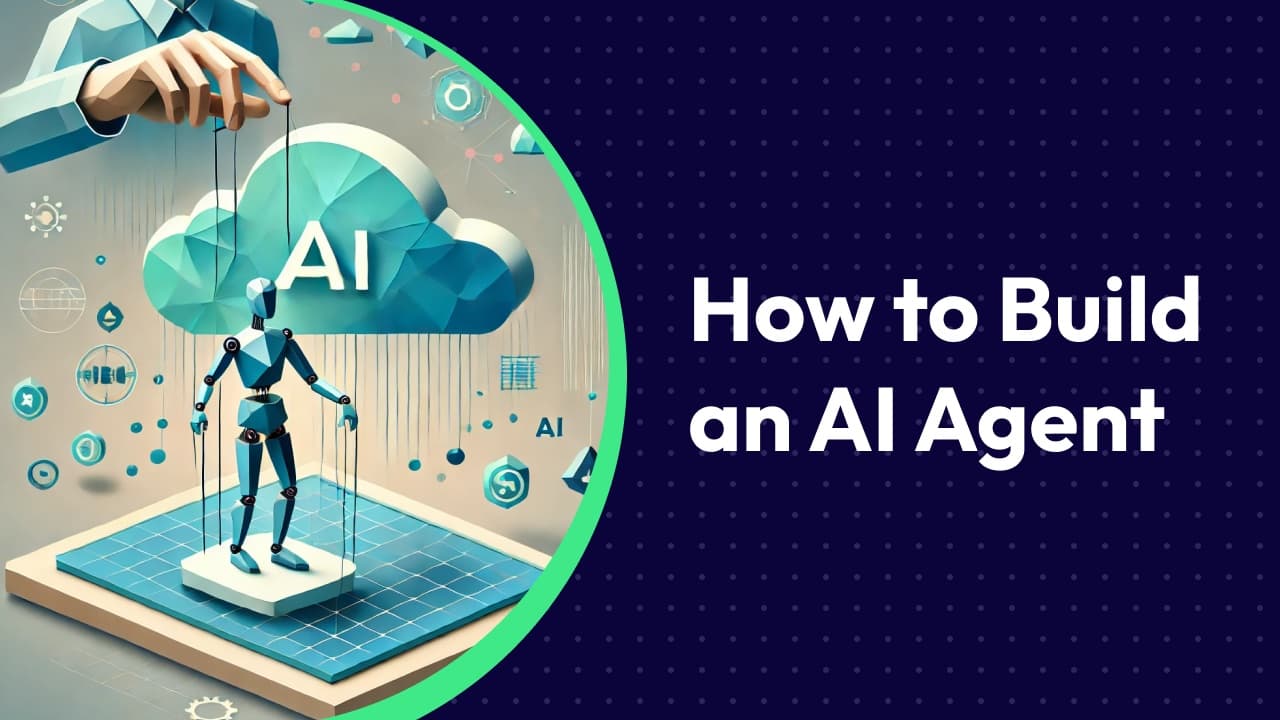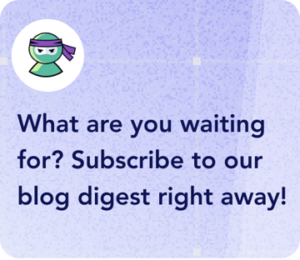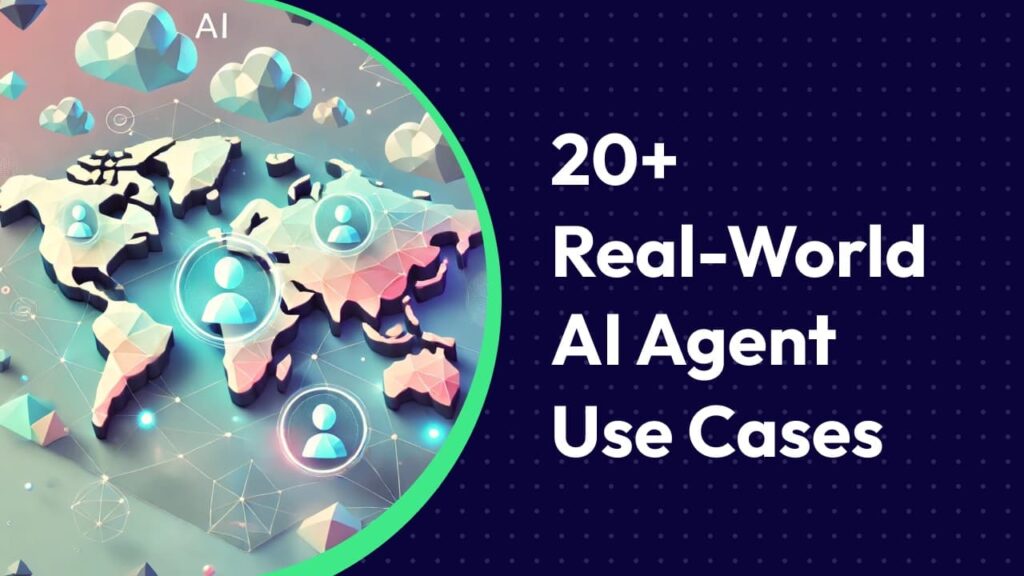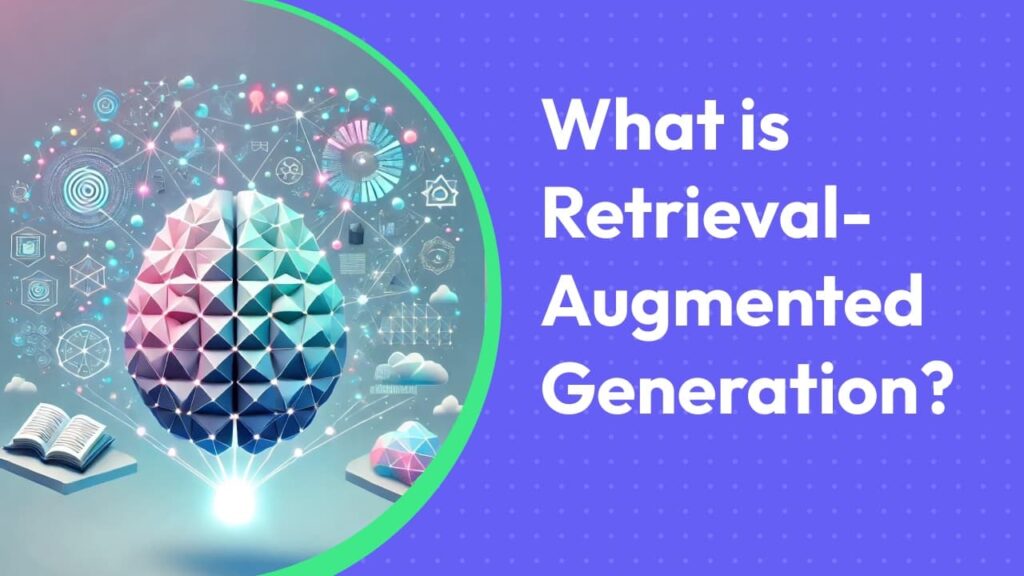- Step #2. Prepare for technical set up
- Step #3. Choosing the Tools for Creating an Agent
- Which One Should You Choose?
- OmniMind’s Tips for Testing and Improving Your Agent
- How to Make an AI Agent — Conclusion
Think building an AI agent is all about the tech?
Not quite.
The real challenge is knowing exactly what you want it to do—and mapping out the logic to get there.
Skipping this step is like building IKEA furniture without instructions. If you’ve tried it, you know how confusing and messy it can get—and chances are, it doesn’t end well.
The same goes for AI agents. Without a clear plan, you’ll waste time, get stuck, and end up with something that doesn’t actually solve your problem.
That’s where this guide comes in.
I’ll walk you through everything—step by step. You’ll learn not just about the tech side of building an AI agent, but also the thought process behind it—so you can go from a blank slate to a working, effective AI assistant (without the headache).
Let’s dive in.
Step #1: Understand What You Need
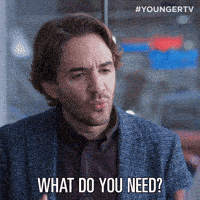
You might think this step is unnecessary—after all, if you’re searching for a tutorial on building an AI agent, you probably already know your pain point or goal and just want to learn how to solve it with AI.
Am I right?
But here’s the thing: as long as those thoughts are only in your head, you won’t see the full picture. So, take a moment to truly clarify the why behind your automation. If it’s already clear, great—now write it down.
Start by creating a structured mind map, beginning with a clear goal description.
Pinpoint Your Challenges and Define Your Goals
To set your goal properly, you can use established goal-setting frameworks.
Some popular ones include:
- SMART
- Balanced Scorecard
- Tiered Goals
- Goal Pyramid
- Backward Goals
- Management by Objectives
Let’s focus on SMART, as it’s one of the most effective and widely used.
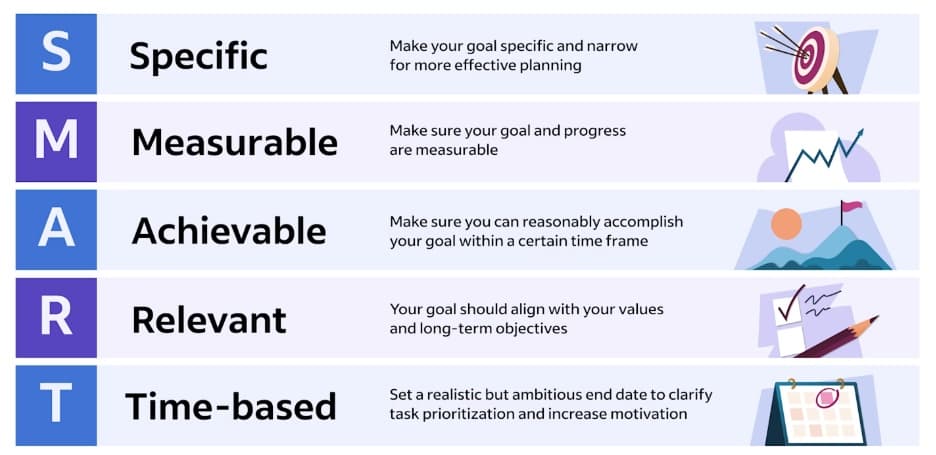
SMART goal for a Sales AI Agent [Example]
Imagine you’re the head of sales at a B2B SaaS company, and each of your sales reps receives 6–10 demo requests daily.
Sounds great, right?
So, what’s the issue?
Your sales reps can handle only 4 demo calls per day instead of 6–10.
Why?
Because they spend about 30 minutes researching each lead before every demo call.
How come?
Since you don’t want to add extra fields to your demo booking form (and risk lowering conversions), your sales reps only get the lead’s name and work email from the form.
As a result, your demo form conversion rate is great, but your reps lose 2+ hours every day on manual research.
What’s the solution?
Here’s how you can define your goal using the SMART framework:
- Specific: Develop an AI agent that streamlines product demo preparation by searching, scraping, and organizing key lead information in the CRM—such as position, company name, company size, and industry.
- Measurable: Success will be measured by the number of demos reps can complete per day (at least 6 per day) and user satisfaction ratings (minimum 80%).
- Achievable: Leverage existing tools and CRM integrations to collect relevant data and send it as an email notification to the assigned sales rep—ensuring a smooth implementation without excessive resource demands.
- Relevant: This goal directly improves demo preparation efficiency, reduces manual effort, and increases the chances of closing deals.
- Time-bound: The AI agent should be developed and deployed within two weeks, followed by a three-month monitoring period to refine and improve its performance.
By defining your goal this way, you ensure that your AI agent aligns with real business needs and delivers measurable impact.
Now, you’re ready to move on to the next step—Map Out Tasks.
Map Out Tasks
Unfortunately, just sipping coffee and daydreaming about your goal won’t make it happen. To achieve anything, you need to follow specific steps, take deliberate actions, and complete well-defined tasks.
How do you define them?
Imagine you’re trying to accomplish your goal without AI—just with human assistance. If you were delegating the task, how would you explain the process to someone else?
For example, let’s say you need to gather and organize prospect data for an upcoming demo call (yes, we’ll stick with the same use case throughout). If you were delegating this to a human assistant, their workflow might include the following steps:
- Check new demo requests.
- Search for a LinkedIn profile based on the prospect’s name and company.
- Find the company website by looking up the email domain.
- Identify key details: industry, company size, years in business, and the prospect’s job title.
- Check if this person is already in the CRM and review their activity (e.g., pages visited).
- Add all relevant data to the CRM.
- Send a summary to the sales rep.

And just like that—you’ve outlined the exact steps an AI agent can take as well.
The only difference?
AI can do it faster, at scale, and with fewer errors.
Once you have a clear understanding of how your AI agent should operate, you can move on to setting up the technical side.
Step #2. Prepare for technical set up
I bet you thought we were going to jump straight into setting up the AI agent builder, right?
Oops, not yet!
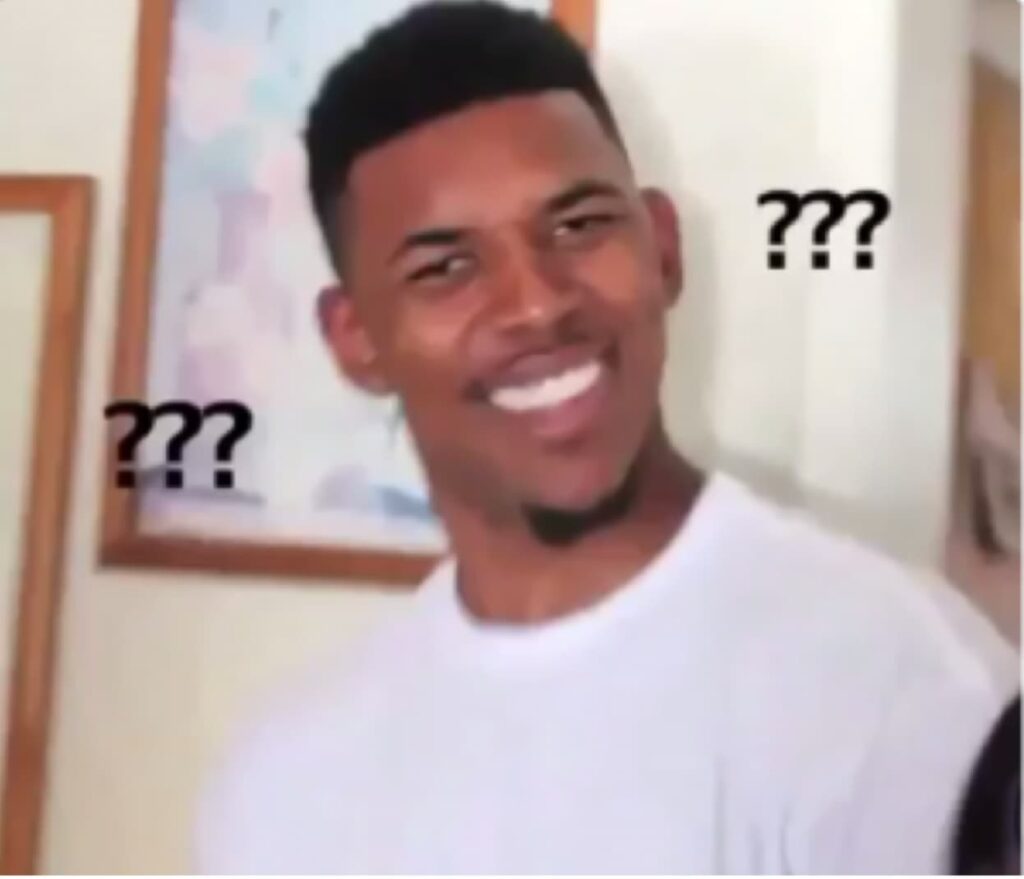
Before diving into the technical setup, we need to prepare for it.
So, what’s the next step?
Based on your task analysis, you should define what settings need to be configured.
Build a Basic Process Map
Let’s kick things off with a quick rundown of some key terms and settings you’ll come across in the Omnimind.ai interface.
Like most AI builders, Omnimind has a few standard settings that you’ll need to define:
- Input
Will you use the AI agent internally or share it with employees, customers, or leads? Should it work in the background or as a chat-based interface (like adding a chatbot to your website or Slack)?
For our demo prep example, we’ll use it internally, and it should work in the background.
- Trigger.
What runs the agent? For our case, there are two ways to implement it:
- You can trigger the agent once the lead fills out the form. The agent will work in the background and send a final result via email notification.
- Alternatively, you can trigger the agent via chat (when a sales rep manually enters the lead’s name and email), and the agent will start research, providing all the data in the chat.
For other use cases, you can choose a time-based trigger (where the agent performs a task at specific intervals, like each day or minute).
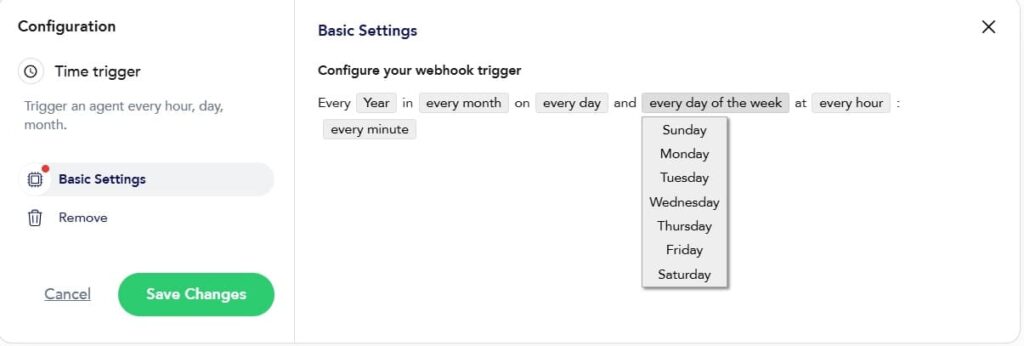
You can also set up a webhook trigger, which gives you the flexibility to use virtually any event as a trigger. For example, it could be a payment confirmation, a button click, or even when a user replied to your cold email, etc. The possibilities are endless, allowing you to tailor the trigger to fit your exact needs.
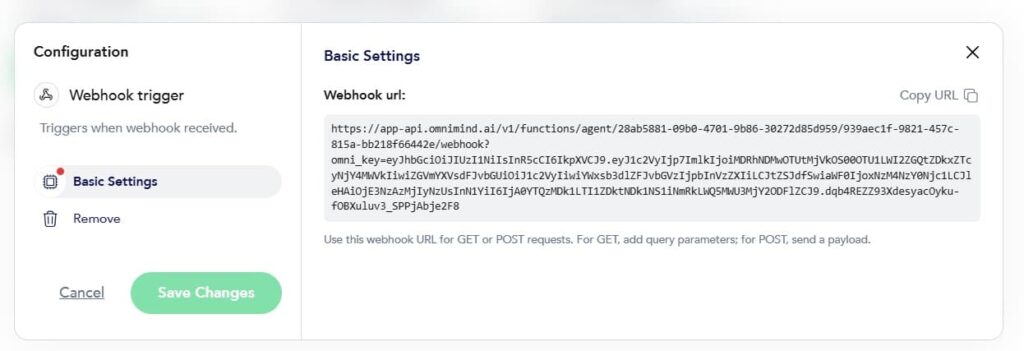
- Knowledge Gathering
AI tools like ChatGPT or Gemini typically pull their information from the internet. But when building your own tool, you can train it on your own data.
For demo call prep agent, you don’t need your own knowledge base—you can scrape data from external sources (LinkedIn, company websites) and send it back to your CRM or email. But in some cases, it’s important to train your agent using your own data, such as:
- Sales Assistant AI: If you get many inbound sales queries and need to qualify leads, you should train the AI agent on your company’s qualification requirements.
- HR Onboarding Assistant: For fast-growing companies, an AI assistant can answer common HR questions and guide new hires. Train it on your company documentation and knowledge base.
To train your agent on your data, gather all the necessary materials and prepare them for the learning process. In Omnimind, you can upload data via links or files in various formats (PDF, video, audio, etc.).
- Tools AI Agent Will Use
There are three main ways to integrate tools with your AI agent:
- Direct Pre-built Integrations (no coding required)
- API-based Integrations (requires developer help)
- Third-party Tools (like Zapier, Make, etc.)
Choosing the right approach will help you select the right AI agent builder.
For example, when building the Demo Prep Agent in Omnimind.ai, you can leverage pre-built tools like:
- Web search capabilities: To find relevant prospect data.
- Web scraping: Extracting information from websites for deeper insights.
- LinkedIn scraping: Pulling valuable details from LinkedIn profiles.
- CRM integration: Accessing and updating records in the CRM system, ensuring all data is current.
- Gmail integration: Drafting and sending emails directly from the agent.
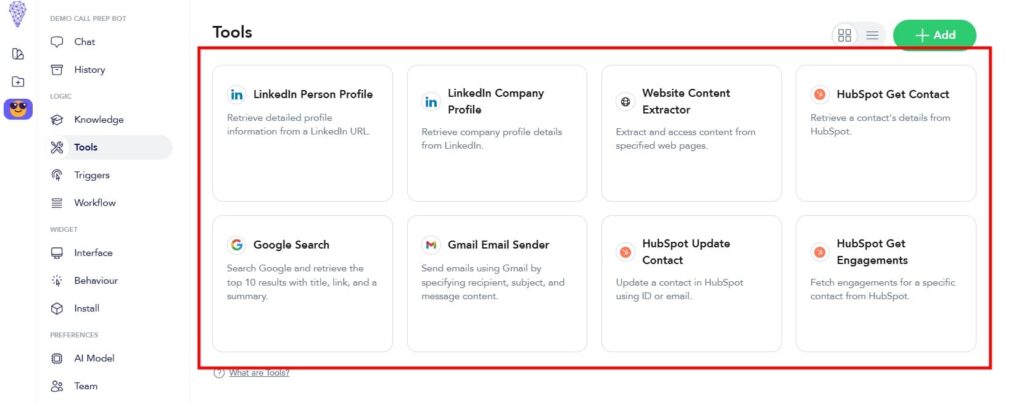
- Workflow Description / Prompt
Many AI agent builders require a workflow description—a detailed logic breakdown that outlines the process and mentions the specific tools needed for each step. Think of it as a set of instructions for the AI agent to follow.
For example, if you’re using a tool like Zapier, you would build your automation by selecting from the available predefined settings. However, when creating automation with a more flexible workflow, you can define everything you need through a well-crafted prompt.
Here’s an example of a well-structured prompt created in Omnimind.ai for a demo prep agent:
Good prompt Example:
“When you receive a HubSpot contact that was added to the ‘Demo Call Prep Bot (test)’ list according to the trigger settings, you must run the following flow
### Step 1: Retrieve HubSpot contact
Retrieve HubSpot contact by HubSpot Get Contact tool. Save contact id, First and Last names and email address, Date of last meeting booked in meetings tool
### Step 2: Check if the Name is Given
You must analyze information from Step 1 and if there’s no First and Last name given, you must retrieve the email address and validate if the text before the ‘@’ symbol can be a real person’s name. For instance: ‘gk@omnimind.ai’, ‘i21479124@procoders.tech’, or ‘sales@theibigshop.com’ all aren’t names, while ‘johndoe@procoders.tech’, ‘jenn@luxrecruitment.com’, and ‘andrew.long@outlook.com’ clearly have names in the address (John Doe, Jenn, and Andrew Long respectively).
If there’s no name in the email address, you must return ‘NO NAME’ and ignore The Step 6.
### Step 3: Define the Company Name and Domain
You must analyze information from Step 1 and retrieve the email address and validate if its domain name (text after the ‘@’ symbol) can be a company’s name. For instance: ‘john@procoders.tech’, ‘andrew@omnnimind.ai’, or ‘jake@thebigshop.com’ all have company names (ProCoders, OmniMind, and The Big Shop), while ‘kate.wolff@outlook.com’, ‘erl.strike@gmail.com’, and ‘hugh.mole@icloud.com’ are clearly personal emails addresses that do not include company names. Save company name and company domain.
If there’s no company name in the email address, you must return ‘NO COMPANY NAME’ and ignore The Step 4 and Step 5.
### Step 4: Search for Company LinkedIn Profile
Using the Website Content Extractor, scrape data from the website by domain URL or “Company Name” that you defined on the Step 3. Find link to the Company Linkedin profile. If you found several linkedin links, exclude personal profile urls that look like this https://www.linkedin.com/in/***. The link that you should save has such structure https://www.linkedin.com/company/company_name
or
https://www.linkedin.com/company/company_domain
If no search results are found or there is an error, you must return “NOT FOUND” and ignore Step 5.
### Step 5: Retrieving Company LinkedIn Profile URL
Retrieve Company LinkedIn profile by URL with LinkedIn Company Profile
### Step 6: Search for Personal LinkedIn Profile on Google
It is strictly forbidden to perform this step more than once.
Using the Google Search tool, perform the following exact query:
‘name company_name site:linkedin.com’ where instead of “name” and “company_name” you use the information from step 1 and return LinkedIn personal profile URL like https://www.linkedin.com/in/*** from the search result. You must return only the first URL from the search results. You must perform only one Google search.
If there’s no First and Last name given, use the information from Step 2.
If no search results are found or there is an error, you must return “NOT FOUND” and ignore all the following steps.
### Step 7: Retrieving LinkedIn Profile URL
Retrieve LinkedIn person profile by URL with LinkedIn Person Profile tool.
### Step 8: Enriching data from the contact’s LinkedIn Profile
Using the HubSpot Update Contact tool update HubSpot contact with saved contact id from Step 1 with data retrieved from Step 5 and Step 7 with LinkedIn profile URL, country, city, and job title, website, industry, company size, founded. It is strictly forbidden to update First Name, Last Name, and Job Title fields, Website URL, Industry, Company size, Company founded on – no matter what you find or the result you get. If you didn’t find any piece of information you must return ‘NOT FOUND’ to the property field related to the piece of information you didn’t find.
### Step 9: Retrive meeting details
Using HubSpot Get Engagements retrive all data related to the contact ID you got on the first step and save it.
### Step 10: Task Status Report
Return the information you added to the HubSpot contact profile and all data that you got on Step 9 from Hubsot to the chat.
### Step 11: Send notification
All data generated in the previous step should be added to the email notification message and sent to natalie@omnimind.ai (both the recipient’s and sender’s email should always be natalie@omnimind.ai. Please only send emails to natalie@omnimind.ai and avoid using any other email addresses) with the subject line: ‘Contact’s Info for Upcoming Demo Meeting’ using Gmail Email Sender”
Bad Prompt Example
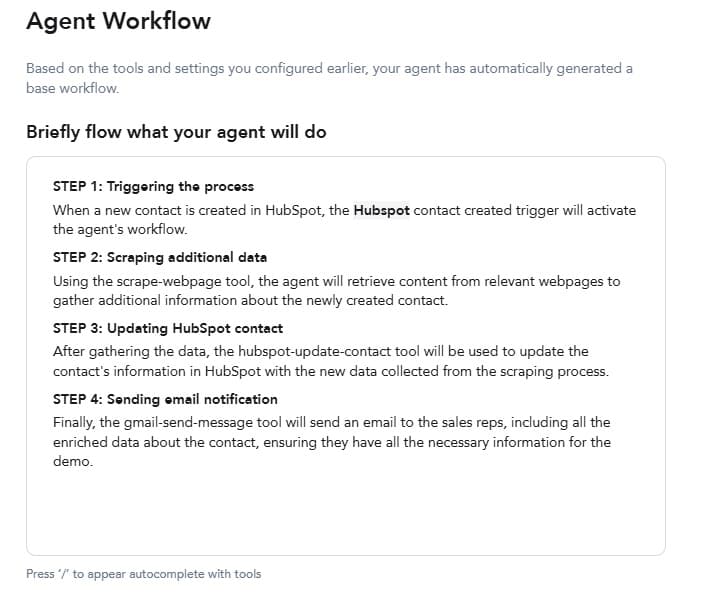
- Output
How does the AI agent deliver the result?
Does it send an email, update a chat, or refresh a dashboard?
In our case, it updates the contact in the CRM and sends an email notification to the sales reps with all the relevant data they need.
Note:
To make things easier, Omnimind offers a handy Wizard to help you build a working AI assistant. It will walk you through all the necessary questions—just like the ones we discussed earlier—and, based on your answers and needs, it will guide you in creating your ideal AI agent.
Step #3. Choosing the Tools for Creating an Agent
Once you know what your tool should do, you can find the most suitable one.
The wrong choice could leave you with a half-baked solution, but the right one?
It’s a game-changer.
Let’s break down your options:
Prebuilt Solutions (Ready-to-use AI Agents)
These are the “plug-and-play” tools of the AI world. They’re ready to go right out of the box, making them ideal if you need something fast. By this, I mean you can find a ready-to-use demo preparation AI agent that does exactly what you need—though it’s unlikely to be a perfect fit. Typically, these are suitable if you need to automate popular tasks that many companies usually want to automate. But even in this case, it might not be 100% suitable because every company and sales team is different.
Pros:
- Quick implementation—get started in hours, not weeks.
- Perfect for non-technical users.
Cons:
- Limited customization—what you see is what you get.
- Small chance it will be 100% aligned with your goals, needs, and processes.
Example: Imagine you need an agent for your sales development team (SDR). A prebuilt solution could handle simple tasks like scheduling meetings, scraping data for enrichment, or sending follow-ups. However, it might struggle with proper qualification based on your specific internal approach.
Combined Tools
If prebuilt solutions are too rigid, combined tools let you mix and match functionality. Using platforms like Zapier or Make, you can connect different services to create a flexible system for your goals.
Pros:
- Flexibility—you’re not tied to one platform.
- Ability to combine features from multiple tools.
Cons:
- Fragility—integrations can break if one platform updates or changes.
- Setup complexity—requires careful planning to avoid hiccups.
Example: Let’s say you’re building an agent to manage customer feedback. You could link a chatbot to a survey tool and then to your CRM using Zapier. While this setup is powerful, one broken link in the chain could bring the whole system down.
Agent Builders (Constructors)
For ultimate control, agent builders are the way to go. They’re like a blank canvas where you can create fully customized AI agents to automate tasks. In a nutshell, an Agent Builder is a no-code or low-code tool that empowers users to create AI-driven agents without needing to be technical experts. It’s all about making automation and AI accessible to more people.
Pros:
- 100% customization—design the agent to fit your workflow perfectly.
- Scalability—easily add new features as your needs grow.
Cons:
- Requires technical knowledge and a clear understanding of workflows.
- Can feel overwhelming for first-timers. (Or can it?)
Here’s the good news—not all agent builders demand deep technical expertise.
Tools like OmniMind simplify the process. The platform has an intuitive interface and a step-by-step for everything. It lets you create powerful, custom agents without needing a PhD in coding.
It’s the perfect middle ground: all the flexibility without the complexity.
With an agent builder like OmniMind, you can train the AI on your company’s specific product catalog, integrate it with your CRM, and design custom workflows to match your business logic—all without getting buried in code.
Which One Should You Choose?
The best tool depends on your goals, challenges, and available resources.
- Prebuilt solutions are great for quick wins,
- Combined tools offer more flexibility
- Agent builders (especially user-friendly ones like OmniMind) provide the ultimate customization and flexibility
“With the right tools in hand, you’re one step closer to creating an agent that works for you—not the other way around.”
Benefits of OmniMind
- Power and Simplicity in One
Why choose between flexibility and ease of use? OmniMind combines the best of constructors and prebuilt solutions. You get full control to customize your agent without drowning in technical complexity.
- No Tech Degree Required
Forget about coding headaches—OmniMind is built for everyone. Its intuitive interface means you can focus on your goals, not figure out how the tool works.
- Ready in No Time
Setting up specific workflows? OmniMind makes it as easy as following a recipe. Map out tasks, connect your tools, and start seeing results faster than you’d expect.
How OmniMind Helps Avoid Common Problems
- Direct Integrations. Struggling with broken connections or complex setups? OmniMind solves this with built-in integrations that let you connect your agent to CRMs, LinkedIn Data, or other tools.
- Easy to Use. Complicated interfaces can turn a great idea into a nightmare. OmniMind’s user-friendly design makes it easy for anyone to create agents without guesswork.
- 100% Flexibility with Workflow Prompts. You can design workflows, define triggers, and set actions exactly the way you want. For example, you could create a personalized customer support agent that pulls data from your knowledge base, analyzes user queries, and generates responses—all with just a few clicks.
OmniMind is a reliable partner in creating agents for all industries, from education to healthcare.
Ready to bring your vision to life without the hassle? OmniMind has your back.
CTA: Request a Demo
OmniMind’s Tips for Testing and Improving Your Agent
Building your AI agent is just the first step—testing and fine-tuning are where the magic happens. Here’s how to make sure your agent works as intended and gets even better over time.
Test the Agent in Practice
Even if you’ve created an AI agent that works in the background, you may not always see what’s happening behind the scenes.
For example:
- to check if our demo prep agent works, go to the History tab, activate “Tracking all messages” in the settings, and you’ll be able to track all actions your agent takes.
- If you’ve created a support agent for your customers via chat, you can test it yourself before adding it to your website.
Start by putting your agent through real-world scenarios. If it’s a customer-facing agent, test it with actual queries your users might ask. For internal agents, run sample tasks with your team to identify any gaps.
Pay attention to how smoothly the agent processes inputs and delivers outputs. Any delays, errors, or inconsistencies? Those are areas to tweak.
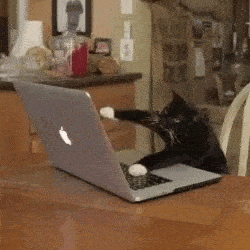
Evaluate with Metrics
Numbers don’t lie. Use clear metrics to measure your agent’s success:
- Accuracy. How often does it provide the correct output?
- Response Time. Is it quick enough to meet user expectations?
- Engagement. Are users interacting with the agent, or are they dropping off?
- Task Success Rate. How well does it complete its assigned tasks?
By tracking these, you’ll clearly see what’s working—and what’s not.
Continuous Improvement
An agent is never truly “done.” The best ones evolve based on feedback.
- Gather Input. Ask users or team members for their thoughts. Are there frustrations or features they wish existed?
- Update the Logic. Adjust workflows, triggers, and responses to match feedback and evolving needs.
- Keep Learning. Regularly feed the agent new data or training materials so it stays sharp and relevant.
Think of it as raising a plant—consistent care and attention will keep it thriving.
How to Make an AI Agent — Conclusion
Building your first AI agent might feel like stepping into uncharted territory. But with the right mindset and tools, it’s far less intimidating than it seems. The key is to start with a plan, stay flexible, and take it one step at a time.
Think of your agent as a work-in-progress masterpiece—it doesn’t need to be perfect on day one. What matters is that it solves real problems, grows with feedback, and makes life easier for you or your users.
With OmniMind, you’ve got more than just a tool—you’ve got a partner that makes the process smoother and a whole lot less stressful. So, roll up your sleeves, dive in, and watch as your ideas take shape into something truly useful (and maybe even impressive).
You’ve got this—and if you need a hand, you know where to find us!

How useful was this post?
Click on a star to rate it!
Average rating 0 / 5. Vote count: 0
No votes so far! Be the first to rate this post.