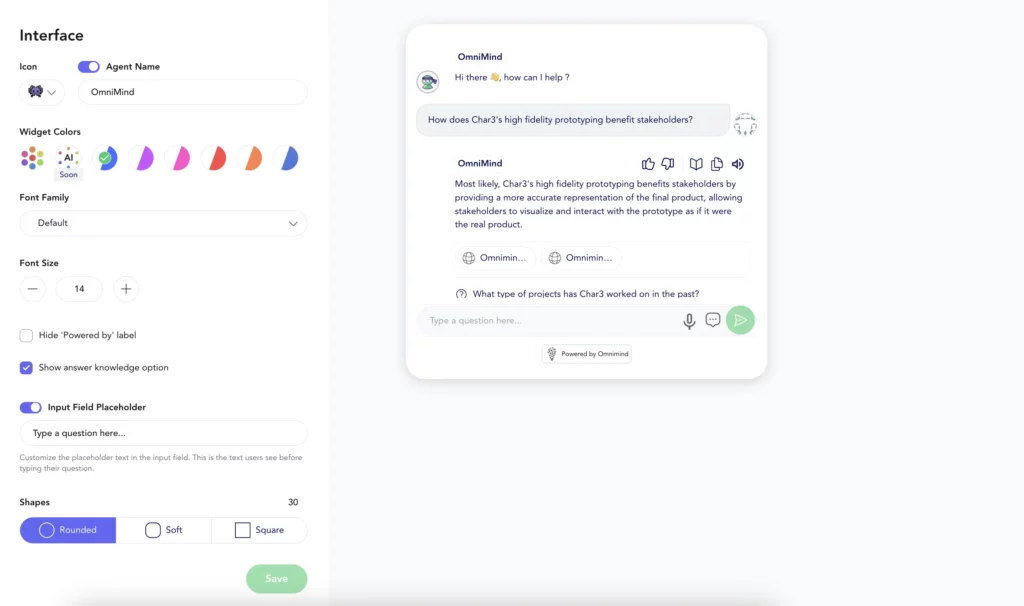You can customize your OmniMind’s AI Agent according to your requirements, for example, changing the color scheme, font family and size, Agent’s name, and more.
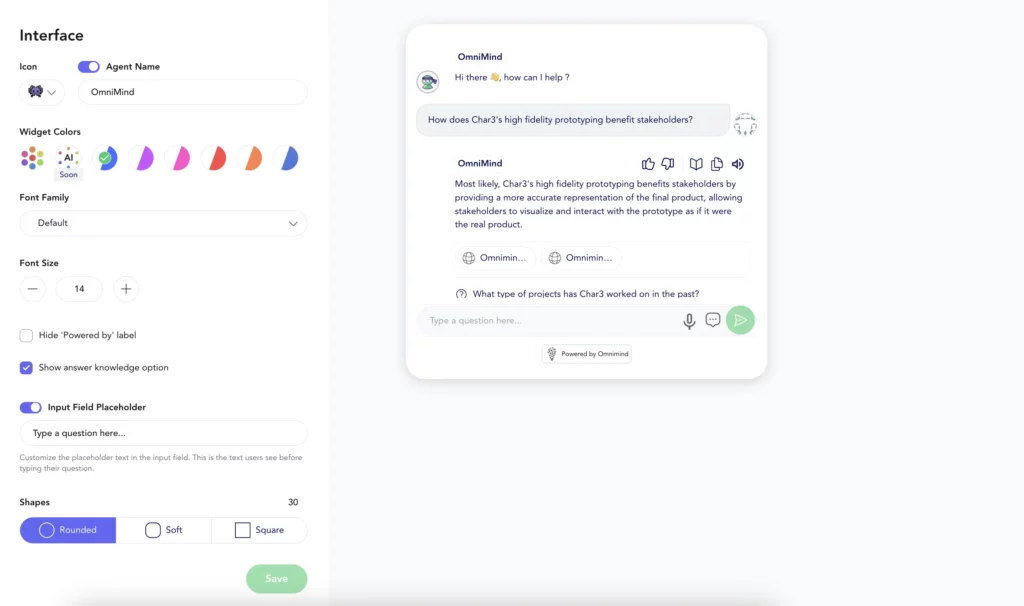
You can customize your OmniMind’s AI Agent according to your requirements, for example, changing the color scheme, font family and size, Agent’s name, and more.