Create Meta (Facebook) Business Account
- Create Meta (Facebook) Business Account
https://business.facebook.com/ - Create new Meta (Facebook) app
https://developers.facebook.com/
– Login to your account
– Select “My Apps”
– Select “Create App”
– Select options( Use case: Other; App type: Business )
– Enter app details: App name, App contact email, Business Account (optional) - Add WhatsApp to your Meta app
– Find “Add products to your app”
– Select ‘WhatsApp’ Set up
– Quick Start( Select Business Account )
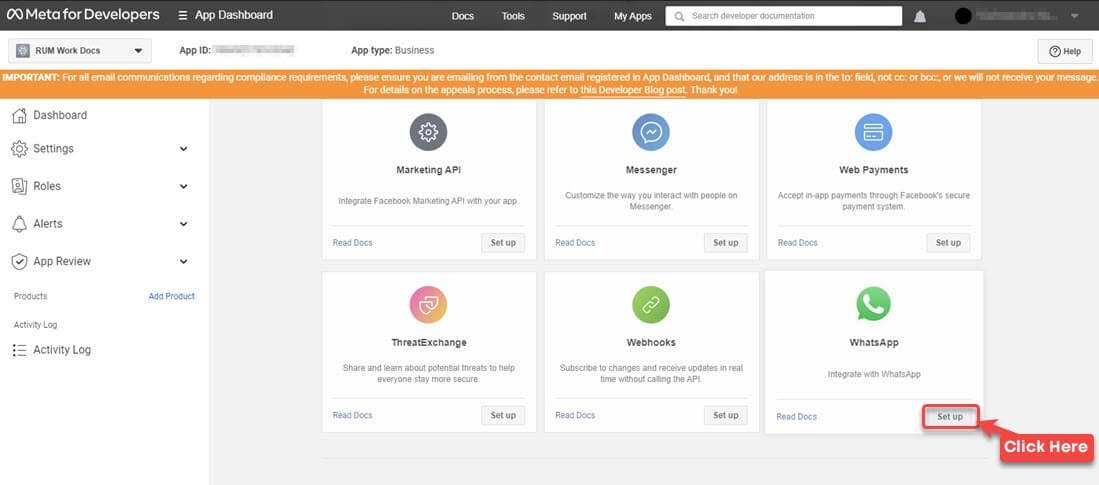
- Purchase a new business number for WhatsApp
- Skip if you already have a business number you can use for your WhatsApp bot
– Typically costs ~$8/mo
– We recommended these two providers:
1. https://www.yourbusinessnumber.com/
2. https://devyce.com/ - Configure WhatsApp settings
- Select ‘Configure webhooks’
- ‘Edit’ webhook
- Add a callback URL and Verify token.
- Callback URL:
https://connect.myaskai.com/whatsapp/incoming-webhook - Verify token:
2740
- Callback URL:
- ‘Manage’ webhook fields
- Add and subscribe only to
**messages**v17.0
- Add and subscribe only to
- Add a payment method to your WhatsApp app
- Payment settings
- Add payment method
- Add phone number (and business details)
- Proviide necessary info
- Verify number
- Send a test message
– Select ‘API Setup’ and find ‘Step 1’:
– Select the ‘From’ number
– Choose the option to add and verify a new number
– Select ‘To’ number (add a personal number for testing)
– Select ‘Send Message’ - Update business details for your Meta app
– Within your Meta app, select ‘Settings > Basic’
– Fill in all the necessary information - Verify Business Account
https://business.facebook.com/
– Select ‘Settings’
– Select ‘Business Account Info’( Provide all the necessary information )
– Select ‘Security Centre’( Select ‘Start Verification ) - Create a System User in your Business Account
– https://business.facebook.com/ > Settings > Users > System Users
– Create new system user
1. Name
2. Role: Admin
3. Select ‘Add Assets’
1. Select ‘Apps’
2.Select the new app (for WhatsApp)
3. Toggle ‘Manage app’
4. Generate new token for system user
1. Select app and ‘Generate new token’
2. Select ‘Never’ expire
3. Select only permissions:whatsapp_business_messaging
4. Select ‘Generate token’
Important: Save this token somewhere, you’ll need it - Add Token and Phone ID at the beginning of this page
Token — this is from Step 8, from the system user in your Business Account
Phone ID — this is from your Meta app (API setup, step 5), ensure you select the correct ‘From’ number and copy the phone ID from here - Launch your WhatsApp integration
Set your Meta app from development to live (Open your Meta app from https://developers.facebook.com/apps )
.png?alt=media&token=006ce92f-ec52-406e-b6f6-0da35bd5f130)