- Please ensure that the project is set to ‘public.’ To do this, click the ‘Publish’ button to make the project accessible to the public.
- Copy or generate your API key
- Go to the Google Sheet document where you want to use the add on
- Press the Extensions menu button and choose Add Ons and Get Add ons
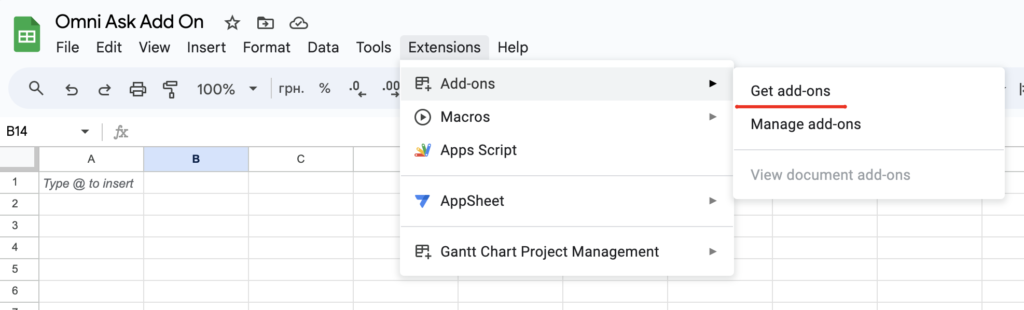
- Find the OmniMind add on and install it
- After installing the Add On go to the Extensions menu, find the Omnimind add on menu item and press Launch
- You will be prompted to Authorise yourself with Omnimind. Please authorise yourself, you will be redirected back to the Google document.
- Launch the Add on again. You will get a sidebar window where you can press Get Projects and specify which project data you want to use in the document.
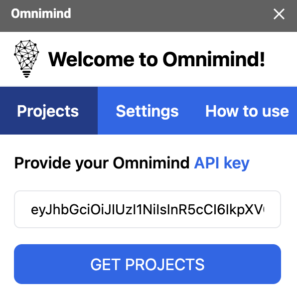
- Paste your API key in the provided field and click Get Projects.
- Select Your Project
- A list of your projects in Omnimind will appear.
- Select the project you would like to use for data analysis.
- Use the OMNI_ASK Function
- Click on a cell where you want the answer to appear.
- Enter the function =OMNI_ASK(“Your question here”). Replace “Your question here” with the actual question you want to ask.
- Press Enter.
- Getting Answers
- After pressing enter, the add-on will automatically search for the answer based on the resources uploaded in your selected project on Omnimind.
- The answer will then appear in the cell where you entered the function.
1. Monitoring Competitors and the Market:
– In Column A, you put links to your competitors’ websites.
– In Column B, you specify monitoring parameters, like “product reviews.”
– The script processes these websites and gives you a summary of what people are saying about competitors’ products.
2. Tracking News and Trends:
– In Column A, you place links to news sources or industry blogs.
– In Column B, you enter keywords, such as “new technologies.”
– The script scans these sources and provides you with updates on the latest news and trends in your field.
3. Managing Reputation and Feedback:
– In Column A, you include links to social media or forums where your brand is discussed.
– In Column B, you input queries related to your reputation, like “opinions about our product.”
– The script analyzes discussions and offers you information on what’s being said about your company and suggested actions.
4. Customer Service and Support:
– In Column A, you list links to customer feedback or support pages.
– In Column B, you enter queries concerning customer issues, for instance, “delivery problems.”
– The script helps you swiftly identify and address customer questions and problems.
5. Market Review Analysis:
– In Column A, you insert links to product and service reviews in your industry.
– In Column B, you specify characteristics you want to focus on, like “product quality.”
– The script scans these reviews and provides you with summarized insights on what’s being said about product quality in the market.