To create an Omni Portal, follow these steps:
Сreate an Omni Portal name
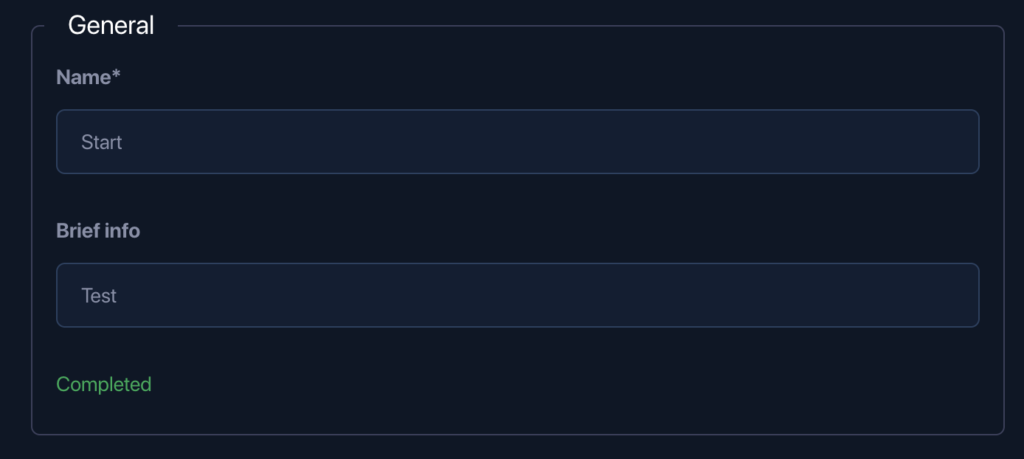
Enter a Name for the Domain: ✍️ Choose a unique and memorable name for your Omni Portal. This name will be used to create your domain, which is the web address users will visit to access your portal.
Domain
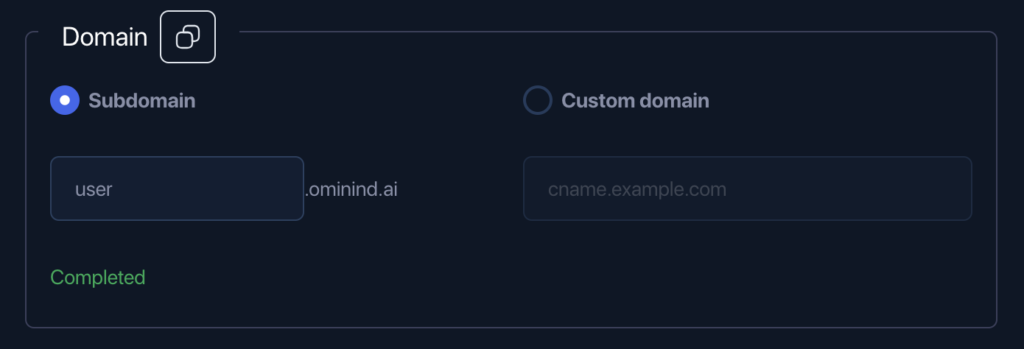
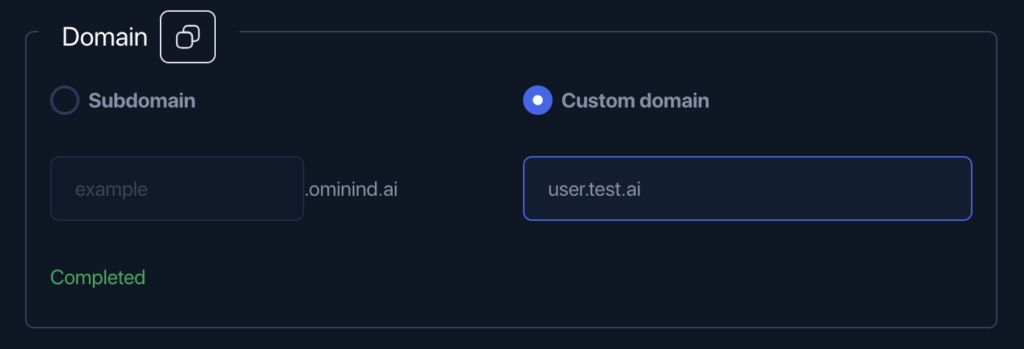
Step-by-step instruction
- Open Home page: https://omnimind.ai
- Сlick on the button with the user icon
- In the dropdown menu that appears, find and click on the button labeled “Omni Portal”.
- Select domain name
- Click on the “Apply” button to complete the process.

Connect a Stripe Account: 💳 Link your Stripe account to manage payments and transactions. Stripe is a secure payment processing platform that will handle billing and subscriptions for your portal.
Payments processing
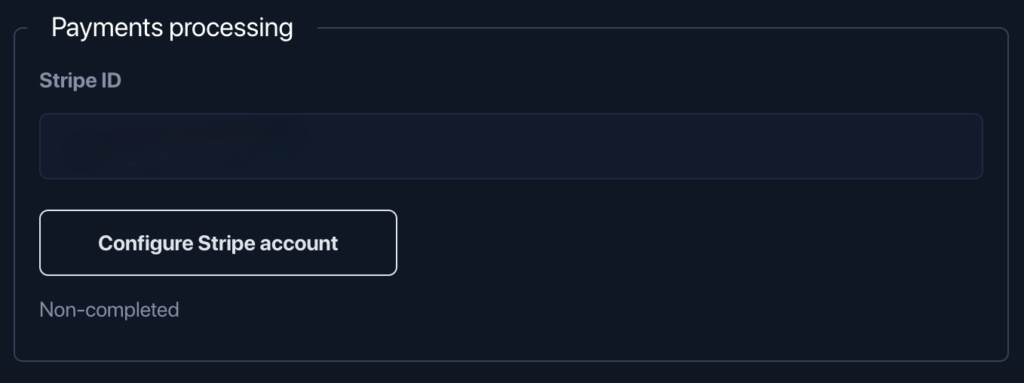
You can tailor the Payments process by selecting the ‘Configure Stripe Account’ button.
By clicking on the “Configure Stripe Account” button, you can adjust settings for your Stripe account, such as payment methods, currencies, taxes, and other parameters that may affect the payment process on your website or platform.
You can also access detailed information on the Payment
You can suspend or restore access to the portal, or even terminate it entirely. 🔄
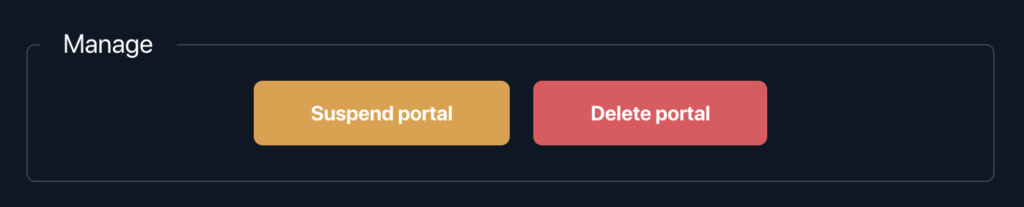
- Add your project by entering the project name on the Omni Portal.
- Select the project to which you will provide access.
- Select the widget.
- Click “Apply.”

Add a new package for users on your Omni Portal.
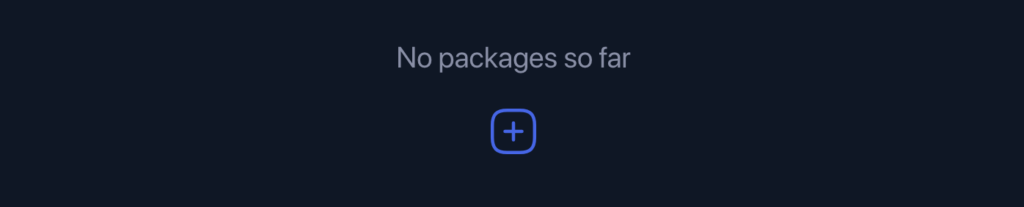
In the opened window, please fill in the required parameters.
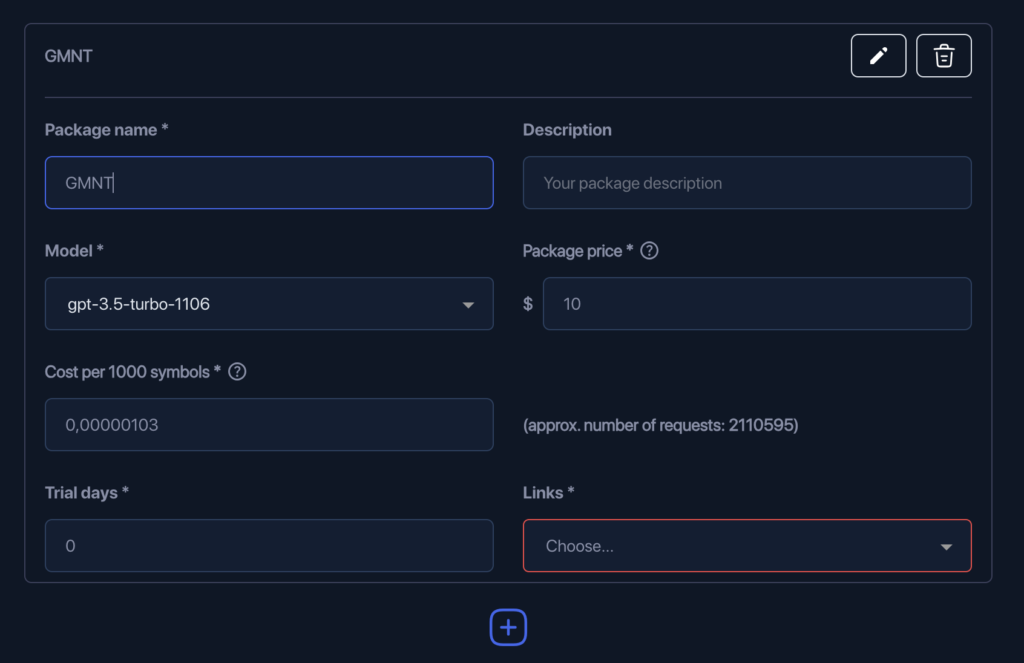
Package name *: This is the name of the package, which should be unique and easily recognizable. Example: “GMNT”.
Description: A brief description of the package, explaining what it includes and its purpose. Example: “Your package description”.
Model *: Specify the model that will be used in the package. Example: “gpt-3.5-turbo-1106”.
Package price *: Indicate the price of the package in dollars. Example: “$10”.
Cost per 1000 symbols *: Specify the cost for processing every 1000 symbols. Example: “$0.00000103”.
(approx. number of requests: 2110595): The approximate number of requests that can be made based on the specified cost per 1000 symbols and the package price. This number helps users understand how many requests they can make with the package.
Trial days *: Indicate the number of trial days during which users can test the package for free. Example: “0” if there is no trial period.
Click on the “Apply” button to complete the process.

Invite user
You can invite users by clicking on the ‘Invite’ button.
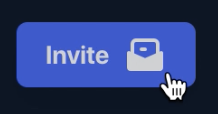
In the modal window, enter the user’s email (promotional code if available), then click on the ‘Apply’ button.
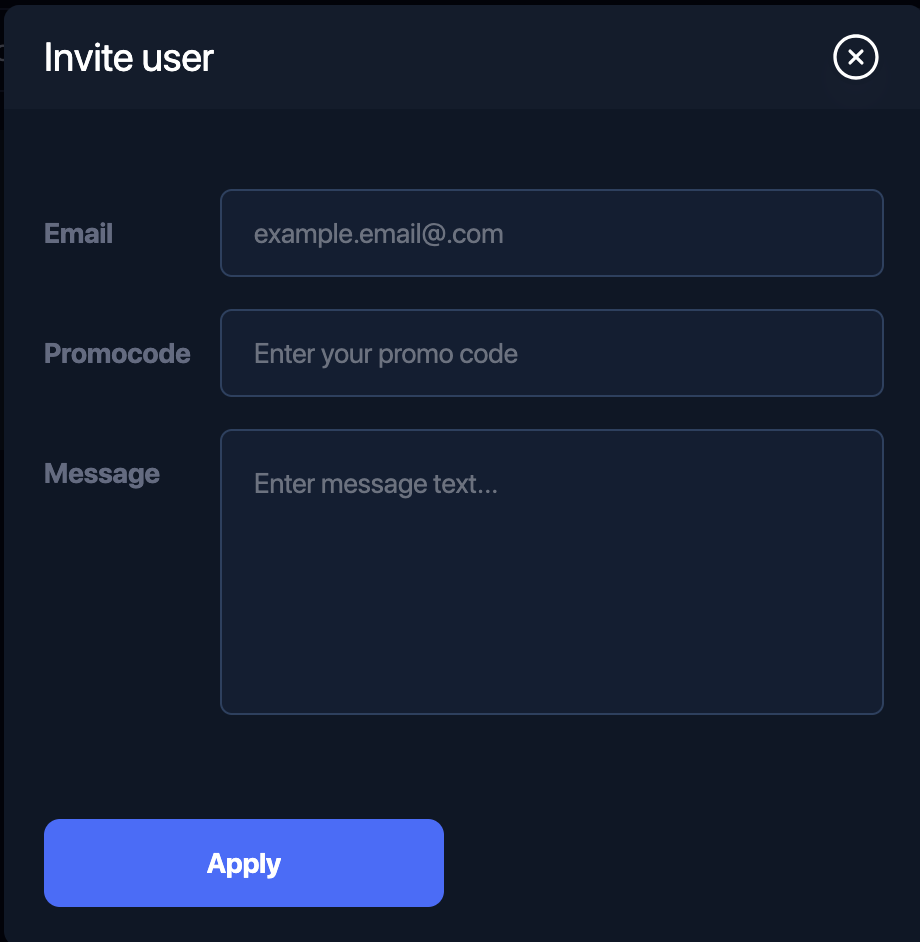
Portal styles
You can upload a custom avatar or logo in supported formats (svg, png, jpeg, gif), and сustomize interface styles to suit your preference.
Upload a custom logo
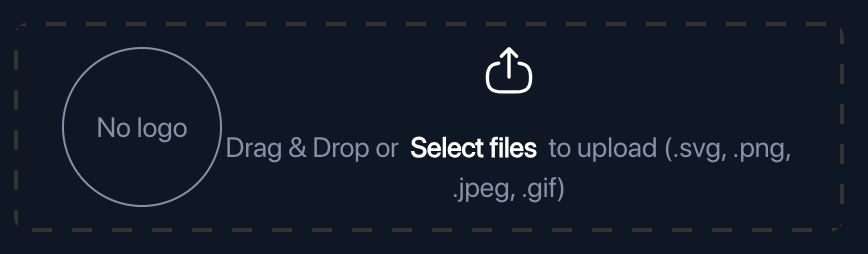
Сustomize interface styles
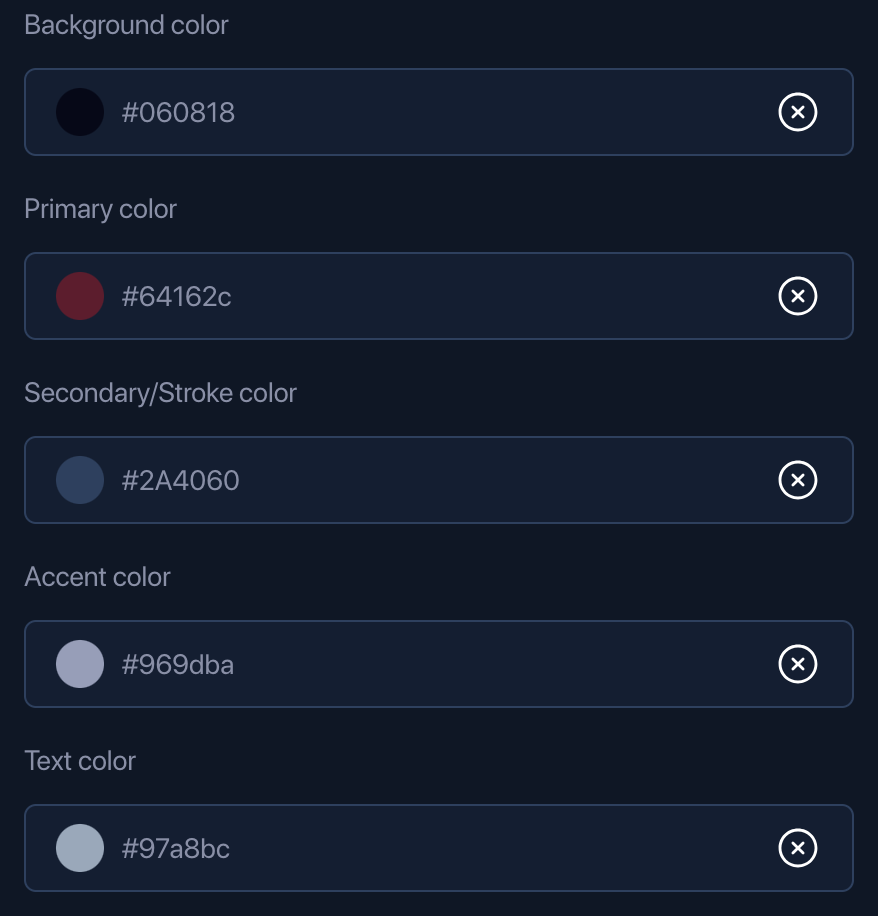
Portal preview
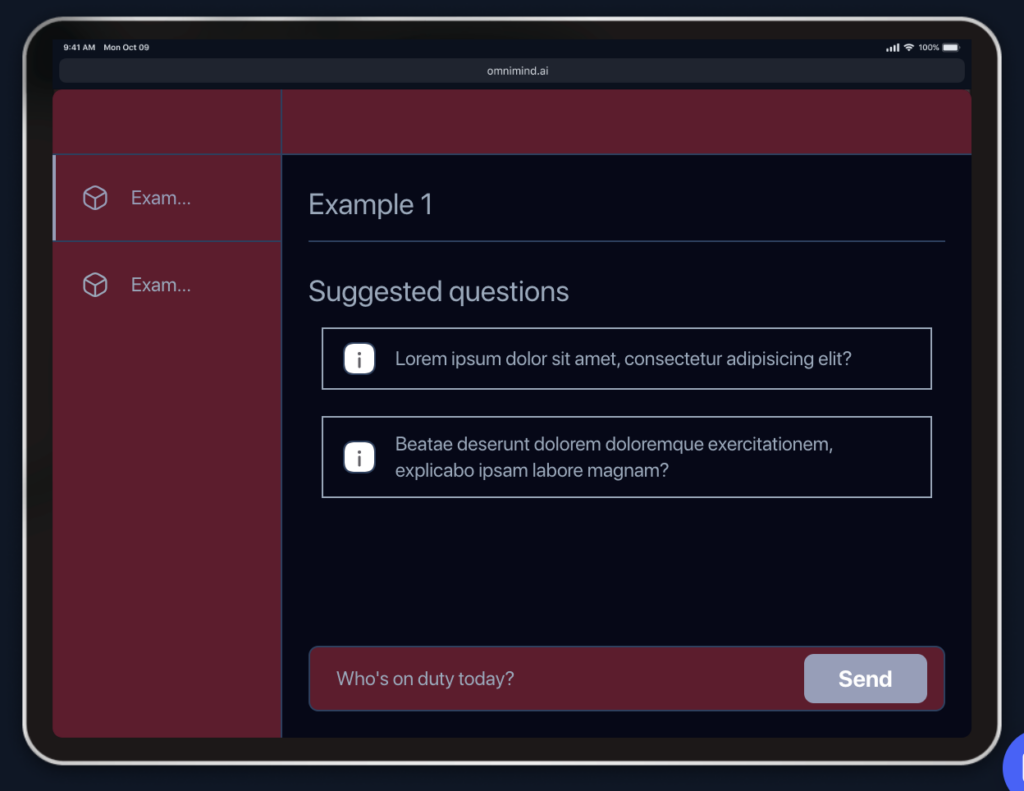
Click on the “Apply” button to complete the process.
